ygohome
Member-
Posts
61 -
Joined
-
Last visited
Recent Profile Visitors
The recent visitors block is disabled and is not being shown to other users.
ygohome's Achievements
-
I'm happy to see other M6500 users enjoying their laptops. Mine is an orange covet too. It is in mint condition. It's still one of my favorite laptops. But I wasn't able to figure out how get my M6500 with the FX3800M GPU to work with Win11. Win11 required UEFI and the M6500 came with legacy BIOS and so I didn't think there is a way to get Win11 to work without UEFI. If there was a workaround to get M6500 on win11 I'd try it. The M6500 with FX3800M has been working great in Fedora Workstation Linux though. Although it's not using the nvidia drivers so I'm not really getting all I can from the GPU. I've recently upgraded from Fedora 39 to Fedora 43 on this M6500 and happy with it.
-
That makes sense. I'll probably continue by disabling secure boot on the 7710, if/when MS pushes out the new bootloader with new signed certs. Yeah, I've had to update the 7710 to latest April 2023 BIOS, TPM firmware update to 2.0 and also created the regedit entry to ignore CPU requirements to install win11. But it's still great system, and fully unsupported (I mean, it's 10 yrs old)
-
I think the Microsoft Secure Boot certificate keys that are in our BIOS are set to expire sometime in 2026. Laptop manufacturers, such as DELL, are pushing out new BIOS updates so that the new Microsoft Secure Boot certs are in those BIOS' KEKList. I'm wondering though about my older Dell laptop Precision 7710, which no longer receives BIOS updates. The last 7710 BIOS update is from April 2023. Worst case scenario after MS Secure Boot certs expire, do I disable secure boot on my 7710 and I'll still be able to boot into Win11? Or should I start looking into a new Windows laptop workhorse: Dell Pro Max :D
-
Hmm, if that's the case with "modern standby', then perhaps my BIOS update didn't really solve the issue like I thought. I may go back to HIBERNATE again instead of sleep. Glad you explained it the way you did because i was originally thinking it was a sleep state BIOS bug issue. Update Dec 3 2025: I've gone back to using sleep rather than hibernate when closing laptop lid. I've since disabled every power management 'wake' event for every device under device manager which allows for such. Network devices, HID mouse, keyboard, etc. That seems to have helped allot, no more unexpected waking from sleep. Although a Windows update could potentially maybe still wake it, I've not noticed it happen. 👍🏻 Fingers crossed
-
Here's a few photos of the guts. It's the smallest physical sized SSD I've seen. It has two memory slots, and only one was populated. Pretty great machine for the price. Updated it to win11 25H2 cumulative security updates (ending in .7171). It came with bitlocker pre-enabled. I've not used a PC with bitlocker before. I had to figure out how to find the bitlocker key incase I would need it later. manage-bde -protectors -get C: The only issue, out of the box, was that SLEEP was acting strange. If it was on battery, and then I put it to sleep, and then connect the AC plug after it's asleep, it would wake up even with lid closed. I chose to use HIBERNATE instead of SLEEP as a workaround. I updated BIOS from 1.0.0 to latest 1.3.1 from 09/2025 and that solved the AC Plug causing it to wake. BIOS settings didn't have anything for power management, such as disable wake on AC plug, or such. Also updated the SSD firmware, chipset firmware and drivers, radeon drivers, etc. Works great. I wonder if I can upgrade this to 32GB or maybe even 64GB. Dell website and manual says 16GB is max. But the CPU can handle 64GB I think. First upgrade will be a larger capacity SSD.
-
Picked up this laptop from Costco today here in Louisiana. It's to replace the 2010 M6500 which isn't able to upgrade from win10 to win11. Dont worry, I'm keeping the M6500 (I've two m6500s actually) and it's running latest release Linux "fedora 43". I think I got a pretty great deal on the Dell from Costco. It was 200 off of $599 this week, bringing it down to $399 USD plus accidental ins coverage for 3yrs (that added $69 to my total). I think it's a deal. 16GB DDR4, 512GB NVMe, 15.6" 1080p touchscreen, Ryzen 7 7730u 15w 8 core 2Ghz base clock, 4.5Ghz boost. Integrated GPU, but still probably alot better than the quadro fx3800 that was in the m6500. It's awesome. No thunderbolt, but it has a USB 3.2 type C, HDMI 1.4, two USB A. it's actually for me little sister who has been using the old m6500 for things like quicken and paying bills etc. she's going to love it i think. 👍🏻
-
ThunderBolt 4 Dock (WD22TB4)
ygohome replied to ygohome's topic in Pro Max & Precision Mobile Workstation
So far, so good! I've setup two WD19TB and two WD22TB4 docks to be shared among two 7710 laptops at various office locations. Prep work involved: - Updating to latest 7710 BIOS Version/Date: Dell Inc. 1.31.3, 3/9/2023 - Uninstalling old legacy Thunderbolt Control Center apps and drivers and installing latest shown below: Works great with the WD19TB and WD22TB4 docks! Very happy once I completed all the cable management. 3D printed a few vertical upright stand for the 7710 which I sit on the floor next to the desks. On a side note, I've also finally completed my Win10 to Win11 upgrades for our 7710 laptops. Had to add the regedit DBWORD(32-bit) Value 1 for: HKEY_LOCAL_MACHINE\SYSTEM\Setup\MoSetup\AllowUpgradesWithUnsupportedTPMOrCPU That was to enable WIn11 upgrade even though the 7710's Intel Xeon E3 v5 CPU is not on the official supported list. Then I visited Dell support to download the latest TPM 2.0 firmware to upgrade from TPM 1.2 to TPM 2.0. I had to do the following for TPM upgrade prior to the WIN11 upgrade: TPM 1.2 to TPM 2.0 Upgrade – Dell Precision 7710 =============================================== 1. Checked BitLocker status: - Ran: manage-bde -status - Confirmed BitLocker was OFF on all volumes 2. Disabled TPM auto-provisioning: - Opened PowerShell (Admin) - Ran: Disable-TpmAutoProvisioning 3. Rebooted into BIOS (press F2 during boot) 4. Disabled Intel TXT (Trusted Execution): - BIOS path: Virtualization Support → Trusted Execution - Unchecked "Trusted Execution", clicked Apply 5. Cleared TPM in BIOS: - BIOS path: Security → TPM 1.2 Security - Checked "Clear" (left "TPM On" checked), clicked Apply and Exit 6. Booted into Windows and verified TPM was cleared: - Ran: Get-Tpm - Confirmed: TpmOwned = False, AutoProvisioning = Disabled 7. Ran Dell TPM 2.0 Firmware Update Utility (DellTpm2.0_Fw1.3.2.8_V3_64.exe): - Right-clicked → Run as administrator - Confirmed update prompt (TPM 1.2 → 2.0), clicked OK - System rebooted and upgraded firmware 8. Verified successful upgrade in PowerShell: - Ran: Get-Tpm - Confirmed: ManufacturerVersionFull20 = 1.3.2.8, TpmOwned = False 9. Re-enabled TPM auto-provisioning: - Ran: Enable-TpmAutoProvisioning 10. Rebooted to allow Windows to take TPM ownership 11. Re-enabled Intel TXT (Trusted Execution) in BIOS: - BIOS path: Virtualization Support → Trusted Execution - Checked box, clicked Apply and Exit 12. Final PowerShell check: - TpmReady = True - TpmOwned = True - AutoProvisioning = Enabled - ManufacturerVersionFull20 = 1.3.2.8 Both 7710 laptops are now on Win11 and also using the Dell WD19TB and WD22TB docks. -
ThunderBolt 4 Dock (WD22TB4)
ygohome replied to ygohome's topic in Pro Max & Precision Mobile Workstation
Thanks for the feedback Earlier today i ordered a wd22tb4 on ebay for a fair low price. I updated my 7710 BIOS to it's latest stable release 1.31.3 from April 2023, which adds a few new BIOS control settings for USB-C and thunderbolt, including power management settings. That should help with compatibility. These WD docks are pretty interesting. It seems possible to take a wd19 (non thunderbolt), swap out the removable module with a TB3 or even TB4 module (having 2xtb4 ports on module) and BOOM, basically upgrade wd19 to a wd19tb or wd22tb4. I may experiment with that wd19 upgrade idea on another 7710 laptop here that needs a dock I'll update here after i play around with the wd22tb4 dock when it gets here Appreciate the notes and feedback. Thank you. -
ygohome started following ThunderBolt 4 Dock (WD22TB4)
-
Does anyone know if the DELL WD22TB4 dock is backward compatible to work with a 7710 which is tb3? I'm looking to move away from the E Port Plus Dock and try a thunderbolt dock instead. I'm hoping to free up some desk space by docking my laptop on it's side edge rather than flat (i didn't open it often when using external displays at my desk). I need it to be able to push button startup and shutdown (handshake power state) the laptop 7710 without having to open laptop lid. Needs enough usb-C ports: One to connect from laptop tb3 usb-c port to dock One usb-c to support up to 1GBps writes to external crucial X9 pro 4TB nvme SSD (for daily backups). One to connect from dock to dell monitor p3223qe. The monitor could connect by display port connection, but if i use the USB-C connection then i can also use the monitor built in network RJ45 and also its usb hub for accessories. What do you think, will wd22tb4 work with my 7710 which has tb3? Or should i go for older WD19TB (TB3 dock). Or do i need to go way back to the 2016 tb16 dock, i heard bad stories about the original tb docks. If wd22tb4 and the wd19tb both can with a 7710, then which is more reliable? Thanks!
-
I finally got around to adding the interpose and adapter, etc to my 7710. I also got a new Samsung 990 EVO Plus 2TB PCIe. That is the newer gen PCIe SSD from Samsung, but it's backwards compatible to work in my PCIe gen 3 laptop. It was a good price on amazon, so I got one for my Dad too who has matching 7710 laptop (we work together). I bought the 7710 in late 2015 and it arrived in early 2016. It's had the OEM Samsung SM951 PCIe 512 GB as the C: Boot disk; and the Samsung PM951 PCIe 1 TB as the D: Data disk; Both of those disks were at least 80% filled, so I was wanting to upgrade. I cloned D: 1 TB SSD to the new 2 TB = the 2TB becomes my D: Then I cloned C: 500 GB SSD to the 1 TB = the 1TB becomes my C: Then I formatted the 500 GB SSD to be empty = the 500GB becomes my E: <== this one goes in the interposer 2.5 caddy adapter area. Now I have doubled the capacity of my C drive, doubled capacity of my D drive and also have an extra 500 GB SSD using the interposer to use for whatever. Very happy! The interposer does run that E: 500GB PCIe via x2 lanes instead of x4, but still way faster than standard sata3 and it's basically just bonus storage. I used MiniTool Partition Wizard Pro to clone the disks and extend the partitions. I like it alot and I paid for lifetime unlimited upgrades a few years ago so its now my go-to for this sort of thing. Although there are other great cloning utilities such as Clonezilla. Clonezilla was a favorite of mine for many years and it is still one of the greatest for cloning, but I like the GUI of the MiniTool and it's very intuitive.
- 7 replies
-
- mobile 7710
- interposer
-
(and 1 more)
Tagged with:
-
Ahh, yeah. The chart does say that the 2.5" area has x2 PCIe Lanes instead of x4 lanes. It'll be faster than sata though, so that still good
- 7 replies
-
- mobile 7710
- interposer
-
(and 1 more)
Tagged with:
-
Instructions link: https://www.dell.com/community/en/conversations/laptops-general-locked-topics/adding-2nd-m2-ssd-to-precision-7510/647f6333f4ccf8a8def59eb7?commentId=647f640bf4ccf8a8de062e4c#M884913 Now I just need to find out where to buy all these weird parts Found them: Y1WJX - M.2 bracket and WPTND - M.2 Interposer Board together as a set: https://www.ebay.com/itm/296839655402 Found the thermal cover directly from Dell: https://www.dell.com/en-us/shop/dell-copper-plate-for-m2-pcie-ssd/apd/hr8p8/storage-drives-media Very cool. Still, I'm not totally sure these will supply PCIe Gen3 NVMe speeds, but I think they will. We shall see.
- 7 replies
-
- mobile 7710
- interposer
-
(and 1 more)
Tagged with:
-
I found this chart listing the parts I may need: https://www.dell.com/support/kbdoc/en-us/000178253/m-2-nvme-device-specifications-and-upgrade-requirements-for-precision-optiplex-latitude-and-xps-systems Precision Systems System Maximum internal drives supported Drive configurations supported (max) PCIe lanes Parts to install a M.2 device into a M.2 slot Parts to install a M.2 device into a 2.5-inch bay Additional information 7710 7720 3 3x M.2 1 x 2.5-inch 2 x M.2 + 1 x 2.5-inch M.2 slots support 4X. 2.5-inch supports 2 x. 1 x HR8P8 - Thermal cover (includes cover and thermal pad) 1 x 4270E - Screw (secures cover on top of the M.2 drive). 1 x 745TM - 2.5-inch metal bracket (most units already include this part). 1 x Y1WJX - M.2 bracket (mounts to 745TM). 4x 2864D - M3X3 screw(most computers include these. These secure the Y1WJX M.2 drive carrier, or a 2.5-inch drive into 745TM) 1 x WPTND - M.2 Interposer Board(installs into Y1WJX) 5x 4270E - M2.0*3 L screws 1 x HR8P8 - M.2 thermal cover Find instructions on the Dell Community Forum page. 7510 7520 2 1 x M.2 1 x 2.5-inch 2 x M.2 1 x M.2 + 1 x 2.5-inch M.2 slot supports 4X. 2.5-inch supports 2 x. 1 x 745TM - 2.5-inch metal bracket (most computers include this part). 1 x Y1WJX - M.2 bracket (mounts to 745TM). 4x 2864D - M3X3 screw(most computers include these. These secure the Y1WJX M.2 drive carrier, or a 2.5-inch drive into 745TM) 1 x WPTND - M.2 Interposer Board(installs into Y1WJX) 5x 4270E - M2.0*3 L screws 1 x HR8P8 - M.2 thermal cover Find instructions here on the Dell Community Forum. 5510 5520 2 1 x M.2 1 x 2.5-inch 1 x M.2 + 1 x 2.5-inch M.2 slot supports 4X. 2.5-inch bay is wired as SATA. 1 x 88DJK - Thermal pad (no plate required) 1 x 4270E - M2 x3 screw 1 x XDYGX - Cable 2 x 3XYT5 - Rubber side isolator 1 x 3FDY3 - Metal hard drive bracket (some units may already have this installed even if a 2.5-inch drive was not ordered from Dell originally). Discussed on the Dell Community Forum page 3510 1 1 x M.2 1 x 2.5-inch M.2 slot supports 4X. 2.5-inch bay is wired as SATA. 1 x X3YR8 - M.2 end bracket 1 x 1 x2MT - Thermal cover 2 x 4270E - M2 x3 screws Discussed here on SpiceWorks 3520 2 1 x M.2 1 x 2.5-inch 1 x M.2 cache drive + 1 x 2.5-inch M.2 slot supports 4X. 2.5-inch bay is wired as SATA. 1 x 2FFR0 - End bracket 1 x X3DN4 -Thermal plate 1 x 4270E - End screw
- 7 replies
-
- mobile 7710
- interposer
-
(and 1 more)
Tagged with:
-
Actually, I'm not sure I have the correct part linked above. That might be the connector for a regular old SATA drive and not for an m.2 NVME SSD. I need to do some more research. I'm pretty sure I remember way back when Dell said we could purchase an interposer cable connector to use m.2 in that 2.5" area. I need to find the correct cable part. I'll be back after I research more.
- 7 replies
-
- mobile 7710
- interposer
-
(and 1 more)
Tagged with:
-
Hello, I have a Mobile Precision 7710. It has two slots for PCIe Gen3 NVMe M.2 SSDs. It also has a 2.5" SATA3 drivebay caddy, near the removable battery. I currently have two M.2 PCIe SSDs. I'm considering a 3rd to put in that vacant 2.5" area. Dell has advertised that it is possible to install a PCIe m.2 SSD in that 2.5" area by purchasing a Interposer Connector and Cable. Does anyone know if that interposer allows for PCIe Gen3 SSD speeds? (for example up to theoretical 3500MBps?) Or will it be limited to SATA3 SSD speeds of about 550MBps? I'm also unsure if I'd need anything else to secure an 2280 M.2 in that area where it's normally meant for a 2.5" drive. Will it just flop around in that caddy area or do I need to order another part I'm unaware to secure it? Thank you, Benny Edit: *I was wrong about WYWRF, that is just the normal already existing connect for SATA drives. Please read my follow-up replies further below
- 7 replies
-
- mobile 7710
- interposer
-
(and 1 more)
Tagged with:



