strijrator
Member-
Posts
14 -
Joined
-
Last visited
Recent Profile Visitors
The recent visitors block is disabled and is not being shown to other users.
strijrator's Achievements
-
hi @Teo So far I have not had any shutdowns now that I reinstalled windows without the clevo control center. Some other users earlier in this thread mentioned that the shutdowns were caused by the fan control app from the control center. That seems to have been the problem in my case, though I am still testing the stability of the laptop. I wonder if using this clevo fan control app will let me control the fans without the shutdowns. It would be nice since this laptop has a bad default fan curve. Also I am wondering is the overclocking feature enabled in your bios and do you have the clevo control center installed? Another user mentioned that the shutdowns stopped by disabling the overclocking feature. My pcie 4 ssd runs warm but overall temps should be safe. Thanks for your reply
-
Hey @crossshot Sorry to hear that one of the ssd slots died and I hope you are able to sell your faulty x170km I am curious, though, from your previous messages on this thread about the random shutdown issues with this laptop. Were you able to fix the shutdown issues? I am using latest Origin bios and ec, and the only way to fix the random shutdowns seems to be to not install the clevo control center, likely due to the instability from the fan control app. Another user mentioned that disabling the overclocking feature in the bios will also help but I run an undervolt on my cpu, so I don’t want to lose the ability to undervolt. Which vendor is your x170km from? Maybe I could try a new bios but that also seems risky. I believe I have a stable system now that I have not installed the control center, but I really want to find a way to control the laptop’s fans since the default fan profile is horrible. Thanks in advance for your reply
-
hey @kela-slk thanks again for the reply I want to double check that you are running the 1.07.08TOPC bios and 1.07.04 EC from Origin. I am also assuming that you get all your drivers from the Origin website, right? And you have tried manually changing the fan profile in the control center without using the default fan profiles? Which power profile do you use (performance or entertainment). Also are you using windows 10 or windows 11?
-
Hey @kela-slk Thanks for the reply Interesting it seems you have the same issues as me but you have seemed to fix it when disabling the overclocking feature in the bios. I am still testing the stability of my laptop but so far I have reinstalled windows 10 and installed all drivers except for the Control Center and have not had any random shutdowns. Like other users said in this thread, I think the instability is related to the fan control software that comes with the Control Center. Overclocking is enabled in my bios and I am running an undervolt through throttlestop currently. Turbo boost is disabled in the bios (my bios is unlocked). Now I am wondering if installing a Control Center from Clevo or XMG rather than Origin might help since this laptop’s default fan curve is atrocious. Were you able to install the Control Center and use the fan control software that comes with it without instabilities? Maybe overclocking must be disabled in the bios to use the fan control software. Thanks in advance
-
Thank you for the tips @Teo About the drivers I am using XMG ones, you did mention as well that some people had problems with the other SSD slot populated with 11th gen CPU, in my case I am only using one SSD 2TB (on pcie4.0 port the one that is separated from the rest) I haven’t yet got other SSD slots populated, I am only use external hard drive for saving data, maybe trying to remove them one by one could show us if is a bad slot or SSD connected. Wondering if is hardware conflict? Have you also tried unplugging almost all devices on your laptop and running with few plugged ? This is interesting. I will have to try removing my ssd that has data (not OS) on it. I might even try unplugging my mouse, which is the only other device I have connected to the laptop. I think definitely we will find out what’s wrong with the laptop. Indeed. It will be interesting to see if all this testing will reveal the problem. (Sorry if I am already mentioning some troubleshoot that you have already tried, just ignore it) No worries I appreciate your help 👍 I should also mention that I used a program called Snappy Driver Installer Origin to install all of my drivers except the ones provided on Origin’s website. Maybe it installed a conflicting driver that is causing the shut downs.
-
Hi @Teo Thank you for taking the time to try to help me Sorry to ask, is this like a second hand laptop? Had windows installed already? Yes, I bought it from Ebay. My laptop has the same CAE logo on the top that I saw from your earlier post in this thread. It did have windows 11 installed already, but I reinstalled windows using my own windows 10 21h2 ISO. By the looks how you describe your system behavior kind of feels like the GPU might be the culprit (getting bad) or could be just bad drivers. I am running the Nvidia drivers from early September. I also installed that driver using NVcleaninstall. Maybe I should try installing the driver officially through Nvidia's website. NVcleaninstall might have removed something important from the driver, but I doubt it since the laptop abruptly shuts down with no freezing or bsod. Other forum members (Sergey Muratov) pointed out that the shutdowns were a problem with the EC and that XMG fixed it in their latest EC version. - I think it might not be, it wasn't on my case, I could pretty much run anything without issues, has it flaws I can’t deny it. But who knows. I am running out of ideas and I have a feeling either the Control Center or EC are causing the shut downs. I will test this over the weekend, so I'll keep you updated. the original EC had not issues on my laptop, worst is that I one time flashed the latest XMG 1.09 Bios to my laptop without updating the EC and it was running normal. I later did upgrade it which also didn’t see any difference or effect but I think this should be update it together. Do you think keeping my Origin bios but installing XMG's latest EC will cause issues? Will having a bios from one vendor and EC from another vendor cause problems? - yes is kind of crazy, but I think if you get a 2nd hand laptop it might come with a lot issues(just my thoughts) where previous owners might had pushed this laptop to the limits, on my case my laptop was almost new (casing and motherboard), got only GPU and CPU 2nd hand from good sellers, luckily they were good. Like I said earlier, I bought mine from Ebay this is the link: https://www.ebay.com/itm/317245276873? The laptop was in very good condition, almost new like you said. - Never got those, I don’t think I ever had any issues with “native PCIE” I have use the laptop on its default settings plus my own settings. Interesting. I wonder if the native PCIE errors are from my 2 ssds that are installed or the GPU. I looked up the WHEA error online and a lot of people who had the same issue were using an 11th gen cpu. I see so there is still some other issues. I hope you can clear up all of them one by one. Try maybe using Intel Graphics “Iris”? Run some games if it does, can be enable with the unlocked menu, see if does crash, I don’t know how powerful is that built in Intel graphic, if it can run the same games you have. I would also try running some MATS/ MODS MEMORY test for the GPU if there is anything wrong with the GPU. There a lot of videos on YouTube explaining how to run that software. Thanks for the recommendation. I'll have to check out the GPU test since I have not heard of it before. Since you are using XMG bios instead of Origin bios, did you install drivers from XMG or did you still install drivers from Origin? The hardware is the same between the XMG variant and the Origin variant, right? Thank you again for the response and help!
-
Hi @Teo sorry I couldn’t reply sooner, did you manage to fix the problem? do you recall when the problem started? No worries I really appreciate your response! Unfortunately, I have been unable to fix the problem so far. I bought this laptop in September, so I have not had it for very long. I believe the issues have been present ever since I got it. My laptop model is the ORIGIN 1.08 but updated to XMG 1.09 BIOS, I already posted before about shutdown issues but it was mostly due to overheating. My laptop right now has no issues and runs smoothly. Did it shutdown abruptly or did Windows show a blue screen of death? Also, did you use Windows 10 or Windows 11 with this laptop? My laptop seems to shut down randomly but only when I play a game. Sometimes, it will shut down after a few hours. Other times it only takes 10-20 minutes for it to shut down. When I am web browsing or idling, the system seems stable. Check your temperatures, for GPU hotspot, CPU and SSD. I had issue just with over heat. Use HWINFO to see all kind of sensors temp. My temperatures look fine. The games I play do not load the GPU fully, so it hovers around 60-70c. The same is for the CPU. I recently put a heatsink on my OS SSD so the drive's controller temperature is in the 50-60s while the NAND is in the 40-50s. Samsung 990 pro runs very hot, but I think these temperatures are still safe. if you are doing any sort of overclock try to reset the BIOS to default settings. I did have an undervolt, but I am running stock settings now. Overclocking is enabled in my BIOS, though. Maybe I should try disabling that setting. I also have unlocked my BIOS. Maybe relocking it or setting it to default settings will fix the issue. I really have not changed many settings even with the unlocked BIOS, though. I am guessing you also unlocked your BIOS? Have you changed a lot of BIOS settings? By the way I don’t use the Control Center although I want to for the RBG, is really mess up, when you use the power options on High Performance Mode on Bios is set up as Entertainment Mode (contradicts what’s setup for), fans also don’t act well, sometimes revo like crazy when windows is up, to stop it I had to go to control center and change the fan profile one time and put it back and it will stop. I wonder if the Control Center is the cause of the shutdowns. I think I'm going to try to dual boot Windows 11 along my main Windows 10 install. However, I'm not going to install the Control Center on the Windows 11 install. I'm going to try disabling c-states completely to see if that solves the issue. Though, it really seems like a BIOS or EC firmware is at fault from the random shut downs. I might try XMG's latest EC, but I hope it doesn't cause incompatibilities since I am using Origin's stock BIOS. It is really strange how some of these laptops seem to have this issue but others do not. If you look at some of the forum members on this thread, they seem to have the same issue as me. Also, did you ever get any WHEA errors in event viewer about a corrected hardware error or something? I used to get a lot of them, but I disabled "native pcie enable" in the BIOS and the issue seems fixed. Anyway, thank you very much for the help so far. This laptop has been a whole roller coaster to deal with, especially after I upgraded its ram. I should also mention that I ran memtest86 with my 64gb kit that was installed under the keyboard and it threw like 884 errors 🙃. I'm now using the original 16gb kit under the bottom cover. Running memtest86 with this ram showed no errors though that did not stop the random shut downs.
-
Hello all, I seem to have the issue with this laptop where it shuts down at random times when under load. I then have to remove the battery and reinsert it for the laptop to turn on again. Has anyone figured out a solution to the random shutdowns? I have heard on this thread that removing the fan control app from the control center solves the problem. I have also heard that XMG’s latest EC fixes the issue. I may also try disabling c states. Update: Removing the fan control app did not seem to solve the problem. I also disabled enhanced c states which did not help either. I might try removing the control center completely. I also have a suspicion that my ram sticks, which are installed under the keyboard rather than under the bottom cover, are causing this issue. Maybe installing new ram under the bottom cover will fix the shutdowns. Hi @Teo since we have the same Origin version of the laptop, did you ever encounter this issue? Thanks in advance.
-
Hi @Teo I believe my processor only draws 70W in Cinebench because I set the max processor state to 99% in “Edit power plan” in Windows. My cpu does not go above 3.5ghz with this setting. This does decrease performance in certain cases such as Cinebench, but when web browsing or playing certain games, the performance impact is minimal to none. In fact, I like changing that setting since it keeps the cpu temperature from spiking when doing tasks and it keeps the cpu temperature under control. This is important since I allow a maximum of 80% fan speed in Control Center. Fan speeds past that are too loud in my opinion, and keeping the fans at that maximum speed would cause the laptop to quickly reach over 90C in heavy workloads like Cinebench without my settings. 99% maximum processor state in Edit power plan and the -110mv undervolt allows for a very cool and quiet system. I actually prefer this over the potential speed of the 11900K. For example, in an indie title called “Beware,” with 100% maximum processor state and my undervolt, I would get around 120 to 130 fps. The system would get to 80C, though. With 99% maximum processor state and my undervolt, I got about 90-100 fps, but the system never went above 68-69C. I should also note that this game was indeed cpu bound for these tests. Web browsing and light workloads are so much better with these settings in place since the cpu does not constantly spike in temperature, causing the fans to ramp up and then ramp back down. I find that very annoying. These settings may not be for everyone, but I think they work great for me. I saw your heat pipe mod and throttlestop settings. It is great you were able to get 15,000+ points in Cinebench with those modifications.🙂 Thank you for the input! EDIT: I also want to add: Have you checked the laptop’s chipset temperature in HWInfo? Mine seems to be running quite warm at 74C under certain workloads and while gaming.
-
Hello, Has anyone applied an undervolt to their x170km? Using the Control Center app, a -110mv offset seems to be stable so far. I also set the max processor state to 99% in “Edit power plan” in Windows. This has made a huge difference in temperatures, especially temperature spikes. In Cinebench R23, I got about 10800 points with these settings. My 11900K used about 70W during this test and did not go above 71C during 1 test. I also have a very conservative fan profile in the Control Center. I limited the fans to 80% as the maximum fan speed. I did not see large performance differences in the games I played, so I think these settings are worth it.
-
I will consider all of this Thank you again for the help and reponse!
-
Hey @Teo Thank you so much for the reply! It helps me a ton! Did you have any issues with ram when you were on the stock Origin bios? It seems you were able to run 64gb at 3200 with an 11900k with no problems, right? You are also using the gear 1 bios, I assume? I am also on an 11900k. Honestly, I am mostly just concerned with getting my ram to run in slots 1 and 3 at its rated spec (3200mhz CL 22 1.2V). I might not even try unlocking my current bios. If you look at my post that I made earlier in this thread, I detail the issues I was having with my ram. Basically, I am having instability running a G. Skill 64gb (2x32) kit at its rated speed of 3200mhz CL 22 1.2V in slots 1 and 3. When I try to put one stick at a time, I still have instability, which is strange. Maybe it is a problem with the ram itself, but when I put the ram in slots 2 and 4, the system is stable, but the ram runs at 2667mhz CL19. Also, I don't think the stock Origin bios allows ram capacities greater than 64gb since when I put the 64gb kit and my original 16gb kit together, the system would turn on but only display a black screen and eventually turn back off. giltheone has this same laptop and was having similar issues to me. He posted about his issue in this thread no too long ago. I am currently on Origin bios 1.07.08TOPC and EC 1.07.04. Since I want to be sure, going straight from this bios to the latest XMG one should be fine? Also, would I need to update my EC to XMG's latest one afterwards? I am also guessing that I don't have to update the ME firmware (its version can be seen under the bios and EC version in the bios). I probably need to backup my current bios since I cannot find any archive of it anywhere in case the XMG bios is unstable or I want to go back. Oddly enough, it is not even on Origin's driver support site. I have thought about tuning my ram to run at 2933mhz CL 21 or slower so I can try to run the ram in slots 1 and 3 without stability issues. However, I believe the only way to do this is through an unlocked bios. At the beginning of this thread, electrosoft said that the bios unlocker provided by ViktorV will work with most bios versions up to 1.07.08, so I'm guessing it could work with my stock Origin bios? If not, I guess I will have to find a bios from another vendor that is version 1.07.07. I have also heard of customizing ram speed and latency through Thaiphoon Burner, but apparently the ability to that is locked behind a paywall. Whether I decide to flash my bios to the XMG one or unlock it in its current state, I just want to be totally sure not to brick my system. I think I will try unlocking the bios with ViktorV's script first and manually adjusting ram speed. Hopefully I can just select another JEDEC profile to simplify things. Interestingly, another user on this thread stated that 64gb at 3200mhz will not work on this laptop since it is too much strain on the IMC. It is also advised in the manual to run ram in slots 1 and 3 first and then 2 and 4. However, unlike slots 1 and 3, slots 2 and 4 seem to be stable for me at least, even though they downclock the ram to 2667mhz. Ram with this laptop is definitely confusing to say the least. Anyway, I really appreciate your help and response! 😃 I have been trying to figure this all out for quite a while now.
-
Hi @Teo Were you using the stock Origin bios before you updated to the XMG one? I am using an EON 17-x and am considering reflashing my bios from the Origin one to XMG’s latest one since I am having stability issues running 64gb of 3200 cl22 ram on my laptop. I am guessing it is safe to reflash bioses between different vendors such as Origin and XMG? Or maybe it would be easier to unlock my bios and manually set ram speed, timings, or other jedec profiles. Thanks
-
Hello everyone, I tried upgrading my ram on my Origin EON 17-x, but I am having issues. When I installed the new ram, I get frequent blue screen errors and crashes. I ran the Windows memory diagnostic program, and it found errors in the new ram. I tried running the ram diagnostic with each stick separately but still had issues. My old ram is 16GB (8x2) of Corsair Vengeance 2666MHz CL18 at 1.2V, which works great. All drivers are installed, and my Windows 10 install is updated. The ram I tried using to upgrade the laptop was a G-Skill Ripjaws DDR4 3200MHz CL22 1.2V 64GB (32x2) kit. I installed the two modules in ram slots 1 and 3 (under the bottom cover). I am using an i9 11900K processor My BIOS version is 1.07.08TOPC My EC version is 1.07.04 Are there incompatibilities when using 64GB of ram at 3200mhz, or did I get a faulty kit? I am considering returning the ram and finding a new 64GB kit. I have heard that this laptop is capable of 128GB ram, so I thought 64GB should work fairly easily. Origin has told me that they only release one bios per laptop, so updating the bios likely wont help. I tried resetting cmos but that did not help. Thanks for the help UPDATE: I tried installing the new memory in slots 2 & 4 and the system was stable. However, the ram ran at a speed of 2667 at CL19. I also tried mixing my 8gb stick and the new 32gb stick in slots 1 & 3 and the system was stable and ran at 2533mhz at CL19. When I tried to populate all slots with those 2 different kits, the system would turn on but not boot, and it eventually would turn back off. I saw another user here having the same issue and they were also using the same laptop (Origin EON 17-X). Maybe I will still return the kit and try to buy a slower 2933 kit that will hopefully work in slots 1 & 3. I wonder what is the fastest 64gb kit I can use in this laptop. It seems that ram is VERY finnicky on the Origin EON 17-X specifically. I wish Origin had as much memory support as some of the other X170KM models, specifically the XMG Ultra 17. I have seen users get 128gb of ram or 64gb 3200mhz on that laptop with 11th gen, but that seems improbable for this Origin model. Maybe an unlocked BIOS or another BIOS could help, but I am unsure if I want to go that route.
