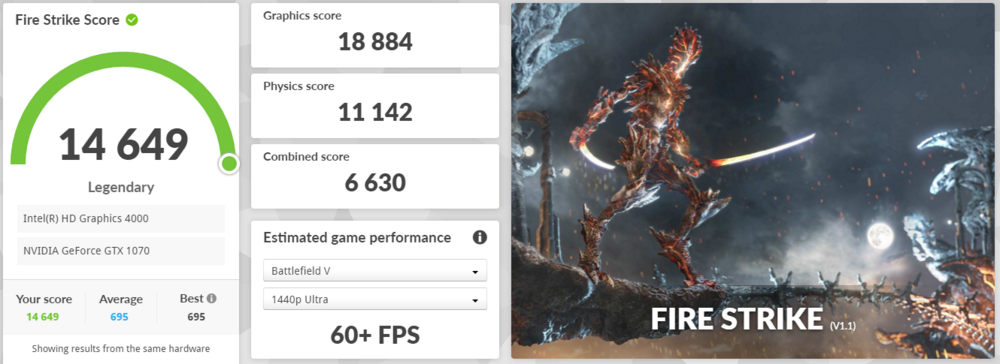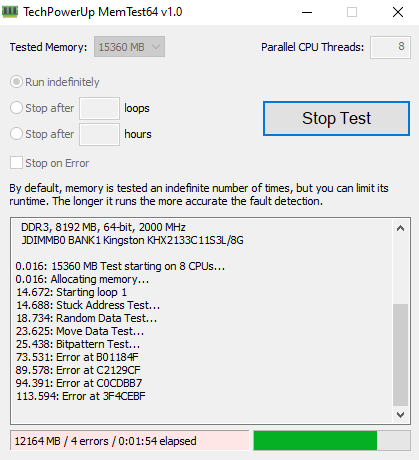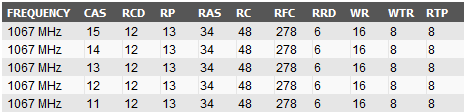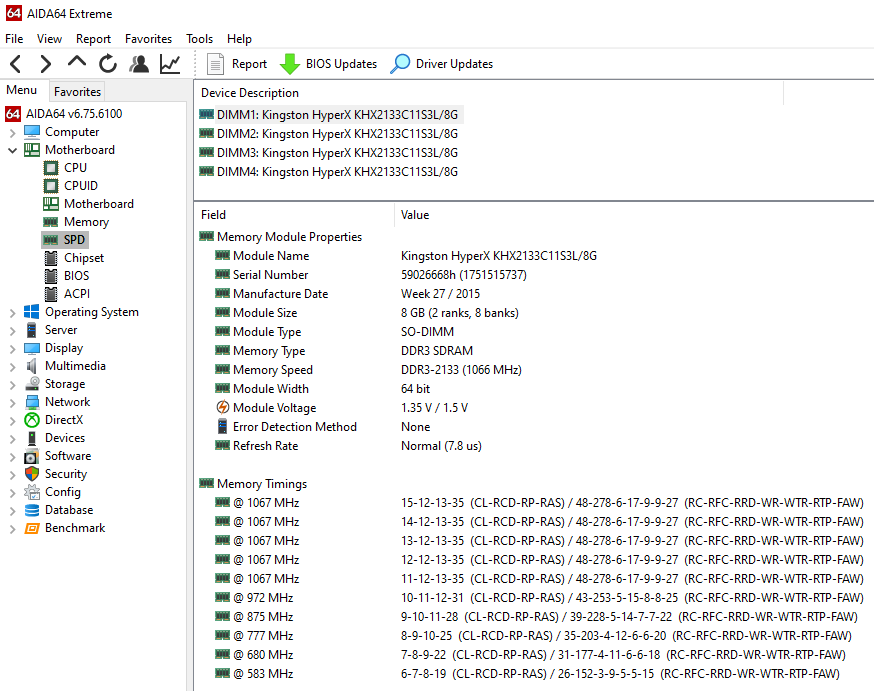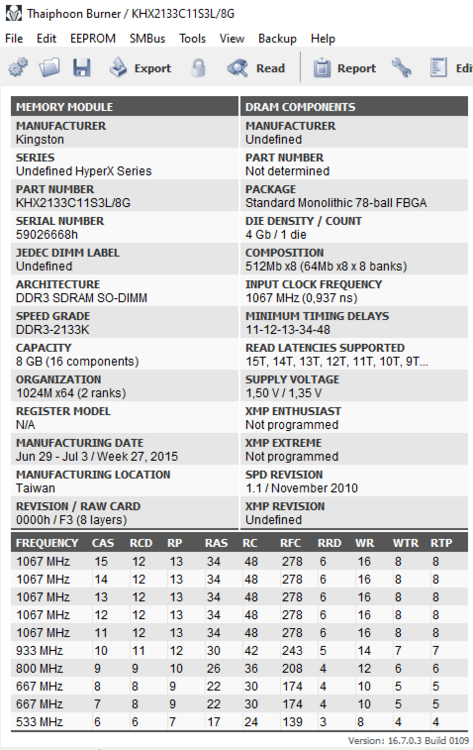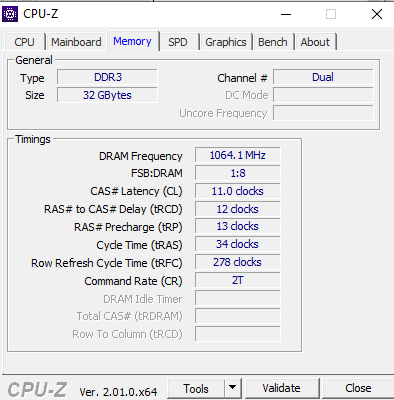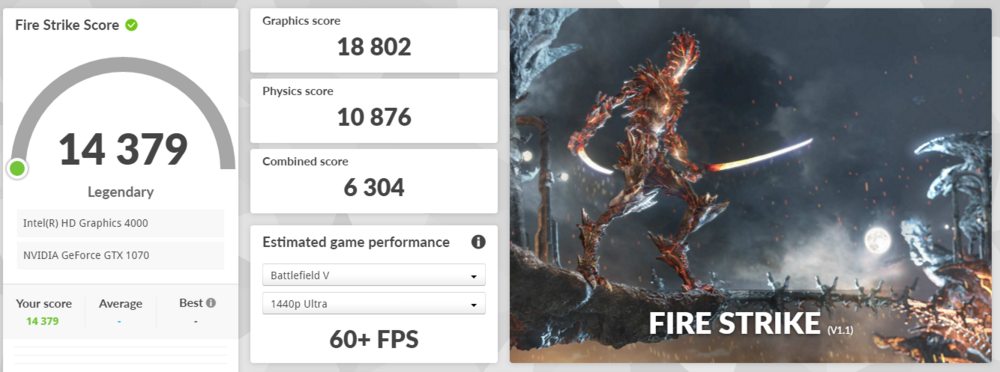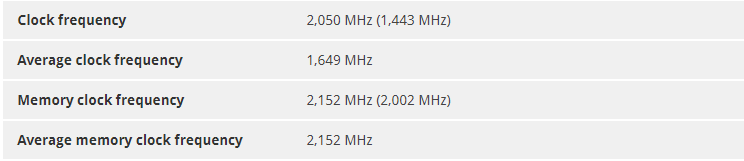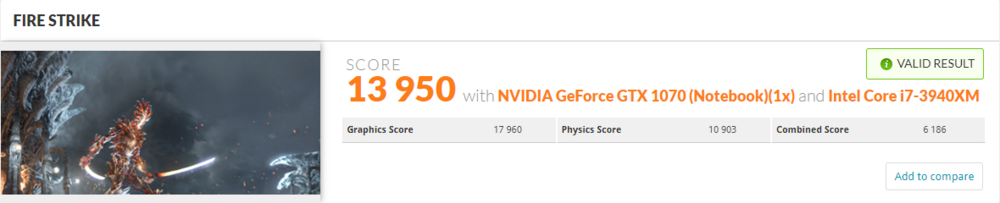
GMP
Member-
Posts
38 -
Joined
-
Last visited
Recent Profile Visitors
The recent visitors block is disabled and is not being shown to other users.
GMP's Achievements
-
This memory is rated at 1.35V / 1.5V out of the box. It runs at 1.35V on auto, at least that is the voltage I can see in various software, see screenshots a couple posts above. If I change it to 1.5V or 1.55v in bios, nothing changes, the volages does not change.
-
I just tried something else. I had a 3840qm before the upgrade to the 3940xm. I just replaced the cpu and put the 3840qm back to see if that one is able to handle the 2133MHz modules. It was the same as with the 3940xm, errors running memtest86, at frequencies 2133 and 1600. Didn't make a difference, although it seemed to generate a couple errors less at 1600. But errors nonetheless. I don't know if you're supposed to use an extreme cpu to be able to run 2133MHz RAM, I don't think so? So from this I can derive that the integrated memory controller in the cpu is not the problem as both the 3940xm and 3840qm have the errors? And still, running one stick gives no errors at all. Only from 2 and up. I truly think the RAM is fine. The 2133MHz modules are now back in the laptop, but running at 1600MHz. So far no BSOD's but I'm sure it won't take long before it starts happening again. I'm running out of ideas here :(
-
It automatically takes 2133MHz. I just now did some other test, setting the memory to 1600MHz. I checked and it actually applies this setting. After that I ran memtest86 again with the 1600MHz setting and it still reports errors when running more than 1 stick. I figured I'd test that as my samsung ram works just fine and is 1600MHz. Although the Kingston ram has quite a bit tighter timings running at that speed compared to my other ram, so I can't completely duplicate it to run at the samsung ram settings. But yeah, still errors at 1600MHz also.
-
Could be, any way to test this or know for sure? Don't really feel like buying another 3940xm. This laptop upgrade has cost me a pretty penny already lol. I'm gonna insert the Kingston modules again and try to set the memory to 1600MHz in bios in stead of 2133MHz (if I can) and see if I still get errors. If not, then something might indeed be wrong with imc. Or maybe it's a voltage related issue somehow. I really don't know.
-
Update: Unfortunately I had to put my 1600MHz RAM sticks back in the M18x. I ran the Kingston 2133MHz sticks for a little over a day, only had 2 BSOD while running memtest64 scanning for errors. But all of a sudden this afternoon I got one BSOD after the other out of nowhere, could hardly even boot to windows before crashing. I really don't know what to do now, these sticks cost me almost €300 and I can't use them for some reason. Testing the sticks seperately gives me no errors, so I'm quite sure the sticks are fine. It's when I run more than one of those sticks on top of the DIMM A slot that shit hits the fan. @ssj92Any idea what could be going on? :/
-
New highscore after changing to Kingston HyperX 2133MHz RAM, around 300 points increase on the CPU score: https://www.3dmark.com/3dm/80175707 This puts me in 4th place worldwide with my configuration (3940xm + gtx 1070), not bad.
-
I did some more testing, using memtest86. First I put everything in bios on stock: - Memory override support (voltage): disabled - Frequency: auto - XMP Profile: auto Then ran memtest86 with 1 Kingston stick in DIMM slot A (the lowest underneath the laptop). No errors. I tried all 4 sticks this way and no errors at all. I ran the test only for a couple of minutes each time but that was enough to get a basic idea. So from this I derive that the memory is just fine. Then I put 1 stick in only slot B, immediately a lot of errors. I did the same for slot C and D with only 1 stick, immediately a lot of errors. Don't know if it's normal to get errors if you're running 1 stick and don't put it in slot A, but ok. The fact is, I tried the same with my Samsung 1600MHz RAM, putting 1 stick in slot A, then B, then C and D. That did not give me any errors, so that feels strange that it only happens with the Kingston type memory. Then I put 2 Kingston sticks in slot A and B, immediately errors. And in the end I put all 4 in and immediately errors, although the errors came a lot slower, there were less. But still it yielded errors. I'm not sure what's going on here... That being said, with everything in bios on stock settings, windows seems to run quite fine (for now). I'll keep monitoring the next few days how many BSOD I get. But the memtest error situation, that I don't understand at all. EDIT: Also, when running 3dmark now, I'm getting really low scores all of a sudden. Framerate looks fine butten suddenly "glitches" and drops really low, then goes to higher framerate and then back down. Some sort of throttling. Weird things are happening because yesterday I was able to benchmark just fine with the new ram a couple of times. Just as a test I put back my old ram and ran a 3dmark run, but it's still the same. Now the GPU seems to throttle heavily at intervals, although I didn't change anything on that part. Even tried without OC, just stock GPU and CPU clocks and still throttles on the GPU almost as soon as the benchmark starts. And it's not a temperature issue. Anyway I'll sort that out, my main issue is with the RAM right now. EDIT2: Did a bios reset, ran 3dmark again and didn't throttle. Changed the memory again and the GPU throttled again. Apparently every time I change the RAM in the laptop I MUST reset the bios or the GPU throttles. Happy I found the solution. That still leaves me with the memory issue. I tried testing in windows with memtest64 and allocated 15360MB of memory to be tested, so a little over 1 stick of 8192MB. It runs fine without errors while testing the first 8192MB, but as soon as it goes above and thus the second memory stick kicks in, I get errors in memtest64, or even a BSOD sometimes along with it.
-
Ok the Kingston HyperX 2133MHz sticks have arrived but I'm really struggling with them. This is the exact RAM: https://www.kingston.com/datasheets/HX321LS11IB2_8.pdf I put memory voltage on 1.5V in bios, set frequency on 2133Mhz and then tried several things on the XMP profile. Tried auto but getting crashes while booting, or I get in windows and crashes after a while. BSOD, even orange screens of death. Once it even rebooted and automatically started running the windows memory test. Then I tried XMP profile 1, pretty much the same problem. I opened Thaiphoon Burner and checked what it should be able to run at: Then I went back in bios and used a custom XMP profile where I entered all the bottom row values (with cas 11). This seems to run a little more stable, but after a while I still get a BSOD and when I checked bios right after, the XMP profile was automatically reset to "default". When I run memtest86, I get errors already pretty soon. I'm not sure what's going on here. I'll post here some screenshots here of several software sources. Aida64 (different SPD than Thaiphoon Burner?): Thaiphoon Burner: Lots of things are Undefined like Manufacturer, Part Number, Jedec Dimm Label and everything XMP related. Is that normal? It also displays different SPD like I said compared to AIDA64. CPU-Z: 1.35V, shouldn't it read 1.5V? Not really sure what to do now. @ssj92, you are running the same RAM right? How are you running your 4x8GB sticks? What are your bios settings for the RAM? Voltage, frequency and XMP profile. My sticks are not new, they are second hand, all I could find. Not sure if they are faulty (which I doubt) or if it's because something is wrong in my settings. Any help is truly appreciated! My situation right now is that if I enter these settings from the SPD I see in Typhoon, that I can run "ok" but in the end it will also crash after while, where XMP profile in BIOS gets reset? Anything else I run crashes really fast. Is it necessary to do a CMOS reset for example for the new RAM? Should I test every single stick with memtest seperately? (In the bottom slot under the keyboard I presume) Because I don't think they are faulty, must be something else imo...
-
New Firestrike highscore. Huge thanks to @Expresstyle for helping with a new vbios! Card can now consume up to 125W power and runs almost 10°C cooler under full load! What a crappy stock vbios that was. With my configuration of 3940XM + single GTX 1070 I'm now in 10th place worldwide. And I'm sure I'll be able to do better with some tweaking and extra cooling mods. https://www.3dmark.com/fs/28453134
-
Yeah, from what I can tell, the card just doesn't seem to want to clock much higher than what it was designed for at the moment. Standard clocks: When running benches, the card hoovers around the boost clock of 1645MHz constantly, with max GPU power consumption around the design TDP of 115W. So that's all normal. But when I add 200MHz on the clock like this: Then it still doesn't want to go any higher than the clocks before while benching. It still hoovers mostly around the 1645MHz and TDP of max around 115W. My scores do increase marginally with a few 100 points though. But it doesn't seem to want to go above the 1645MHz much, besides a spike of a fraction of a second that I can see to like 1750MHz. But 99.9% of the time it stays around the 1600-1690MHz mark while benching, as far as I can tell. At +250MHz it crashes, always. Am I running into the 115W TDP limit and that's the reason it doesn't clock higher? Do you get higher clock speeds than 1645MHz? I also have the non g-sync version (Rev. 1.2), vbios on mine is 86.04.2F.00.3A Is that the same as your original vbios? Where did you get the 125W TDP bios version? I've been looking through some MSI forums, but couldn't really find anything much helpfull.
-
What are your GPU settings here when you check your firestrike results? I can't go any higher than this before 3D mark starts terminating in error. My average clock frequency is 1649MHz, but of course this is based on the card being clocked lower because of temperatures I guess (Nvidia boost 3.0). And max voltage is 1.06V, but that is by design and can't be altered afaik. I think I should be able to do better in graphics score somehow, maybe I should check the thermal pads and paste, but temps seem acceptable. Your graphics score is quite a bit higher, done at normal room temperature? What exact msi version do you have? The version 2.1 card? And g-sync (hardware ID 1BE1) or non gsync version (hardware ID 1BA1)? I'm hesitant to flash any other bios, wouldn't know which one anyway. And I'm not sure if the heatsink and fan (mine is 5.5CFM now) will be able to handle the heat dissipation. I've ordered a couple of other fans also, to see if I can do a custom job and get a >10CFM fan running.
-
My best so far for the M18x R2: https://www.3dmark.com/fs/28345537 I think there's still room for improvement when I get my new RAM and do my planned mods for better cooling.
-
Yes I saw that thread. And I do have one of those original alienware blanking plates. But I figured I'd use that one in my other M18x which is an R1. I just didn't want to make a custom one myself since I'm afraid of putting anything in the MXM slot that can short pins if it's even the slightest bit conductive, even with static. Even that alienware blanking plate scared me a little to put it in, maybe it's some special material which is not so static sensitive I don't know. Or it might be just HDPE, I have no idea. But like I said, I prefer keeping it for my R1. Maybe I'll change my mind who knows :) I'll decide when I have all the materials I ordered. Maybe I end up using the blanking plate in the end, we'll see. I'll post pictures when it's all done. Could take a month or so though before I can do the mod.
-
Holy crap. I didn't find it in my search results on ebay since there was no "DDR3" in the product title and they even made a mistake in the manufacturer product code so that gave me no result either. Glad you found it somehow. Thanks! Update: I just bought them. I hate customs fees (I live in the EU) but hey, that's life :)
-
I can't find them anywhere. 4GB modules I can find, but I need 8GB modules. I work on this laptop and I really need 32GB as I'm running applications that need a lot of RAM :/ Even when looking for the manufacturer code HX321LS11IB2/8 I can hardly find any hits.