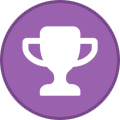-
Posts
2,359 -
Joined
-
Days Won
34
Content Type
Profiles
Forums
Events
Everything posted by Aaron44126
-
"Broadest PC portfolio ever"? I already think part of their problem is that they already have too many models for each generation. How many 14" laptop models do you need to be offering at once, really? Slim down the product line, and use that leftover engineering effort to focus on polish and attention to detail. Add more spec options to each model if you think that people need options.
-
.thumb.png.e841bc17c8cca329ac53db7523663d9a.png)
Dell Pro Precision 7 16 (2026 systems?)
Aaron44126 replied to Aaron44126's topic in Pro Max & Precision Mobile Workstation
Nothing says that your superlative branding scheme was a mistake ... like rolling it back? https://www.theverge.com/news/851047/dell-xps-14-16-13-laptops-brand-return-ces-2026 -
.thumb.png.e841bc17c8cca329ac53db7523663d9a.png)
Precision M6700 owner's thread
Aaron44126 replied to Aaron44126's topic in Pro Max & Precision Mobile Workstation
I have personal experience with this same thing, with a Precision M4800 and ePort Plus dock. What I recall is that it is just pretty finicky about passing through a 60 Hz 4K signal. It is possible but it doesn't always work. I think that it is just because of the "wiring" not being high quality enough to make a signal with the bandwidth required stable. The dock doesn't support a specific version of DisplayPort, at least when it comes to its "electronics". That is determined by the system. (It may support a specific version of DisplayPort just in the sense of being "rated" to pass the signal through.) Unlike "modern" docks, an ePort dock is basically a glorified adapter + extension cord. It just passes through traces from specific pins on the dock port on the bottom of the laptop to the ports on the dock. It doesn't have much inside in the way of electronics / processing the signal. (It does have a DisplayPort→DVI adapter which is used for the DVI ports.) -
.thumb.png.e841bc17c8cca329ac53db7523663d9a.png)
Precision M6800 questions and upgrades
Aaron44126 replied to Jers6410's topic in Pro Max & Precision Mobile Workstation
There are different coolers for AMD and NVIDIA (Kepler) cards in this system. I think the main difference is accounting for the die height. It would be best to get an NVIDIA GPU heatsink. (Not sure about thermal pads, sorry.) You can use a PCIe (NVMe) SSD with an adapter, if you can get it to physically fit. The BIOS won’t be able to boot from it. -
If it's happening even on a Bluetooth device that is connected, that's not an analog/grounding issue. The Bluetooth audio chain is all digital until it gets to your actual external speakers/headset, which wouldn't be physically connected to the laptop. I'm glad that they dumped Realtek as the sound chip manufacturer, I never liked them, but I don't know if Cirrus is any better. In any case, I agree that this buzzing is unacceptable. Again, if the buzzing is observed even over Bluetooth audio, that points more to a software / audio stack issue. The first thing that I would check is make my way to the "legacy" Sound control panel and disable "audio enhancements" for your sound output device. Dell has been known to include a stack of audio "enhancements" with the "Dell Optimizer" package which have also always been undesirable to me.
-
.thumb.png.e841bc17c8cca329ac53db7523663d9a.png)
Dell Pro Precision 7 16 (2026 systems?)
Aaron44126 replied to Aaron44126's topic in Pro Max & Precision Mobile Workstation
Here are references to Pro Precision 9. https://registry.dmtf.org/products/dell-pro-precision-9-t6-pw9t6260 https://registry.dmtf.org/products/dell-pro-precision-9-t4-pw9t4260 https://registry.dmtf.org/products/dell-pro-precision-9-t2-pw9t2260 -
.thumb.png.e841bc17c8cca329ac53db7523663d9a.png)
The AI boom is more overhyped than the 1990s dot-com bubble...
Aaron44126 replied to Papusan's topic in Tech News
I think that's on point and there's also this shift is also going on because ... Each major architectural advancement costs way more than they used to (in R&D, and also in just what it takes to get chips using the latest fab tech). Each major architectural advancement also brings less benefit than they used to. (Gone are the days when performance doubles every couple of years. Now we get maybe a 20-30% performance bump or something in the same timespan, at best.) You have NVIDIA claiming giant generation-over-generation gains, but that's not all from the architecture, it is also from increasing the power draw to their chips and "playing with the numbers" by rolling in new "things" like DLSS / AI frame generation which don't really make for an apples-to-apples comparison. With gains costing so much more, it makes sense that there would be more incentive to hang on to the "current" generation and extract as much profit from it as possible. -
Eh. I think we're also going to see at least some companies trying to reduce prices by providing you with crappier stuff. Systems with 8GB of RAM (or less?) when 16GB would be more appropriate. Squeeze onto tiny SSDs. Etc. People like us will be able to see and avoid these, but your non-tech family member who just goes to Costco to buy a cheap laptop is going to get something extra crappy.
-
https://www.theverge.com/report/839506/ram-shortage-price-increases-pc-gaming-smartphones
-
I have a link in my signature to an article about the pros and cons of using LTSC. I personally prefer LTSC as well (…for the one Windows system that I have left that I actually use…). not only is it a more “decorated” base install… I *like* the idea of security updates only — you don’t have to worry about Microsoft shoving stuff down that you have to figure out how to disable or get rid of, and you can *decide* when you are ready to upgrade to the next version. As for “performance improvements”, I don’t see that as much of a concern. Windows is already about as refined as it can be in that area, and I see GPU drivers as the main place where that is in flux, and of course you can still install current GPU drivers on the LTSC version. Now as for the issues that @Easa is experiencing here, I don’t think that it would make that much of a difference if he was using LTSC or not. This seems like deeper platform-level stuff.
-
Despite what the system requirements say, you can use Windows 11 with "legacy boot". Unless something has changed recently... When I tried it (a couple of years ago), the official install media still supported legacy boot, and you just had to jump through the regular hoops to disable the secure boot, TPM, and CPU checks in the installer to get it to go. But it might be easier to do by upgrading a Windows 10 system rather than installing from scratch.
-
Just saw this fun headline. https://www.pcworld.com/article/2998935/ram-is-so-expensive-samsung-wont-even-sell-it-to-samsung.html
-
Yeah, I get the way that the rep framed the price hike to you is gross. I think it is really the Dell bean counters "exploiting" as you say, realizing that they can sell the RAM at a higher price so they're going to do it. (They would have to raise prices eventually as their upstream source for memory starts to cost more, but that hasn't happened yet for stuff they have already purchased and have in inventory.) Not just Dell, anywhere you look RAM prices are up 2×-4× since summertime.
-
This has been brewing for a while. More demand = higher prices. They're going to sell their inventory at the highest price possible, and AI companies are willing to pay a lot, it seems like. Also, other market shifts. https://arstechnica.com/gadgets/2025/12/after-nearly-30-years-crucial-will-stop-selling-ram-to-consumers/ New fabs are being set up to try to meet the demand, but that's a years-long process. Maybe the AI bubble will burst eventually. I'm just glad that I'm not in a spot to want to buy a new system or upgrade anything right now.
-
.thumb.png.e841bc17c8cca329ac53db7523663d9a.png)
Dell Pro Precision 7 16 (2026 systems?)
Aaron44126 replied to Aaron44126's topic in Pro Max & Precision Mobile Workstation
I get you. I'm in the same place. I mean, I am glad to see the "Precision" name return, "Pro Max" seems like it belongs to iPhones. But everything else about it is just confusing, especially if they keep changing it. -
PAGE_FAULT_IN_NONPAGED_AREA ...Not a fun one. Some kernel code (probably a driver) tried to read memory from a bad address. For clues, you need to open the memory dump in windbg and run the command "!analyze -v". It should hopefully point you to what driver is to blame. (Look for "MODULE_NAME" and/or "FAULTING_MODULE" in the output.) My money is on NVIDIA, just based on past experience. The BSOD screen itself sometimes shows the faulting driver on the screen (reported as a .sys file, like nvlddmkm.sys). Look out for that if it happens again. I feel like I can't point you where to look more specifically because I'm not really sure what the BSOD screen looks like now (didn't Microsoft change the layout and make it black instead of blue?)... I am using Windows less and less these days, as little as I can possibly get away with, and it has probably been over two years since I ran into a BSOD.
-
Ha, that's actually pretty cool that he got Linus Torvalds on, I will watch this.
-
You won't get cert failures if you system rolls past the cert expiration date. The signature includes the date/time at which it was signed and that is what gets checked as part of the validation process, not the current system time. (The same is true for checking the signature of other static things, like .exe's, drivers, etc.) You will have a problem if/when Microsoft pushes out a new bootloader which is only signed by certificates which your BIOS doesn't recognize. You'd have to disable secure boot in this case. (This "shouldn't" be possible because you "shouldn't" be running Windows 11 on your system, as it doesn't meet the requirements. You're already running it "unsupported", "at your own risk".) Microsoft normally doesn't touch the bootloader as part of monthly patching, but they could. But it will almost certainly be touched if a "major" upgrade to Windows 11 comes along ... if they push out their annual fall release and it is not just released as an "enablement package". You could also jump through hoops to add your own certificate to the BIOS (it does support custom certs) and then sign the bootloader with that. Actually... You could probably just manually load in Microsoft's new cert as a custom cert and then that would be fine.
-
I agree, don't worry if the temp is pushing a bit over 100 °C for a bit. Modern CPUs are well-tuned to throttle themselves if they get too hot, and it is expected that they will get hot under load, because running them close to the throttling point is how you get the best performance. (Not just an Intel thing. My MacBook also hits around 104 °C under full load. I've run video encode jobs that last for days and it's never been a problem.) Repasting might help raise the frequency that you can run the CPU at while hovering at the thermal throttling point, and it might help lower the not full load running temperature (really only useful to calm down the fans), if the replacement thermal transfer material or application is actually notably better. The time to worry if is the system is getting unstable under load. (Random lockup would be the most likely symptom, but you could also get apps crashing, BSOD, ...)
-
Mobile Xeon is dead. They haven't had one since 11th gen / 2021. It really is just a change in branding though rather than a change in functionality. Intel offers select CPUs that support the old "Xeon" pro features (i.e. ECC memory), and it appears that Dell is offering those in these systems. ...Actually looks like the entire HX lineup supports these this time. When they originally dropped the Xeon branding for 12th gen, it was split, with some CPUs supporting it (i.e. 12950HX) and some not (i.e. 12900HX). 12950HX is basically a Xeon of that generation, and they still have CPUs in the same class in 13th gen and ... whatever this new batch is called, 2nd gen Core Ultra.
-
Back when I used a Precision as my personal system, I used it for both work and leisure. My "work" actually isn't very GPU heavy. But, my "leisure" is gaming. I wanted a beefy GPU for gaming. NVIDIA's pro cards work fine for games, but they cost more than necessary, and games don't use any of the extra "Quadro" functionality. The GeForce option was pretty cool to have for this. This sort of "workload" might not be what Dell envisions people will be using this system for, but I know I'm not the only one who uses Dell workstation's like this.
-
Everyone I know who has tried this has used the NVIDIA heatsink. I think the AMD and NVIDIA GPUs have different die-height (that's the reason there are two versions of the heatsink), so you may not be able to get good contact using the AMD version of the heatsink.