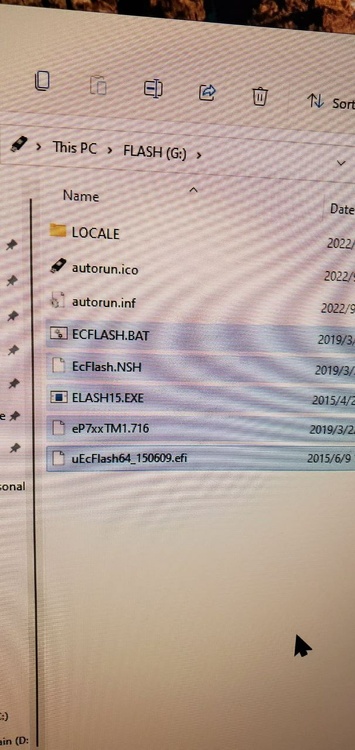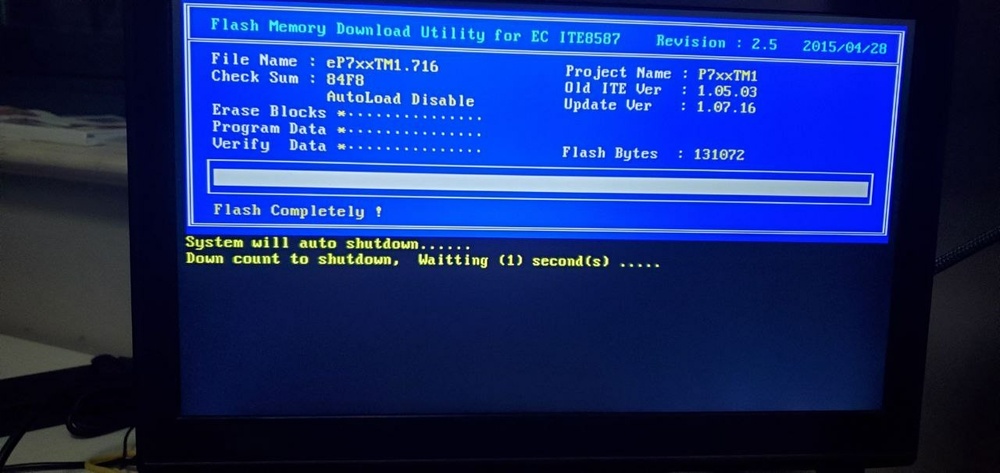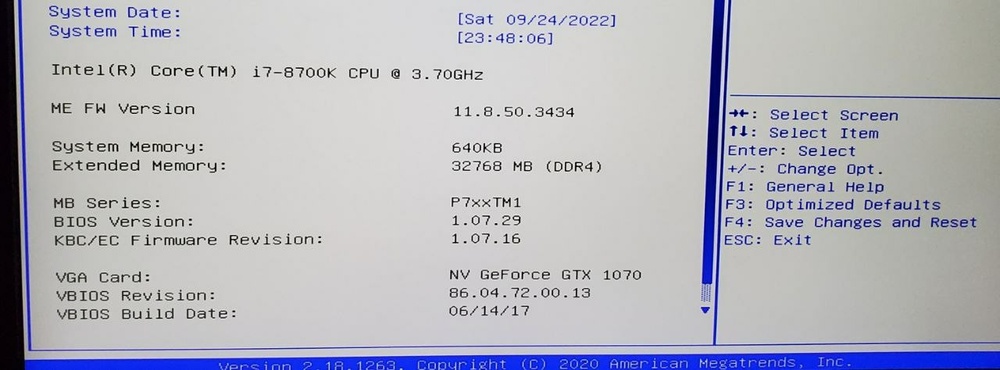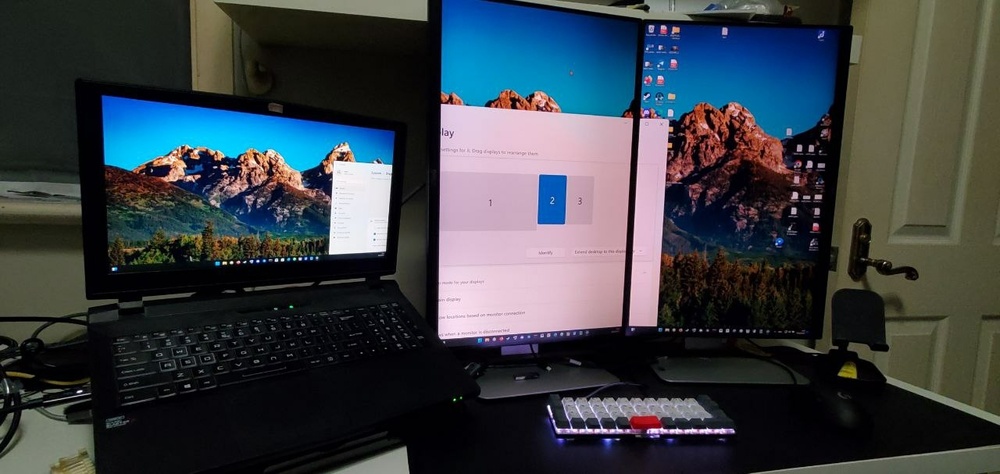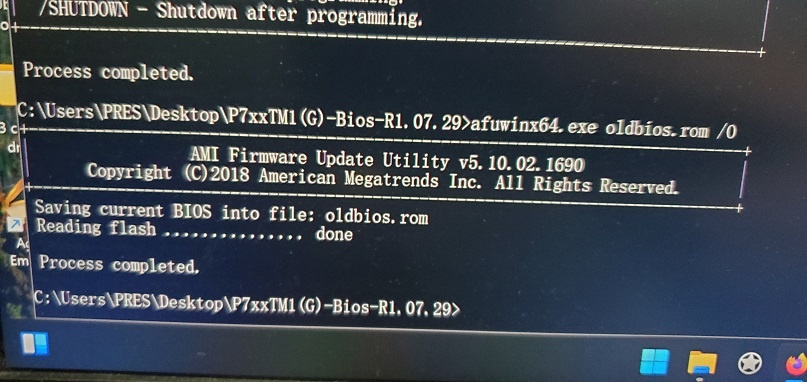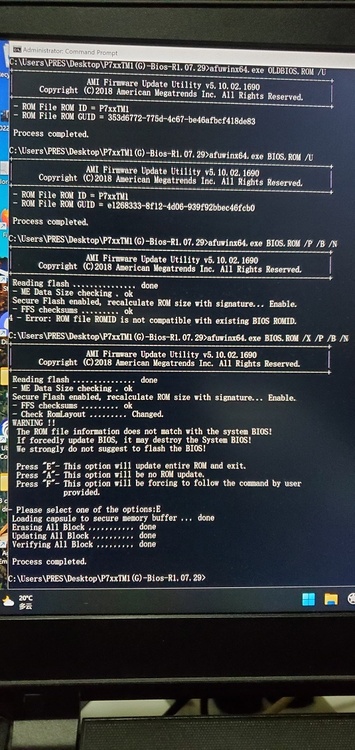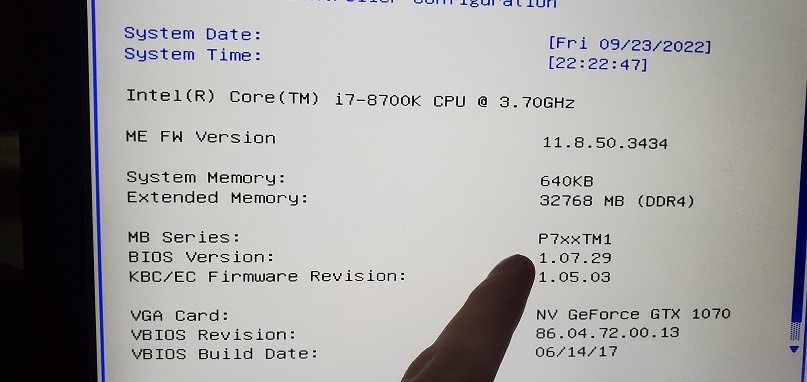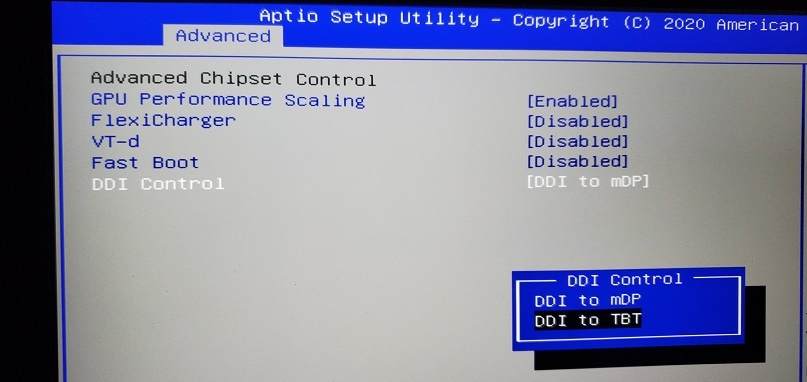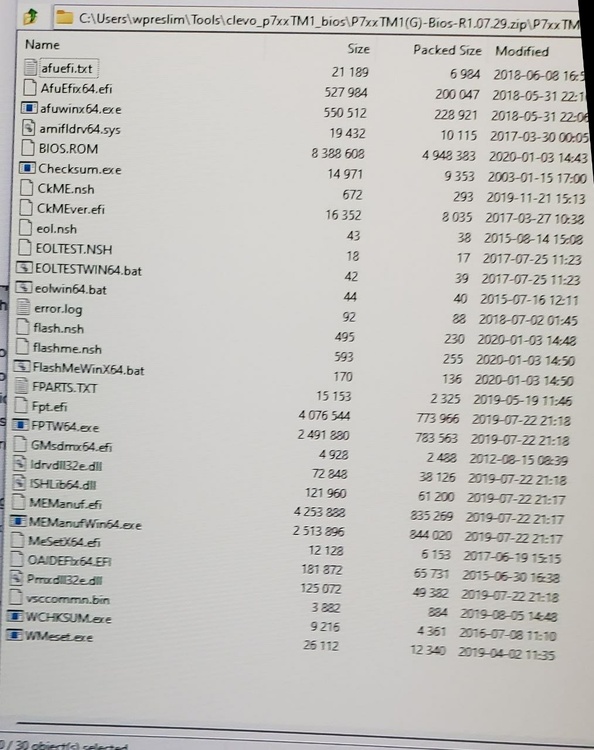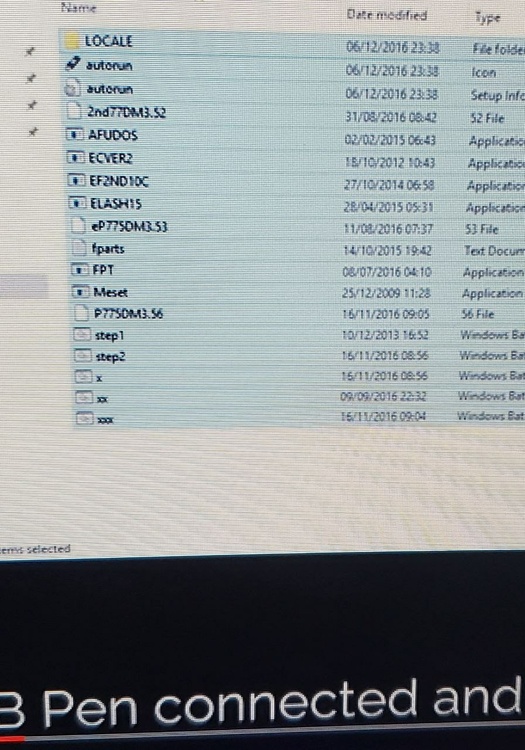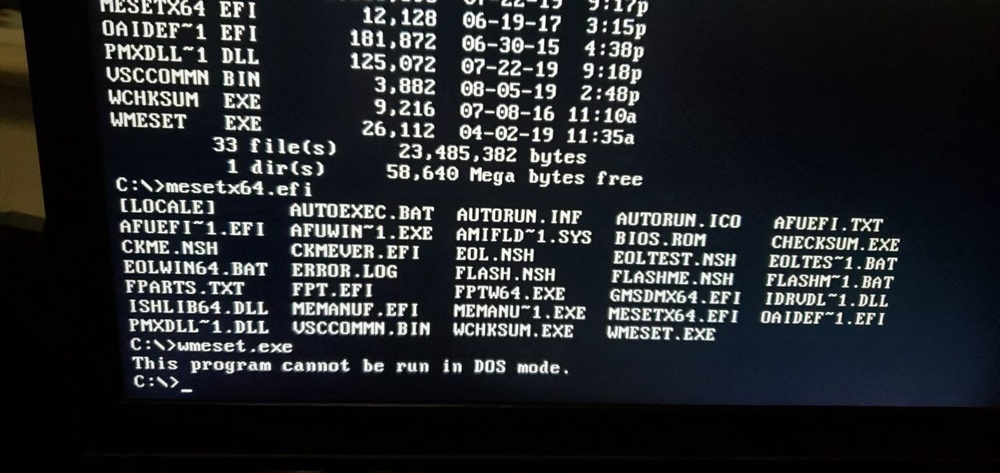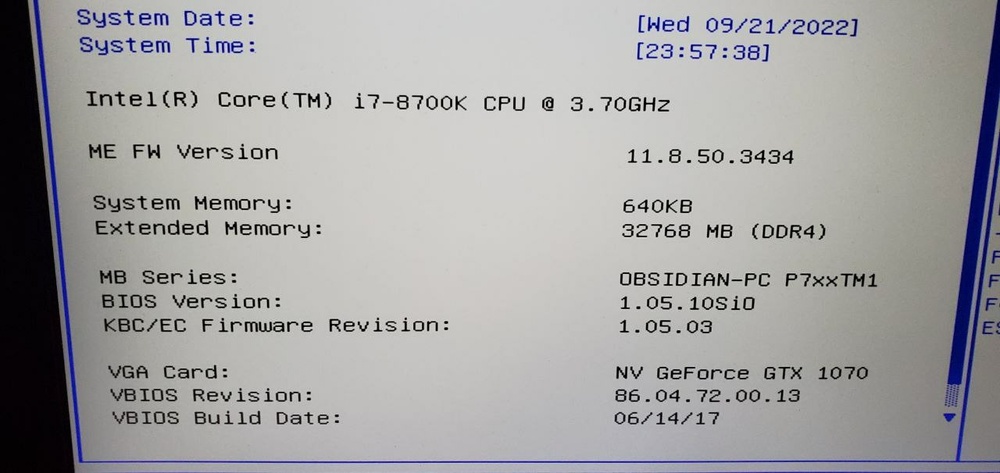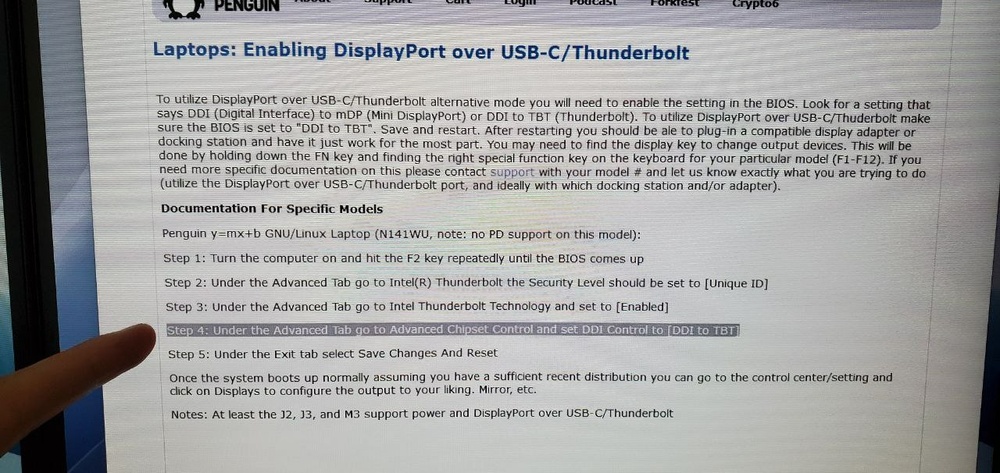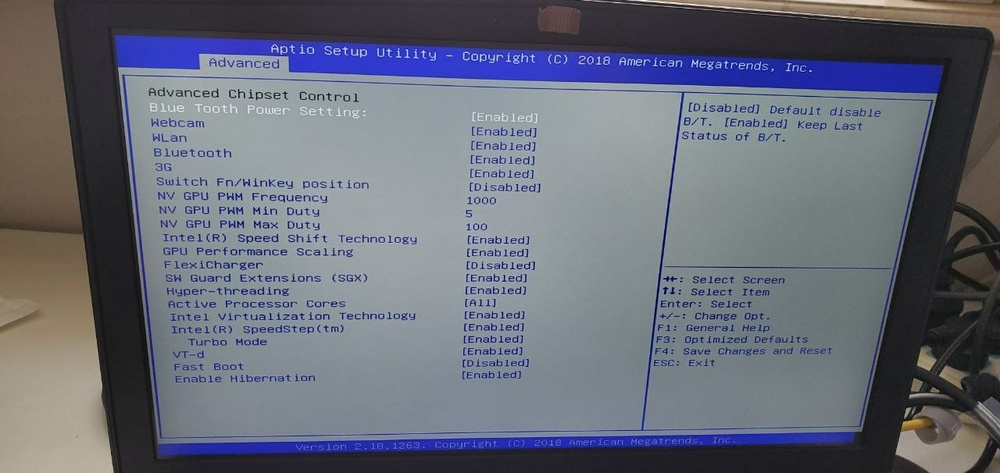-
Posts
13 -
Joined
-
Last visited
Recent Profile Visitors
The recent visitors block is disabled and is not being shown to other users.
Gualdo's Achievements
-

I couldn't update the bios of this laptop? How i can ?
Gualdo replied to Punqfir3's topic in Sager & Clevo
Hello, no I don't have video, excuse the late reply. The post I linked shows the steps I took that time which worked, but make sure to research carefully first, as a mistake in the process can leave your computer unusable. Recently I tried to flash a newer BIOS with the same method and in a hurry I pressed the wrong key; this bricked my computer and I ended up having to de-solder the BIOS chip and solder a new one flashed with a ch341a miniprogrammer. The Afuwin method worked for me when I made the post, but you first must read carefully that post and the guides it refers to and follow the exact steps in those guides when you are flashing, it is all at your own risk. Good luck. -
Okay I just found a link to a yandex download of CoffeeTime 0.99 and other tools in a Chinese forum. I just downloaded the CoffeeTime.rar from the parent folder, it looks fine. I leave it here in case it helps OP or others. I'll make a separate post about my issue. Welcome @foiscs💪🏼
-

I couldn't update the bios of this laptop? How i can ?
Gualdo replied to Punqfir3's topic in Sager & Clevo
Hey @Punqfir3, did you solve your issue? I wrote a post a while ago where I detailed the steps I followed to flash the BIOS, it may be of help to you. -
Hello and welcome, I also have a related question to ask the experts, not the same (I need to do BIOS mod for 128gb ram but will ask in separate post) but when researching this weekend I came across the issue you describe (8th/9th gen CPU on z270/z170). Have you been investigating? I see this guide on YouTube , he links to a post on win-raid forums, but when researching my issue I found the tool he uses in this other win-raid thread (the video poster replied something on reddit within the last month). When unzipping that tool, Windows gave a Trojan warning, comments in the thread say it's normal "because of the files it can access", one is supposed to whitelist it first apparently, but I didn't test it further. This other guy uses CoffeeTime 0.99 in his video (but link to tool is broken) which looks easier but I couldn't find this tool over the weekend, would be great if someone here has it. I can't give more specific info but maybe something from there helps you, hope some experts can help.
-

Clevo P751TM1 BIOS flashing help, Thunderbolt without display
Gualdo replied to Gualdo's topic in Sager & Clevo
Thanks again to all who helped. Thunderbolt is working in my laptop. *** To close the topic with the EC update in case it can save someone time in the future, I detail the EC flashing too. The BIOS files are too large to attach in a post. I leave the EC files here for convenience. P7xxTM1(G)-EC1-R1.07.16.zip Alternatively in the BIOS for Clevo section in this address https://clevo-computer.com/en/drivers/ in the same place where I downloaded the 1.07.29 BIOS there is also the 1.07.16 EC for the P7xxTM1G. The EC is flashed from a USB stick that I format as FreeDos using Rufus; after formatting the USB it will contain the three items in the screenshot below "locale, autorun.ico, autorun.inf"; then I extract the contents of the 7z file with the EC that I downloaded earlier, and copy them to the USB. This guide below said to set the BIOS to default values before flashing, so I do (reboot, hold F2, find the corresponding options). There are more steps there that I did not need. https://www.tuxedocomputers.com/en/Infos/Help-Support/Instructions/Updating-EFI-BIOS-EC.tuxedo In order to be able to boot from the FreeDOS USB I have to disable UEFI booting in my BIOS, save the change and restart, then hold F7 to open the boot selection menu, choose the USB. In the command prompt I can dir to see the contents again. I run ecflash.bat and the EC will be updated. Open BIOS setup again pressing F2 after the restart, enable UEFI boot, change DDI Control to TBT, all good. Thunderbolt is now working fine with display and USB, Ethernet works again too after running the network troubleshooter. Only tried it in Windows so far.- 15 replies
-
- 1
-

-
- bios
- thunderbolt
-
(and 1 more)
Tagged with:
-

Clevo P751TM1 BIOS flashing help, Thunderbolt without display
Gualdo replied to Gualdo's topic in Sager & Clevo
Awesome, thank you so much! This was the solution. Working great now with video and usb. I seem to have lost the Ethernet but I can look into that in the morning. Thanks a lot @harkaz- 15 replies
-
- 1
-
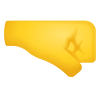
-
- bios
- thunderbolt
-
(and 1 more)
Tagged with:
-

Clevo P751TM1 BIOS flashing help, Thunderbolt without display
Gualdo replied to Gualdo's topic in Sager & Clevo
Thanks. So TBT firmware for the thunderbolt hardware in my laptop, not the drivers listed as TBT with the other Clevo drivers, correct? The reseller I bought this laptop from left the business unfortunately.- 15 replies
-
- bios
- thunderbolt
-
(and 1 more)
Tagged with:
-

Clevo P751TM1 BIOS flashing help, Thunderbolt without display
Gualdo replied to Gualdo's topic in Sager & Clevo
Hello, I just tried with the new bios, TB security to DP++ makes the computer not recognize the TB connection: no USB and no Ethernet (with Unique ID I get those, just no video). The thunderbolt driver that I got originally from the reseller is the same as the latest one in Clevo Taiwan website for the P7xxTM1G, version 17.4.78.500; the result is the same with this driver and older versions. https://www.clevo.com.tw/clevo_down.asp?lang=en I will look more into the VBIOS tomorrow. Where I got the BIOS there are also VBIOS for GTX1070 although marked as P7xxDM2G, with no P7xxTM1G version. https://clevo-computer.com/en/drivers/- 15 replies
-
- bios
- thunderbolt
-
(and 1 more)
Tagged with:
-
Thanks for the welcome! Good weekend to all.
-

Clevo P751TM1 BIOS flashing help, Thunderbolt without display
Gualdo replied to Gualdo's topic in Sager & Clevo
Is it possible that the old VBIOS may not be allowing my GPU to detect the external monitors connected by Thunderbolt, and that a newer VBIOS might solve that?- 15 replies
-
- bios
- thunderbolt
-
(and 1 more)
Tagged with:
-

Clevo P751TM1 BIOS flashing help, Thunderbolt without display
Gualdo replied to Gualdo's topic in Sager & Clevo
Thank you! I was able to update the BIOS with Afuwin. The 1.07.29 BIOS does have the DDI Control setting, unfortunately this still didn't enable the video signal over thunderbolt like I thought it would, so I have to keep researching. Have a great weekend. *** I had found this thread by someone describing the same problem of a P751 with no video over TB, unfortunately they never reported on the result. https://egpu.io/forums/thunderbolt-enclosures/clevo-p751-with-hp-g2-dock-video-output-missing/ Many other settings from my previous 1.05.1 bios are missing in 1.07.29 but I am trying to solve the video over TB issue first. In case someone else with the same question about flashing the bios finds this post, I detail the steps I followed with Afuwin below to make things easier: *** The files containing the BIOS ROM I downloaded from https://my.hidrive.com/share/yze8mg-wf8#$/BIOS and EC Firmware/CLEVO/P_Series/P7xx_Series/P7xxTMx/P7xxTM1(G) already included Afuwin, although they did not include the user manual which is present in the link @runix18 shared, where one can find more detailed explanations about all the commands. Reading that manual and this short guide https://botflakes.de/asrockwiki/docs/guides/afuWin/ I open Command Prompt as administrator, cd to the folder which contains afuwin and the bios.rom that I want to flash, then first run afuwinx64.exe [name to backup current bios] /o then compare this backup OLDBIOS.ROM with the new BIOS.ROM that I had downloaded to see that both are meant for my motherboard model afuwinx64.exe oldbios.rom /u afuwinx64.exe bios.rom /u then use the commands shown in the guide and manual linked above to flash: /p /b /n to program main bios, program boot block, program nvram. I get an Error: ROM file ROMID is not compatible with existing BIOS ROMID , so I add the /x command in the beginning to "not check ROM ID" and now the flashing works, press E when asked to select the option at the end, restart the machine and let it do its thing, press Enter on the two CMOS messages, everything ok. When checking the ROMID of the three different ROM files that I had found for the P7xxTM1 in my searches it turned out all of them were the same 1.07.29 BIOS. So to flash, afuwinx64.exe BIOS.ROM /X /P /B /N and then option E, then restart the machine, you have the new BIOS.- 15 replies
-
- bios
- thunderbolt
-
(and 1 more)
Tagged with:
-

Clevo P751TM1 BIOS flashing help, Thunderbolt without display
Gualdo posted a topic in Sager & Clevo
Hello, new member hoping to get some help, thanks for reading. I am trying to flash a newer BIOS on my P751TM1-G to solve an issue with the display via Thunderbolt, but I have been unable to flash the files I have found with the instructions I have found after two days of research. I have been reading around before writing this post but at this point I feel like I have to ask directly. I have had to research to flash firmware on an older laptop and on my phone a couple of times in the past, I have done hardware repairs and modifications; this time I've been trying and I think the better course of action is to ask. I have downloaded the BIOS 1.07.29 for P7xxTM1-G from https://my.hidrive.com/share/yze8mg-wf8#$/BIOS and EC Firmware/CLEVO/P_Series/P7xx_Series/P7xxTMx/P7xxTM1(G) found at https://clevo-computer.com/en/drivers/ I have tried to follow the instructions from the Obsidian PC video https://www.youtube.com/watch?v=IQIkkr2Zaro but the files they copy into the USB pen are not the same as the ones I get from the link above. I actually got this machine from Obsidian but they seem to have left the Clevo reseller business. When I disable UEFI boot and boot into the USB, "dir" to see the folder contents and try to run the file that looks like "meset" (since my files have no step1.bat) the result is "This program cannot be run in DOS mode."; it doesn't respond to "flash" or similar commands either, but I don't really know what I should be doing here. I have found this other file for this model but it is in the form of a .ROM file and I don't know how to use it https://www.mediafire.com/file/fxnau0mq310462p/P7xxTM1_B0724.rom/file I have also found another download link for .ROM files for a dsanke BIOS but again I don't know how to use them. Apologies for not linking everything, I have 70 tabs open now, I'm also trying to keep the question clear. All this explained, I feel it is more prudent to ask for help here where someone who knows the process could point me in the right direction, how I can flash the 1.07.29 BIOS that I have, or which other BIOS I should use and how to use it. Any help would be much appreciated. The reason I want to update the BIOS in my P751 is that my current one (1.05.10) appears to be lacking a setting to allow display over Thunderbolt (I cannot find DDI Control in my BIOS, which seems to be what I need to change, I have installed TB drivers and researched this process before deciding to update the BIOS because the DDI setting is nowhere in mine). This laptop has TB3 and I get USB and Ethernet signal through it but no Displayport signal (if I change Thunderbolt security in the BIOS from "Unique ID" to "Only DP++", I get no DP and no USB; no TB connection recognized). I am using a WD22TB4 dock which works correctly with my newer laptop, a Clevo L141PU, so the problem is with my P751. I have been using two external monitors connected through DP cables directly to the P751, but I want to use all the setup with the L141 too (all works fine now in the ultrabook with the one TB cable) and ideally plug only two cables TB+power into the P751 instead of the current five cables every time I move it (my problem now: on the P751, TB is recognized but only gives me USB and Ethernet, no display). Thanks so much for taking the time to read.- 15 replies
-
- bios
- thunderbolt
-
(and 1 more)
Tagged with:
-
Hi all, first time posting. I came to ask for help with an issue (separate post), being pleasantly surprised to find this active community, I'd like to learn more and hopefully participate some. I have occasionally lurked notebookreview before while searching around when I had problems to solve. I have two Clevo laptops and I like the idea of machines that I can fix, I have done some personal computer repairs and upgrades in the past but I'm no expert, I just read when I have to fix something. A hobby I know some more about is custom mechanical keyboards if someone here is into that too. I also like working out and try to share the benefits of simple exercise for health. Thanks and good day.