
Jerryzago
-
Posts
182 -
Joined
-
Last visited
Content Type
Profiles
Forums
Events
Posts posted by Jerryzago
-
-
I have a post in the custom builts section with a gallery of BIOS settings.
I have the unlocked A14+ and the Video Settings are set to iGFX. Both GPUs are visible in windows and no throttling. Power draw tops out at 80watts for me.
-
3 hours ago, sliderfra said:
Hi,
HP RTX cards DO NOT THROTTLE on Alienware 17 or 18
But Aetina/PNY RTX 3000 throttle a lot (usually RAM is capped at 200Mhz or so at full load)
Mine is a PNY RTX3000 and doesn't throttle in my Alienware 17.
-
I am tempted to replace the screen and cable to my AW 17 with the 120hz one and the edp cable......I will make the RTX 3000 work in PEG mode then!
-
 1
1
-
-
Yes. Nvcleanstall is our friend since we mainly have not supported GPUs in our systems.
I think natively, the 970m was supported for the AW 18, not the M18x R2
-
That is a major brakethrough and a big win for the mxm mainboards.
Sadly this won't work for the AW18 or M18x R1/2 because they have LVDS displays, right?
Maybe for the M17x R4 and 17 R1 with the 3D screens?
-
15 hours ago, Eban said:
Just out of curiosity what OS is your Ranger running?
Nice upgrade BTW

Thanks.
I am running Windows 11
-
 1
1
-
-
29 minutes ago, Eban said:
I and several other would highly recommend this for whatever speakers you use
Thank you for the info. I will try this in my Alienware 17 and see results.
-
Yes. I meant GPU heatsinks.
Here is an ad from him on ebay. Contact him from there.
Yes, he also sells the 5 heatpipe one for 1070s that has 100watt rating.
My RTX 3000 is looking fine with the stock heatsink and fan.
For the speakers, I source them from AliExpress. You can measure the speaker casings, lookup their characteristics (wattage, Omh, etc) and either swap the stock ones, print maybe new ones or DIY a solution.
There is a post here in the Alienware 18 that a user swaps the stock speakers to higher quality ones.
-
Hello and welcome to the forum.
I use daily an Alienware 17 R1 for my day to day work. It sure is a Beast, even by today standards, as long you upgrade its original parts.
Mine came with 16GB with 1600MHz speed, an I7 4710MQ CPU and an 880M GTX GPU. Also it has the LVDS 60Hz Full HD panel and very slow SHDD that took almost 3 minutes to boot to OS.
Mine is now upgraded to an I7 4930MX @ 4.0GHz on all cores, unlocked BIOS a14+, a PNY Quadro RTX 3000 (equivalent to 2070) and two samsung SSDs.
I will try to help you as much as I can.
About your plans.
1) You could dismantle the whole laptop and clean it with isopropl alchohol. The chassis could be wiped with a microfiber cloth also.
2) Changing the CMOS can only be done with the motherboard out. Do that beacuse the battery will surely be depleted.
3) You can install higher speed memmory, but it is unsure that the system can actually run it. I am also in the market for some G.Skill Ripjaws at 1866MHz.
4) The mSata port is using SATA II transfer speeds and is a pain in the ass to remove it, so i stayed away from that. You can install two SSDs into the main slots, and maybe remove the optical drive and put a third one in there.
5) You can go for either 4930mx or 4940mx. The performace gain is marginal.
6) I have no info about this GPU. I went with a PNY one, that doesn't require any modification at all. Bolts right up to the stock cooler.
7) No info on that, sorry.
8 ) If you are comfortable with liquid metal, do go ahead. Though CPU and GPU will require a barrier when the laptop is placed into a bag or tilted onto a cooling pad, because it tends to leak. I prefered PTM 7950 for this matter and is excellent. Undervolting the CPU isn't an option even from the advanced BIOS meny. GPU undervolting will requre a modded vBIOS witch is also unoptainable. Each GPU needs to be modifided specificly for undervolting. E.X. I had an undervolted BIOS for my 980m and it never worked.
9) There was a 17 model with 3D capabilities that had a Full HD 120Hz panel. That also had a diffenet connector to the board. But GPU choises were limited (at that time) because you couldn't upgrade it past a 960M. Even a 980M wouldn't display anything. With the 120Hz panel the PEG GPU needs to drive the sceen.
10) I have installed an AX210 WiFi card to the mPcie port and works like a charm. No adapters are needed.
11) I have no knowedge that other keyboards or palmrests will fit or work.
12) A GPU higher than 980M will need UEFI bios to post. Secure boot is not needed, and since you will need modifided Gpu drivers, avoid secure boot.
13) OEM batterys are not to be found anywhare. Mine also doesn't have a battery. Though my expirience with aftermarket batteries, BMS is the first to die, rather than the cells themselfs. I also use a 330watt PSU. I have two, since I used two for my Alienware M18x R2 with the 3920xm and Dual 980M Sli. It needed 600Watt at full load with my dual PSU mod.
About your questions.
1) No info in undervolting. If you succed doing it so, it is a trial and error procedure.
2) Answered above.
3) Answered above
4) Everytime you need to update the frivers, modded ones will be needed. NVinstall app will be your best friend.
5) Almost avery GPU higher than 1070 will requre modifications. With the exception of PNY Quadro RTX 3000. You can order a custom GPU from ebay. A guy in china sells custom ones with superb quality.
6) No info on the keyboard. I repaired mine by replacing the missing keys. I have is as a desktop replacement with an external keyboard and mouse.
7) Clean your fans and test them. If they are able to cool your laptop, then leave them be.
8 ) like I mentioned, the faster Ram will boot, but the extra speed will not be able to be used by the system. I will test it myself and see if I have better results.
9) You can install custom speakers to the stock casing ones. I am trying to do it for my M18x R2 because the stock ones keeps tearing the membrane and sound like crap.
10) We are all open to ideas!
Hope I helped you.
-
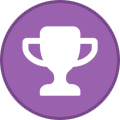 1
1
-
-
My wife is using an HP8570W
CPU is I7 3840QM
GPU is a Quadro K2000M
Changes the 6505 WiFi card to an AC7260
The screen is the top of the range
Still usable to this date.
-
Hello.
This is my built. It is an Alienware 17 R1 with the 60Hz screen. Initially it had a 4710mq and GTX 880m with 16 Gigs of 1600MHz Ram.
Cpu has been upgraded to a 4930mx @ 4,0GHz on all Cores, running throttle free
GPU has been upgraded to PNY Quadro RTX 3000, pulling 80watts constanty
Ram will be upgraded to 32GB with Ripjaws 1866MHz speed.
Bios is A14+ unlocked
Fan control is working natively. I have HWinfo and RTSS running an OSD while gaming just to look at temps. No control is needed.
Here is a Firestrike result
https://www.3dmark.com/3dm/142194166?
Here is a photo album with BIOS settings. Strange enough, system runs in iGFX mode and both Intell HD and RTX 3000 are present in the system.
-
First of all, grab the A11 BIOS from this post
I think M18x R2 doesn't like the sleep method for the BIOS flashing. Also you are on a later version (A14) so it will possibly cause boot issues.
I will describe the process with the correct steps. It is a long way, but it will surely be error free.
For good measure if your GPU is a newer than an 880m, it should be removed from the system.
1) Blind flash and BIOS downgrade to A03
Download the original Alienware unmodded A03 bios from Dell at Drivers and Downloads | Dell [united States] The file is named "M18R2A03WIN"
Extract the contents of M18R2A03WIN to a new folder named "Alienware recovery" anywhere on your useable computer. In there you should have a bunch of files. (9 in total)
Look for the one called QBR10EC.fd
Rename this file to M18R2.hdr
Place the file M18R2.hdr on a formatted fat32 usb stick on its own.
Thats it. Blind created
Recovery process:
To do the recovery process you need to remove your m18x r2 battery.
Unplug the back power cord as well
Plug the usb stick with the file M18R2.hdr in the M18X's e-sata port
Now hold down the END key (located above the numbers key pad) at the same time while your holding the END key plug in the power cord only, you will hear the fans turn on full bolt.
Release the end key and wait
After a few seconds once the file is read from the USB stick you will hear 20 or 30 beeps (sounds like a garbage truck reversing)
After the beeps stop the m18x will shut down and reboot itself. ( 1 or 2 times depending)
Once reboot all will be back to normal A03 bios.
Connect the battery back if you wish after successful boot
If you successfully boot, enter BIOS and check version
2) Upgrade to official A11
Just download the official A11 and flash it through windows.
3) Download the unlocked A11 from the post above and flash it with the instructions provided.
- Use a flash drive to create a boot disk into dos
- Unzip ALL files into the root of the flash drive (flash.bat, r2final.bin, fpt.exe, flash.bat, prr2.exe, fparts.txt,m18r2.hdr, m18r2.hdr.bin, readmefirst.txt)
- BOOT INTO DOS – Note, that when you set the bios to legacy in order to boot into dos, you MAY have to reinstall OS! (Just be prepared to reinstall no matter what)
- Once you boot into dos, run the file flash.bat
- It will unlock your bios (THANKS TO SVL7’s BIOS UNLOCKING TOOL – ALL CREDIT TO HIM FOR THIS TOOL!)
- Let it flash…
- Reboot your pc, and enjoy the MASSIVE updates!
-
On 9/7/2025 at 8:51 AM, nicholas1020 said:
Hello guys I have an m18x r2 that’s currently on bios A14 but I’m wanting to flash an unlocked bios on my system. Can someone link me to an unlocked bios for m18x r2 and give me the steps for a proper bios flash for this system. Last tid bit of info, when I purchased my m18x r2 previous owner had install p4000 gpu though what I found confusing is how the system seems to be running in switchable graphics mode when I was under the initial impression the m18x r2 is set in peg mode and the bios seems to be a normal og ver of A14. I want to thank you all in advance for taking the time out to read this and be of assistance 🙂
Clarify first:
You want to unlock the M18x R2 with the 3rd gen I7 CPU
Or
The Alienware 18 with the 4th gen I7 CPU;
Both have different ways to unlock the BIOS.
-
7 hours ago, zerokool said:
If you are on a14+ maybe there is a way to dump the bios ? Idk if that requires a flash programmer or just the sleep bug
I used the BIOS from this post
I hope you both are not referring to AW 18 R1?
-
8 hours ago, ssj92 said:
Weird I matched all settings but still no dGPU showing up in IGFX mode
maybe it’s because I’m on a12. I know there was a A14+ made on NBR forums but I never saved it
It might be a bug related to Bios. If I set mine to SG, I get 8 beeps no matter the settings.
I have a 880m, I might get into more testing when my 4930xm arrives.
-
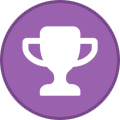 1
1
-
-
Here is a galley I have with BIOS settings. I have included a firestrike result and a GPUz screenshot.
https://www.3dmark.com/3dm/141209928?
https://photos.app.goo.gl/qgvUHAMnNTbnqgqJ6
Feel free to ask me for a specific photo.
-
 1
1
-
-
On 9/2/2025 at 6:40 PM, ssj92 said:
I think we need to see more settings from your bios such as the pcie settings as well. Might be useful to post a bunch of pics from your bios (relevant ones of course).
AW17 R1/AW18 use the same platform so they should behave almost identically with LVDS display
I will prepare a photo gallery with the settings. I hope it helps. I have a 4930mx on the way and hope it still doesn't throttle the GPU.
-
 1
1
-
-
On 8/28/2025 at 1:24 AM, ssj92 said:
Tried this in AW 18 but doesn’t work. When you select iGFX it turns off dGPU.
That is what it is supposed to do for the 17 R1. Even with the unlocked BIOS the dGPU is there, regardless the option in the advanced menu.
If I select dGPU or SG, It results in 8 beeps.
-
On 8/25/2025 at 3:06 AM, zerokool said:
I find it better then the fan curve method I think there is even a batch file that can be made to set the fans to desired speeds . So if you are just surfing the web you can set them to 50 percent or so . Ahd when do anything heavy set to 100 . The 18 isn't that loud
Well did test Speedfan in in both of my laptops.
M18x R2 controls all the fans together. So it is either 0rpm, 1900rpm or 4000rpm. HWinfo seems to work better in this scenario, since I can make my own fan curve scenario based on what gets hotter first. I have a 3940xm @ 4,4GHz on all cores and an HP Quadro RTX 3000.
For the 17 R1 I can set individual settings to the fans. CPU can work seperatly to the GPU. With HWinfo, any modification to the fans, it would "brake" the GPU fan and set it's speed to 0rpm until I powered it down. With speedfan, I can have the GPU at 0rpm and CPU fan at 2000rpm and full blast when gaming. My 17 R1 has the stock 4710qm and the PNY Quadro RTX 3000. I will order a 4940mx/4930mx and see where it will oveclock.
-
On 8/23/2025 at 8:27 AM, zerokool said:
When I'm trying to go nuts lol I just use speed fan to manually set fan speeds . As long as you tick dell ec options in soeedfan you can control the fan rpm
Just tested it today and it works. I will test it in my 17 R1. If I get a total control of the fans, I will take a shot for a 4930xm and post a benchmark here that Hansell and RTX don't throttle with these settings.
-
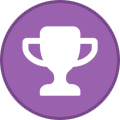 1
1
-
-
5 hours ago, ssj92 said:
I’ll try this later but it doesn’t make sense.
you’re saying in iGPU only mode the dGPU shows up with that dynamic scheme option?
I know that it doesn't makes sense.
I can only assume that throttling is kind like a "bug" in the BIOS, and this trick is something to overcome.
Like back in the days of the M18x R2 with dual 980m SLI and the whole igpu to peg switch during boot.
-
15 minutes ago, zerokool said:
I7 4930 mx . 4.2 ghz same CPU that's in my viking ( 18 r1?) no throttling from it .
That is reassuring. I hesitated to upgrade my 4710mq. Stock fan curve was good or Did you have to make a modification?
I mean using HWinfo to set fan speeds, GPU fan is constantly 0 rpms. So I am relying to stock controller for cooling. I have read here, people result to hardware modding the fans (like an external switch) for maximum performance.
-
10 hours ago, zerokool said:
You know what I had a ranger just like yours with an Quadro rtx 4000 from adelink . Never had throttling and I remembered looking at your post about the ranger ( 17 r1 ) and set mine exactly like yours . Just in case since I read about the throttling . So I wonder if that works with the 18 since they essentially share an ec and bios just a few extras do to multi GPU now I regret selling the ranger .........
I have the exact same question. I believe the unlocked Bios would be the answer to the 18s throttling problem.
What CPU did you use? I want to go for an MX one, but I believe the extra power load might make the system throttle.
-
18 hours ago, ssj92 said:
I don’t remember about pascal but for sure RTX 2000 series and newer throttle
I have an Alienware 17 r1 with a 4710qm and a PNY RTX 3000. It doesn't throttle. I initially didn't have throttle and I manage to recreate and get rid of it by messing with the advanced settings (unlocked bios) regarding the PEG GPU. Optimus is enabled. Have a look at my post here in the Alienware 17 section with the title "Alienware 17 R1 Fan issue".
https://notebooktalk.net/topic/2350-alienware-17-r1-fan-issue/?do=findComment&comment=51211
-
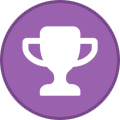 1
1
-
Platform choice for 3080 Xvison
in Alienware 18 and M18x
Posted
Yeah, AW 18 seems to not work with my settings.