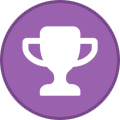-
Posts
2,359 -
Joined
-
Days Won
34
Content Type
Profiles
Forums
Events
Everything posted by Aaron44126
-
.thumb.png.e841bc17c8cca329ac53db7523663d9a.png)
Trying to switch from Windows to Linux, ongoing issues thread
Aaron44126 replied to Aaron44126's topic in Linux / GNU / BSD
Yeah, that's the "iPhone-like" interface I was referring to (...though I didn't know the keyboard shortcut, thanks). It's not terrible, but I don't like how the icons have to be laid out left-to-right and you can't just place them anywhere on the grid. (Same complaint about an actual iPhone... and with the Windows 11 Start Menu.) I might have a spot that I like to keep an app for muscle memory access, but its position could get jumbled up if I mess with anything "before" it. Also need to figure out some more about how apps work in general. For example, I use "Beeper" for communication and the Linux version is distributed as an .AppImage file that you can just run directly. Because it is not "installed", it doesn't show on the app grid nor can I pin it to the dock. -
.thumb.png.e841bc17c8cca329ac53db7523663d9a.png)
Trying to switch from Windows to Linux, ongoing issues thread
Aaron44126 replied to Aaron44126's topic in Linux / GNU / BSD
Likewise, mostly what I want from the desktop environment is for it to just stay out of the way. I'm getting along well enough with GNOME as it is set up. I rather doubt that I will be keeping its file manager and I will check out PacManFM, or maybe look at something like Krusader. (I use(d) an alternate file manager and Start menu on Windows as well.) I think I'm good with just the three (Dash to Panel, ArcMenu, Tray Icons Reloaded). The one thing I'm wanting now is a better app launcher. I like having one keypress to bring everything up on one screen and then one click to open what I want ... Windows 8/10 tiles were good for this. GNOME "sort of" has this with their iPhone-like app menu, but at the very least I'd need to find a way to be able to freely place items rather than have them arranged in forced left-to-right rows. (Maybe there's another extension for that.) Thanks for the tips. I don't suppose you've seen anything more recently on the Precision 7000 fingerprint reader? I have seen that I could use "howdy" to set up facial-recognition login, and I do have an IR camera. I'd rather do fingerprint login, but I will take face login over typing my password. Secure Boot seems to work fine with Ubuntu (though I find that I have to disable it to boot a USB drive that I made with Rufus -- but not if I burn it to an actual DVD...). I'm not too worried about Windows messing with Grub, I think worst case I would have to go to BIOS and re-point it at the Ubuntu boot manager instead of the Windows one. Normally the Windows boot loader doesn't get refreshed unless you install a "feature update" and I might never do that again. ...I actually had Ubuntu install the boot loader on the Windows EFI partition and it indeed automatically added the Windows boot loader as an option to Grub. I can also choose whether to boot the Windows boot loader or Grub from the F12 boot menu. Yesterday, I was booting Windows pretty often to go pull files that I wanted to move over to Linux or my new Windows VM. Last night I got my Windows data drives attached directly to the VM, so I don't think that I'll need to reboot into Windows as often. I know that KDE has experimental Wayland support, but kubuntu doesn't enable Wayland by default yet. In fact, when I installed regular Ubuntu+GNOME, it didn't even have Wayland enabled by default, though I thought that I had read that it would be for 22.04. I enabled it myself (and then disabled it again after issues). I will be looking at LUKS at some point, I am interested in having an encrypted disk with "seamless boot" similar to BitLocker. I have bookmarked a tutorial on switching over an already-existing Linux install. Ubuntu seems to automatically invoke DKMS and build new stuff when a kernel update shows up, I'm not too worried about having to figure that out. I will look at BTRFS for my data drive. I've freed up one of my 8TB drives to use as a "bulk storage" drive for Linux but I haven't formatted it yet. I'm going to set up up as a single-drive RAID0 array with mdadm, so that I can add my other 8TB drives as I free them up and just have one giant partition, without having to shuffle everything around again. (I've also found directions for everything that I will need regarding this.) ———————————————— I spent some time just now figuring out how to do keyboard button remapping with xmodmap. I now have the same keybindings that I had set in Windows (i.e. right Alt/Ctrl mapped to PgUp/PgDn, messing around with the positions of F11/F12/Home/End; all of this because of "deficiencies" in Dell's laptop keyboard layout). That had been driving me crazy for the past day or so. The next thing that I need is a proper backup solution. I had yuzu throw out my XC3 save files yesterday after a crash — luckily, I had a copy of those sitting around so I only lost about five minutes of progress. I'm looking at an automated solution that runs every so often and makes folders of hard links (sort of like Apple Time Machine). I forget what it is called. Overall, this "experiment" has gone more smoothly than I thought and I find myself increasingly committed to keeping Linux as the daily driver. I'm pretty happy with how it is shaping up, though there is still lots to do and figure out. I'm not sure what would happen at this point to block me from proceeding. I do have the Windows VM which will host some Windows-only software that I need and it will probably stay running at all times. At some point I'll look into seeing if any of that stuff can be moved over to Wine. (That said, there is no way that I could switch to Linux on my work PC, that will continue to be Windows for the foreseeable future. My workflow is very Windows-dependent.) -
.thumb.png.e841bc17c8cca329ac53db7523663d9a.png)
Trying to switch from Windows to Linux, ongoing issues thread
Aaron44126 replied to Aaron44126's topic in Linux / GNU / BSD
Ah yeah, thanks for the tip, this is much better. Don't need two bars... one is fine. The autohide also works really well. (I found that the extension that hides the top bar that I linked above isn't exactly perfect... for example, the top bar always reappears upon unlocking the system and you have to mouse over it to get it to go away.) And it seems to have many options for customization. I already shrunk the spacing between icons. I'm definitely interested in any "tips and tricks" along these lines. Anyone know if there's a way to get something more like the Windows 7 Start Menu in GNOME? (CInnamon and KDE have something along these lines built-in by default.) I know I can use the "activities" view and search for something, but sometimes I like seeing applications in a list. When I used GNOME 2.x back in the day, it had an application menu available from the top bar where you could have the apps grouped into categories, but that appears to be gone. [Edit] - https://extensions.gnome.org/extension/3628/arcmenu/ Also anyone know if there is a way to group "tray icons" into a container so that they aren't just hanging out on the right side of the bar? I have a couple of icons there already and I have a feeling that this space is going to get crowded with stuff again that I don't feel adds real value to keep on the screen all of the time. (I do see that Dash to Panel has the option to hide them entirely from the bar, but also looking for some way to quickly get at them on demand I guess?) [Edit] - https://extensions.gnome.org/extension/2890/tray-icons-reloaded/ (Also, disable the stock "Ubuntu AppIndicators" extension.) (I'm sure I could look into this stuff myself, and I will, just looking for any jumpstart from more experienced folks here. :-P) -
.thumb.png.e841bc17c8cca329ac53db7523663d9a.png)
Trying to switch from Windows to Linux, ongoing issues thread
Aaron44126 replied to Aaron44126's topic in Linux / GNU / BSD
Looks like I can't use Wayland if I want to use VMware Workstation, for now... Wayland intercepts keyboard shortcuts like "Alt+Tab" and they are interpreted by the host OS, not the guest OS. Doesn't look like anyone has figured out a way around this other than to switch back to Xorg. Probably need VMware to address it themselves. [Edit] Switching to Xorg also seemed to fix my GPU performance issue in yuzu... I guess it's just a bit too early to be trying to use Wayland? [Edit 2] Figuring out GNOME extensions, found this one that autohides the top bar. https://extensions.gnome.org/extension/545/hide-top-bar/ -
.thumb.png.e841bc17c8cca329ac53db7523663d9a.png)
Trying to switch from Windows to Linux, ongoing issues thread
Aaron44126 replied to Aaron44126's topic in Linux / GNU / BSD
Man, ChatGPT is a bit creepy. I will check this out. I'm not sure if it really knows what it's talking about for at least a couple of these but has still put something together that "sounds" reasonable. -
I've never seen Windows setup get stuck like this. Is this in Windows Update in Settings, before the upgrade even really starts? You can force the update to kick off in a couple of different ways. Check the link here: https://www.microsoft.com/software-download/windows11 Run the Windows 11 installation assistant. ...or, use the "create installation media tool" to build a Windows 11 USB drive (you'll need an 8GB+ flash drive that you don't mind erasing), and then run setup.exe off of the drive.
-
Alright, I'm giving it a go. Hoping some more experienced Linux users like @Etern4l and @Ionising_Radiation can maybe offer some tips. This is on my Dell Precision 7770 (full specs in sig). I actually had trouble just getting a distro up and running. I want to use Ubuntu or a derivative mostly because it's what I'm used to — I'm actually pretty familiar with Linux from using it on servers, VMs, and WSL; it's just been a looooooong time since I tried to use it as a daily driver desktop OS. Tried Linux Mint 21.1 first and it installed fine, but I found that Cinnamon is "not there" when it comes to high-DPI support so that experiment ended quickly. I wanted to start by trying KDE instead of GNOME. I found that kubuntu 22.04.2 locked up whenever I got a few clicks into the installer or when I tried the "Try Kubuntu" button. (I tried two different USB drives to make sure that it was not some kind of storage issue.) I did eventually get it to install but then it locked up after I entered my password at the login screen after first boot. Actually tried to boot Fedora-KDE but I got stuck with a black screen and blinking cursor when trying to boot the install media. Possibly the NVIDIA driver issue (see next point). ...So fine, I'll give plain Ubuntu with GNOME a go. I managed to install Ubuntu 22.04.2 and that went fine, but after installing the proprietary NVIDIA GPU driver I was again greeted with a black screen and blinking cursor after rebooting. I figured out the solution to this which was to install the linux-headers package before installing the NVIDIA driver itself, I guess it builds some modules dynamically and failed without that package? So, up and running on Ubuntu 22.04.2 with GNOME. It's actually a pretty slick experience, with nice GUI animations and high-DPI looking really good. I don't like the left-side app dock; I moved it to the bottom and put it on auto-hide, seems good enough. (I'm more of an Alt+Tab user, and I also like how pressing the "Super" brings up all of the open app windows.) I don't like that top bar either, it seems to be taking up space without really offering much value. I'm sure it can be customized but I haven't messed with that yet; I did not see any options regarding it during my quick trip through the Settings app. Anyway, here are my observations/issues after trying to use it for an evening. I'm using "hybrid graphics" ("Optimus") so the laptop display is driven off of the Intel GPU. It seems to have a proper kernel module/driver for the 12th-gen Intel GPU (this was not the case with Ubuntu 22.04.1). But, it will not let me select 120 Hz for my refresh rate, the only option presented is 60 Hz. I didn't spend a whole lot of time trying to figure this out, but nothing jumped out at me when I Googled about this issue. (No such issue with this under Windows.) This was the case both under X11/Xorg, and under Wayland, which I did figure out how to get running. Also regarding the display panel, by default "automatic brightness" was turned on which is supposed to, I guess, dynamically change the screen brightness depending on your physical environment. In practice, for me, it resulted in the screen brightness just changing randomly. Like, it kept trying to compensate for light created by the display panel itself. I turned it off in GNOME settings, and all is good, except it is still active at the login screen when the system first boots up. The result is, after I reboot, the screen brightness level after I log in is "random" and I have to manually correct it. I wonder if there is any way to get the Precision 7000 fingerprint reader working yet? I was mildly annoyed to enter my password every time I wanted to unlock the system, but I didn't actually spend any time trying to figure this out yet. Some apps don't respond well to high-DPI. My first big example is KeePass, my password manager of choice, which on Linux runs under Mono. The text is rendered well enough but all of the graphics and the toolbar are tiny. Is there a way to run a specific app without scaling and have the system just blow everything up to 200%, so it looks blurry maybe but at least has the proper layout? (Easy enough to pull off under Windows.) I'll give KeePassXC a try, but I do rely on a number of KeePass plugins, so I'm not sure if it will support everything... I'm also annoyed that the GNOME file manager reports file and disk sizes based on "1000" rather than "1024". A 32 GB partition (that is 32 * 1024 * 1024 * 1024 bytes) is reported as 34 GB. Same for the sizes of various files. I understand the reasoning, sort of, but I would prefer the option to switch to "MiB" 1024-based sizes if only because I am long used to it and also to have my file sizes match up with every other operating system. There doesn't appear to be a way to do this. It's not consistent, either, for example GParted does report things based on 1024-based sizes. I'd expect Linux to be more about user choice, so the answer "No, you can't do that" makes me say "...Really?". I saw reference that the KDE file manager also uses 1000-based sizes; they had an option to switch to 1024-based but it disappeared with KDE Plasma 5? I'm not opposed to using a different file manager to "get around" this. I was planning to look for a "power user" file manager anyway. But I'll need it to properly register as the default file manager, so if I do something like ask Firefox to "show me" a file that was just downloaded, it will open in that and not the default GNOME file manager. I got VMware Workstation installed so that I can run a Windows VM (which I will probably have to do full-time). I had to do some manual compilation to install some kernel modules that it wanted. Not the slickest experience... And the actual issue that blocked me from proceeding for now. I installed yuzu to play Xenoblade Chronicles 3, and I had no problem getting it up and running, but performance was poop. It did identify and allow me to use the NVIDIA GPU for rendering, but struggled to maintain 20 FPS at 1080p. It's a Switch game so its not that graphically intense, on Windows 4K/60 FPS is not an issue. Do I need to do something to kick the NVIDIA GPU into a higher performance state?
-
It looks like the NVIDIA driver was the cause of the issue? I did a new install and installing the Linux kernel headers package before installing the NVIDIA driver seemed to do the trick. (I also tried Kubuntu without success. After installing, when I got to the login screen at the first boot, I put my password in and hit "Enter" and it just got stuck there. All of the options greyed out, but nothing happened. I'm rolling with GNOME for the time being.) [Edit] Installed some apps... yuzu & RetroArch for games, KeePass password manager, and VMware Workstation to set up a Windows VM. I am working on freeing up one of my 8TB drives so I can have some bulk space in Linux. I'll try using it over Windows as much as possible this weekend and see how it goes. (...I'll probably open up another thread in the Linux subforum.)
-
I seems to be the same on the Precision 7X70 and 7X80 systems. But those, you can't even remove the keyboard easily — they eliminated the separate keyboard trim/lattice plastic piece that is easily removed in older systems to allow access to the keyboard. I looked at directions to replace the keyboard in the Precision 7770 and it similarly requires taking everything out of the system from the bottom to get at the keyboard from beneath. If you could pop off the palmrest then that would not be necessary.
-
.thumb.png.e841bc17c8cca329ac53db7523663d9a.png)
AI: Major Emerging Existential Threat To Humanity
Aaron44126 replied to Etern4l's topic in Off-Topic
A lot there but this jumped out at me as I was reading. There's no way even a small number of nuclear strikes causes only a localized impact, given how globalized the world economy and supply chain is right now. I mean, if you look at the Russia/Ukraine conflict, which is certainly not a massive war involving many countries and has no nuclear devices in play (for now), you see the failure of Ukraine to export grain causing food prices to rise in many areas, and gasoline/energy prices on the rise as well as large parts of the world try to cut themselves off from Russian oil and natural gas. Many people are fine and just have one more thing to complain about, but it could cause significant hardship to those less well off. ...A single nuclear strike would upend economic activity across a large area, both because of the effects of the blast and also how local people "sort of nearby" react to the situation, causing shocking repercussions worldwide even if they aren't directly related to the blast itself. How OK would the Aussies be? I know they wouldn't have to deal with the nuclear impact directly (fallout / environmental impacts), but surely they import tons of food and other things that would suddenly become harder to find and notably more expensive? The inflation that we are experiencing right now would look like nothing. There is a lot of benefit to be had from AI as well. It could lead to increasingly rapid advances in many areas (computing, medicine, building and vehicle construction/design, ...). An exciting time to live (but also sort of scary). -
Could you build a Framework laptop from scratch? I was poking around their parts page after noticing how difficult it would be to replace the palmrest in my Precision 7560. They seem to sell everything individually. You could get ... Top cover, bottom cover, and input cover (comes with keyboard, touchpad, and power button / fingerprint reader) Plus fasteners for those three components Webcam module, display panel, hinges Antennas and battery Wi-Fi card Power adapter Your choice of motherboard and expansion cards Put everything together and, ta-da, laptop. Or if you don't want a laptop (or have done an upgrade and replaced the board), you can get a standalone case to slap the motherboard in. Obviously not the same but it "feels" a lot more like how you can easily build a desktop from scratch. Too bad it's just one company doing the work. I wish other manufacturers would get onboard so we could have cross-compatible components.
-
Alright, so somehow my palmrest got damaged. Some of the carbon fiber finish has been "chipped off" revealing just plain black plastic underneath. It's not a huge area, just a little "chip" along the front, but it's definitely noticeable. (I just noticed it this morning. I can't think of anything happening to the laptop that would have caused this, so either it "just happened" that some of the carbon fiber finish came off, or maybe my kids did something while I wasn't looking .....?) Anyway, I'm sure that with ProSupport Plus I could get Dell to ship me a replacement heatsink. What would it take to install that? Follow the procedure in before working inside your computer. Remove the SD card. Remove the secondary M.2 SSD. Remove the base cover. Remove the battery. Remove the SIM card. Remove the secondary memory. Remove the WLAN card. Remove the WWAN card. Remove the primary M.2 SSD. Remove the keyboard lattice. Remove the keyboard. Remove the power button board or power button board assembly with fingerprint reader. Remove the smart-card reader. Remove the touchpad buttons. Remove the power button or power button assembly with fingerprint reader. Remove the SD card reader. Remove the GPU power cable. Remove the GPU card. Remove the primary memory. Remove the heat-sink assembly. Remove the inner frame. Remove the system board. Remove the power-adapter port. Remove the speakers. Remove the middlecap. Remove the display assembly. Holy cow, there's like nothing left after removing all of those parts! Is the palmrest now like the most central part of the laptop? The manual seems to indicate that after you remove all of the parts listed, there are no more steps to do because all you have left is the palmrest. I could pop the palmrest off my my M6700 just by taking the keyboard out and removing a bunch of screws, it was designed to be replaceable on its own. (Just another thing nudging me to switch over to Framework...)
-
Side-by-side. No issues with BitLocker, but I found that Ubuntu's installer didn't really know what to do and really wanted me to turn off BitLocker. I shrank my Windows partition to free up 256 GB of space, then in Ubuntu at the partition part I did a "custom install", told it to use the 256 GB of space as the root "/" partition, and told it to install the boot loader on the EFI partition. The result is, the system boots Grub first and there are options in the menu to boot Ubuntu or hop to the Windows bootloader. BitLocker is not engaged unless you select the latter option. BitLocker will be a bit freaked out because of the configuration change so you will have to enter your recovery key on first boot and then suspend/unsuspend it to get it to be OK with the new configuration. If you do something like this and decide you don't want Linux anymore, you can go to BIOS setup boot configuration and set "Windows Boot Loader" as the default boot option and then it will just go to that directly, bypassing Grub. —————————— There is a new BIOS update out today, 1.11.0. (...I am still running 1.8.0, but the system has been stable lately so I'll probably be upgrading before too long.) https://www.dell.com/support/home/en-us/drivers/driversdetails?driverid=8F4H3 - This release contains security updates as disclosed in the Dell Security Advisories DSA-2023-091, DSA-2023-095, and DSA-2023-099. For more information, see Dell Security Advisories and Notices.
-
Correct, since Precision 7X70 you have to pick between CAMM (up to 128GB but no ECC) or SODIMM (ECC is available, but only two modules, so 64GB max). Word is coming out that JEDEC is "blessing" CAMM as the replacement for SODIMM so we will likely see other manufacturers adopt it. Hopefully it will be possible to find modules from other sources (at a reasonable price) within the next few years.
-
Playing with Linux again. Did a Linux Mint install. Worked fine, but unworkable; high-DPI support in Cinnamon is just not there. Everything was tiny despite being set to 200% scaling. So, I did a stock Ubuntu install with GNOME 3. I don't really like GNOME 3, but it is pretty solid when it comes to just "working well" with plenty of settings and good high-DPI support. Observations: I tried Ubuntu 22.04.1 some time back and it would boot the live media but fail to boot after an install was done; Ubuntu 22.04.2 installed and booted fine. I was not able to select 120 Hz for the display, it was locked at 60 Hz. Before I could mess with that more, I did package updates (which included a kernel update) and also installed the proprietary NVIDIA driver (525). After rebooting, the system was dead with just a black screen and blinking cursor. (Note, graphics switching enabled so it should have been running off of the Intel GPU.) Alas... Don't have more time to mess with it right now.
-
Framework posted some articles about improvements to the Framework Laptop 13. https://frame.work/blog/whats-new-in-this-years-framework-laptop-13-part1 https://frame.work/blog/whats-new-in-this-years-framework-laptop-13-part2 Matte display, better battery, louder speakers, new thing for the WiFi antenna cables, all cool… One interesting surprise is that they are omitting the RTC battery in new builds of 13th gen and Ryzen systems, so you will lose the system time if the main battery is ever disconnected. They have given some reasoning, but I wonder how much of it is “saving some money”. You can source an RTC battery separately if this is a concern. (They’ll be offering it on the marketplace, but it’s a pretty normal battery that you could find elsewhere.)
-
.thumb.png.e841bc17c8cca329ac53db7523663d9a.png)
(solved, kinda) Need help - XPS 15 9510 does not turn on
Aaron44126 replied to serpro69's topic in XPS
You can try this. This is supposed to start a BIOS recovery tool where you can do things like reset the NVRAM or flash a different BIOS image. (I've never actually tried using this before, but if it does happen to work then it might be the starting point to get somewhere else.) https://www.dell.com/support/kbdoc/en-us/000132453/how-to-recover-the-bios-on-a-dell-computer-or-tablet Under "How do I start the BIOS recovery on a Dell computer?": The procedure on laptops appears to be, shut the system down and disconnect everything, including the AC adapter. Then, hold "Ctrl" and "Esc" on the keyboard, and while doing that, connect the AC adapter. -
.thumb.png.e841bc17c8cca329ac53db7523663d9a.png)
(solved, kinda) Need help - XPS 15 9510 does not turn on
Aaron44126 replied to serpro69's topic in XPS
Poking around, I found a reference to single amber blink indicating failed BIOS update. (This was in reference to a desktop XPS, though.) Did you happen to update the BIOS before this happened? -
.thumb.png.e841bc17c8cca329ac53db7523663d9a.png)
(solved, kinda) Need help - XPS 15 9510 does not turn on
Aaron44126 replied to serpro69's topic in XPS
Can't think of much to try, other than ... Reset the BIOS / NVRAM by holding the power button for a long time (30+ seconds). When I have done this in the past, the power LED will blink white a few times to indicate success. It might not work if your BIOS had an admin password set. .............Motherboard replacement. -
On the subject... https://www.npr.org/2023/04/12/1169269161/npr-leaves-twitter-government-funded-media-label NPR decided to quit Twitter because of its concerns regarding the platform's unpredictability. (Individual NPR journalists will make their own decisions about how to engage with the platform with accounts tied to them personally, but the various "global"/"official" NPR accounts not tied to an individual will be going dark.) The article linked here does mention Musk's comments in the BBC interview, including a comment that the "publicly funded" label will be applied to NPR as well, but apparently the "quit Twitter" decision had already been made before the label change went into effect (it still has not, as of now) and the concerns over how Twitter is being run are still there regardless.
-
I think that Substack recently introduced a Twitter-like “notes” feature, and Elon isn’t ready to handle any sort of new competition… (They were also blocking Mastodon links at some point, not sure if they still are.)
-
More Twitter news. Twitter has been merged into a new company set up by Musk called "X Corp". This seems to have been set up as a "holding company" specifically to hold Twitter, but it's possible that Musk could merge in some or all of his other companies as well. There's also talk about Musk wanting to launch an "everything app", similar to "WeChat" in China, that would be called "X". In any case, this basically means that Twitter as a company no longer exists. https://arstechnica.com/tech-policy/2023/04/twitter-no-longer-exists-as-a-company-merges-into-musks-x-corp/ Former Twitter CEO Parag Agrawal has filed a lawsuit against Twitter to get reimbursed for his legal expenses. Twitter (and many other large firms) have agreements in place with executives and directors to get paid by the company if they end up dealing with personal legal issues relating to their time with the company. Twitter is (no surprise) thumbing its nose and refusing to even acknowledge its obligations. This might make it difficult for Twitter to attract a new (qualified) CEO or people to hold other top-level positions, if there is no trust that Twitter will actually follow through on commitments made to them as a condition of their employment. https://arstechnica.com/tech-policy/2023/04/ex-twitter-ceo-who-was-fired-by-musk-sues-company-over-unpaid-legal-expenses/ (I found the comments section on this one interesting, where some people explain what this actually means; I never really knew that this "employment benefit" was a thing.) Musk might not want to pay the bills, but that doesn't mean he can't buy 10,000+ datacenter-grade GPUs to use for AI projects. https://www.tomshardware.com/news/elon-musk-buys-tens-of-thousands-of-gpus-for-twitter-ai-project
-
@Dell-Mano_G has made statements indicating that they are not worried about OLED burn-in anymore, but I kind of want to wait and see what a system is like 3+ years into its life before we can really be sure about that. They did offer OLED in Precision 5000 some years back and ended up removing it in later systems because of quality issues like image retention. (I think that microLED is supposed to address many shortcomings of OLED but that technology being ready for laptops is still some years out...) Dell typically doesn't offer a huge number of display panel choices... so we aren't going to see, for example, 1200p/1600p/2400p each offered in your choice of LCD or OLED. They aren't even offering a non-OLED high-DPI display on the Precision 76X0 systems right now. And, for their business laptops Dell seems to avoid offering a choice between FHD and UHD, so I sort of doubt that we'll see a 1600p option at all. I do think that 18" 16:10 could make an appearance whenever the refresh the chassis again. Personally, I prefer that 4K or 2400p sticks around so that I can run at 200% DPI scaling, as I can see an improvement (vs 1440p/1600p) in static content and I have some applications that behave better at 200% than they do at non-integer scaling ratios. Though for gaming (or other types of "dynamic" full motion content), I've been experimenting on my Precision 7770 and found that I can't really tell any difference between 1440p and 4K, so I've stopped trying to run games at 4K to save ≈50% on the GPU load (unless maybe DLSS is an option and it performs decently).