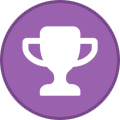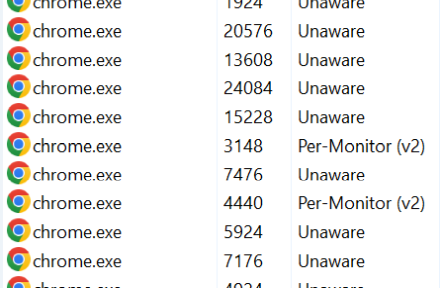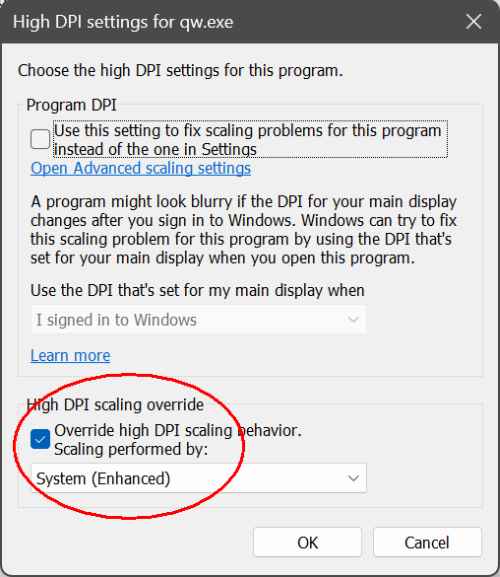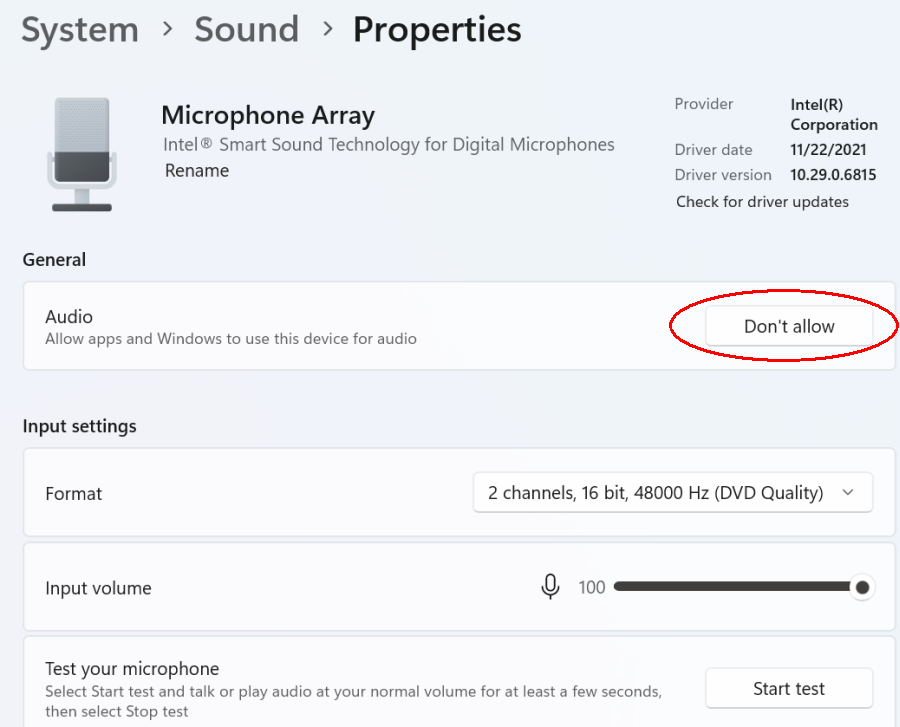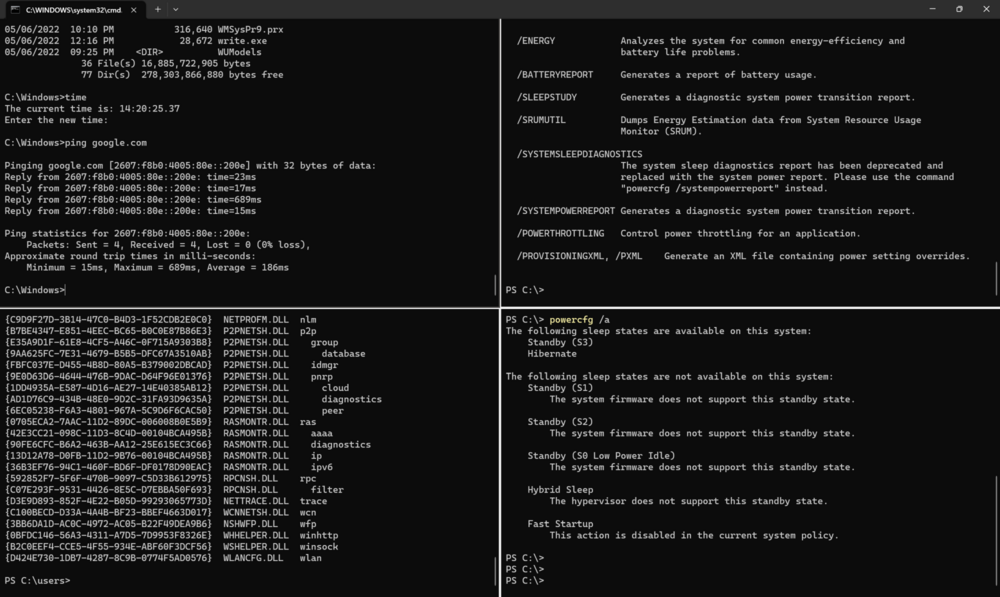
Steerpike
Member-
Posts
219 -
Joined
-
Last visited
Content Type
Profiles
Forums
Events
Everything posted by Steerpike
-
The current Samsung BIOS (NP950 model) looks identical to the one seen in my 2014 NP930 (same layout, color, etc) but - as you mentioned - with even fewer options! I wonder if (like in the LG BIOS) there's a magical keyboard sequence to reveal 'advanced options'! The Advanced Options in the LG Gram are VERY extensive. Around a decade ago, I was working on a project to automate / streamline windows imaging (when the company I was with had enough PCs to justify automation, and not enough to warrant paying Dell to do it for us), and delved into WinPE quite deeply. It was a fascinating project, and WinPE was a really powerful environment so I can imagine being able to load all manner of drivers and settings. But at this point, I don't have the stomach for it so ... as you suggest - I will just don a pair of sunglasses for the short duration! I do recall, though, with my old NP930, that some Samsung update broke the 'Fn+F-key' ability to adjust screen brightness, and I spent days and days getting it to work (all documented somewhere in notebook review - probably on page 500 of some Samsung thread!). I must say, after a long career dealing mostly with Dells, I do miss their BIOS! If only the XPS 17 wasn't built like a lead brick! I'm aware that Macrium Reflect can do it's thing 'within' the Windows environment, but I want to get as much familiarity with the 'quirks' of the 'Rescue' environment as possible so that when I finally need to actually use it to do a serious restore, I'm not fumbling around wondering what keys to press or what options to choose! Once I have a few base images that are known to work, I'll probably fall back to the windows installation. I'm noticing, with both the LG Gram and the Samsung NP950, that just getting to the boot menu can be a challenge; I haven't quite figured out when to press F10 during the boot process to get the menu. So far, I just start pressing the F10 key like crazy as soon as I can. I think setting the boot delay to something greater than 0 probably would help. One thing that surprises me is that the 'rescue' environment I just built on my old Samsung NP930 (2014 vintage) is working just fine on the LG Gram and NP950, and even sees the network on those two devices (neither laptop has a native ethernet port, so I'm using a 'BaseUS Type-C hub' for wired ethernet access). I was able to backup to, and restore from, my NAS from within the 'Rescue' environment.
-
Samsung tab a 7 lite. Awesome little tablet!
Steerpike replied to kojack's topic in Mobile Devices & Gadgets
The S6 Lite is just a few ounces lighter than the A8 tablet, but - the 'frame' is a bit more rounded at the edges and the combination of the two makes it easier on the hands (palms) when holding. I believe the S6 Lite (2022) is also a few ounces heavier than the latest iPad Air's, but not enough to notice. I'm quite liking the new 'multi-tasking' support they've added to Android 13 (maybe it was there in 12)? - you basically get a windows-like taskbar at the bottom to select active (and possibly recently used) apps, and you can also do split-screen and floating screen layouts quite nicely (this is also possible on my Android-11 based S10+ phone, but not much use on the phone due to the much smaller screen). I watched a few episodes of some recent shows quite comfortably using the S6 Lite, and also managed to 'cast' a Netflix show to my LG OLED TV. -
Well, the plot thickens! In my previous post I was using a boot / 'rescue disk' (USB) to boot to a standalone WinPE environment for image backup / restore purposes. (I'm evaluating Macrium Reflect, FWIW). When I booted into the Macrium GUI, it's a full-on white background so the high brightness of the screen was a killer (I literally had to wear sunglasses to look at the screen) until I figured out how to adjust brightness. So ... after successfully backing up my old laptop yesterday, today I moved on to my two new laptops - the LG Gram 17 and the Samsung NP950XDB. Turns out they BOTH launched the app in max brightness, and ... unlike my old laptop, there was no screen brightness control to be found anywhere in either BIOS! So ... @John Ratsey - have you seen any screen brightness control in either of your laptops' BIOSes (you also have the LG Gram and the Samsung NP950 as I recall). If you are just tooling around in the BIOS making changes, it really doesn't matter but when you launch this standalone app, it turns the entire screen into a blaze of light! The Samsung is unbelievably bright when on full power!
-
Following on from the USB-C PD battery idea, I found this device yesterday and had it delivered today. https://www.amazon.com/gp/product/B07GQLYMR9/ref=ppx_yo_dt_b_asin_title_o01_s00?ie=UTF8&psc=1 For $16, you get a little gizmo that plugs 'in-line' to any USB-C cable and tells you exactly what is going on, 'power' wise. So it tells you what actual voltage is being provided, what current is being drawn, what the resultant wattage is, plus is will accumulate data over time and tell you exactly how many mAh and mWh have been consumed since last reset. This latter feature lets you verify the actual capacity of an external battery pack that may claim 20,000 mAh, for example. Here it is, plugged into one of my external battery packs. This battery pack is a BaseUS 100W 20,000 mAh which happens to have its own display of voltage and current: Battery pack is saying 20V, 0.3A; new tester is showing 20.25V, 0.351A. The tester also shows that it's been connected for 5m 51s, and has so far passed 152 mAh to the laptop (laptop was fully charged at the time, hence the 7W power consumption). Here is the same setup, but this time with another battery pack I bought - This (MUCH cheaper) battery pack does not tell you what voltage / current it is currently delivering (the display only shows % battery remaining). The tester here reveals that, even though the battery pack claims to deliver 20V, it's actually only delivering 12V (and my laptop complains when I plug it in - it says something along the lines of 'inadequate power supply ...' - but it still keeps the laptop running and even charges it up, just more slowly). Here's another battery pack, a more expensive one, that also claims 20V, and seems to actually deliver that voltage: In addition to verifying what voltage / current / etc you are getting from an external battery pack, this device is great because it shows you very clearly 'at a glance' what power is being drawn by the laptop at any given moment, when plugged in. You can get similar results using 'Nirsoft's "Battery Info View" - but ONLY if you run on battery, and ONLY by consulting the 'log' which is always slightly after the fact. I guess each 'tool' has it's place; to get good info from this device, you need to first fully charge the laptop's internal battery so that you can assume 'power in = power consumed' (otherwise, the power that is going to charging the battery will skew any measurements).
-
Samsung tab a 7 lite. Awesome little tablet!
Steerpike replied to kojack's topic in Mobile Devices & Gadgets
Anyone in the market for a budget tablet should consider the Samsung S6 Lite '2022 refresh'. I had just bought the Samsung A8 from Costco for $299 - $100 rebate (so basically $200), but then read about the S6 Lite 2022 version. It's a re-do of the original S6 lite, but with improvements. I can't address all the differences but it sounded good enough for me to return my A8 and buy the S6 Lite 2022, also from Costco, for a few bucks more. It comes with the S-pen, which I'd never used before and I'm still finding a real purpose for, but something to play with. I basically leave this by my sofa for doing quick lookups while watching TV, and occasionally watching a movie or show when 'she' is watching something on the big screen that I don't like; just a bit easier on the eyes than my smartphone, which is what I used to use for that purpose. This article does some direct comparisons with other models, including the A8. https://mynexttablet.com/samsung-galaxy-tab-s6-lite-2022-review/ -
I'll watch the video. But we need to be more specific. Are you talking 'modern standby' (S0) or 'classic standby' (S3)? I am generally discussing S3 sleep when I talk about 'sleep', but I am very much aware that 'modern standby' (S0) is designed to allow your computer to 'continue doing certain tasks' even when 'sleeping' - which I think is something of a travesty, but I know that's the design intent. But it's still not identical to 'screen off' when plugged in or not. Modern Standby is intended to allow certain 'conforming' apps to do a limited number of 'approved' activities while the computer is in S0 state. I think this is a fundamentally bad design, and it makes S0 sleep 'almost like' screen dark, but there is a difference. When screen is dark (but computer is not in S0 state), anything and everything can keep running. But when computer goes to S0 'sleep', a number of tasks can continue but not all tasks. There's a very detailed explanation somewhere that describes which tasks are allowed to continue, and under what circumstances. I know one such activity is downloading updates. This article touches on some of the concepts but is not the definitive design document (but it illustrates the point): Quote from the article: "Many Microsoft Store apps use background tasks to update their live tile, generate toast or notifications, and sync data with the cloud. These same background tasks can run during modern standby." Quote from the article: "Desktop applications are automatically paused by the Desktop Activity Monitor (DAM) after the system enters standby. The DAM suppresses desktop application execution in much the same way as the Sleep (S3) system power state in systems that support the traditional ACPI S3 and S4 states." In short, I'd say that Modern Standby aka S0 sleep is much closer to 'screen dark' than S3 sleep, but is still not the same, regardless of whether plugged in or not. Further - as much as I don't like it and think it's a bad idea, I do believe it is how Microsoft intend it to work so it's not a 'bug' per se. EDIT TO ADD: - my remedy on a system that has S0 / Modern Standby is to enable Hibernate and use Hibernate where I would have used S3 previously. On one of my new laptops, I've successfully enabled S3 and disabled S0, but on another new laptop, S3 gave me problems so I just use hibernate. EDIT TO ADD: just watched the video. Pretty decent overall summary of the problem, but - on MY brand new Samsung NP950 Windows 11 / modern standby laptop, disconnecting the power does NOT change the status of S0 from 'Network Connected' to 'Network Disconnected' - I just tried it using powercfg /a, with/without power plugged in, and no change. So - as I stated above - I have enabled hibernate, and set lid close to hibernate, and all my problems were solved.
-
Ah, right - so you didn't have 'this model' but you had the same family (NP930) which presumably shares the same BIOS and core elements. I know we shared experiences with some aspects, over on notebookreview. I've taken a look through the archive (thanks for the link to the Samsung-specific area!) but nothing jumps out. Is there a trick to searching the archive that is effective? Does Google index the archive? I'm familiar with the 'site:' keyword in google searching, but not sure how to use that effectively with the archive. There are so many pages out there where the screen brightness within windows is discussed, it's hard to find anything that applies to running outside of windows. I tried enabling and disabling 'adaptive brightness' in the BIOS, rebooting, and covering the sensors (there are several 'holes' at the top of the screen (by the camera), I assume one is the sensor) but no change. I also tried plugging in an external monitor, but it would not display anything when booting into WinPE (the environment the backup software is running in). It's tolerable during the day, with plenty of ambient light; last night, I had to wear sunglasses! EDIT TO ADD: I seem to have a solution! Changing 'Adaptive Brightness' in BIOS did not seem to have a direct impact on brightness outside of Windows. HOWEVER - if I enter BIOS, turn OFF adaptive brightness, then re-enter BIOS, and turn ON adaptive brightness, and then go into the WinPE environment, the screen is much darker. It's going to take a dozen more iterations to fully understand the pattern, but my current theory is - (assuming you start with Adaptive Brightness ON, and entering BIOS after being in Windows); Toggling Adaptive Brightness off (reboot) on (reboot) - now screen is appropriately dim and I can work comfortably in the WinPE environment. But if I then reboot into Windows, and then return to the WinPE environment, it's back to being too bright. So then I do the off/reboot/on/reboot shuffle, and it's back to being dim. So the theory is - entering regular Windows disables the BIOS setting, and it takes an off/on BIOS toggle to get it back to working. Bottom line is - I seem to have a solution such that I don't have to wear sunglasses when using the application 🙂
-
Bit of a long shot here, but I know @John Ratsey has this same laptop so maybe he has an idea. Or maybe the answer is more generic and others can help. I have a Samsung NP930X5J from circa 2014 that I'm still using for some old tasks. Engineering marvel, still runs beautifully, but - it's now heavy compared to modern laptops. When in Windows, I can brighten/darken the screen by using the proprietary Fn+F2, Fn+F3 keys or by going to the standard windows settings areas and adjusting the sliders. But right now I'm doing some imaging tasks that require me to boot into a standalone WinPE environment. The screen is on what must be MAXIMUM brightness and I can't find a way to darken it! To make matters worse, the program I'm using is Macrium Reflect, and the background is pure white! I'm literally having to wear sunglasses to work with it. The Fn+F2/3 buttons don't work, of course, and there's no 'settings' environment to mess with. I looked in the BIOS and don't see any screen brightness controls. There is a setting labeled 'BIOS adaptive brightness' (text says "In case of Enabled, LCD is dimmed under dark environment during the BIOS POST time") but enabling/disabling it makes no difference. At other times, I've noticed the BIOS screen was incredibly dark, and I recall not being able to adjust it. So, is there a generalized way to handle screen brightness on laptops outside of windows?
-
Well I can say with some certainty that this is not how windows works! Sleep and 'screen off' are two different animals, and both are available when plugged in or on battery. OMG 🙂 !
-
Surely this would be configurable? I can see what you describe above as being a typical default behavior, but can I not change it so that it would not sleep when unplugged, or conversely, to sleep when plugged? I thought linux was tweakable in the extreme 🙂
-
Following on from this thread where I did research on USB-C PD (Power Delivery) cables, I've since bought six battery packs for use with my LG Gram 17 and my Samsung NP950XDB. For various reasons, I'm forced to work on battery for much of the day, so having a battery pack that is both powerful, and USB-C PD compliant, is critical. Further, we've been having quite a few power outages with all the storms here in California, so being able to work on battery has been useful. One thing that has become apparent is that my laptops consume less than 10W when performing 'typical' tasks - email correspondence, web browsing, spreadsheet manipulation, etc. So while the laptop 'might' consume up to 65W theoretically (when working extremely hard AND with the battery needing a charge), I can really get away with 10W or less in 'steady state' - doing 'normal' tasks and starting with an already full battery. This opens the door to lower powered battery packs, which are smaller/cheaper/lighter. Below, I'll detail the different power packs and their strengths / weaknesses (I'll update this thread with more details), but before I do that, there is a weird problem that I want to bring to people's attention and perhaps find a solution to. Consider the following: Battery packs are devices that can: deliver a charge to a connected device (eg, a laptop) and receive a charge from a power source (for example, when re-charging the battery pack). Now consider what your laptop is capable of, from a USB-C connector perspective; it can: receive a charge from an external supply (eg, a wall charger or a battery pack) and deliver a charge to a connected device, like your phone or tablet As you can see, both devices can charge each-other. And further, with the introduction of USB-C PD, we have a single port on the laptop that can both receive a charge and deliver a charge. So when you connect a fully charged battery to your laptop, the battery powers the laptop. But when the battery becomes discharged, it can switch over (under some circumstances) to being charged by the laptop! This has only happened a few times, but it HAS happened! In the past, it was happening only when the battery became fully discharged. The particular battery had a decent display that shows charge remaining (%), and also voltage and current draw, and blinks when charging. I noticed it hit zero charge, and then shortly thereafter, the 'charge level' started increasing (and blinking) - and the laptop battery was discharging. Then last night, I had my laptop connected to a different battery, and the battery was slowly discharging as expected (at around 70% charge level). But then I noticed the display was blinking, and the charge level was increasing, and my laptop was again discharging! I think in this case, I wasn't using the laptop and it went to sleep - so stopped drawing any power - and somehow, the laptop and battery re-negotiated power, and the laptop started delivering a charge to the battery. It's certainly desirable and expected that your laptop will deliver a charge to a connected device such as a phone or tablet, so I need to find out how to manually control this. Has anyone else run into this situation? I'll update this thread with the six batteries that I bought (five different models). Bottom line is, I can get several hours out of a 20,000 mAh pack, and I can get a full day out of a 40,000 mAh battery pack - assuming my laptop starts out fully charged to begin with. Edit To Add: while doing some testing of this situation, I inadvertently ran into another weird behavior. I plugged my Samsung S10+ Android phone into my Samsung NP950 laptop using a USB-C to USB-C connector, to verify that the laptop delivers power to the phone. It does, as expected. But - I then put the laptop into 'hibernate' mode, to see if the laptop continued to power the phone; it did not (good!). But then, with the phone still plugged in, I brought the laptop out of hibernate, and ... the laptop is now being charged by the phone! I got a warning on the laptop along the lines of, 'connect a higher powered charger to charge your laptop faster'. So this is another situation where the 'source' and 'sink' relationship of USB-C devices gets reversed.
-
I'm amazed at how good it's working for me! It's so sharp I can just about get by without the 'large fonts' setting. But turning on large fonts is really easy on my eyes. Good info! Note, I have about 40 Google Chrome browser tabs open, and this is a snapshot of what I see for chrome in task manager: All but two sessions are labeled as 'Unaware', with just two 'Per-Monitor (v2)' and yet, Chrome is very sharp (unlike Quicken) and scales nicely. I'm using Edge and it's the same - has just two 'Per-Monitor (v2)' entries. So I'm guessing these are two 'non-tab-specific' processes. This has been a very enlightening discussion!
-
Would you say that Win 10 is exactly like Win 11 in terms of this area? I was certainly 'happy enough' with Win10, which I ran at 125% on my old Samsung NP930X5J, and now I'm running my LG Gram 17 at 150%. I couldn't live with anything less than this 25% granularity; 200% would be way too big, and 100% is just too small. And I love that I can change it on the fly (sometimes my eyes are more tired, and I need a slight 'boost'!). I'm also finding that various apps are doing a great job of handling 'on the fly' scaling. In Chrome, if I find myself on a page that is just a bit too small to read comfortably, I can use either Ctrl-+ or Ctrl-(scroll wheel) and the display scales up in 25% increments, and maintains (what looks to me like) 100% sharpness. Outlook similarly supports Ctrl-(scroll wheel) but NOT Ctrl-+ ). Excel likewise (I have some spreadsheets that are densely packed with info, which I can zoom in on when needed, then zoom back out). Even Notepad++ (and Notepad!) and the Command Prompt allow this. The fact that sharpness is retained suggests the OS is contributing to this overall goodness. With the trend towards higher and higher resolution screens, this is vital for me. I basically hardly ever used a very expensive MacBook Pro I bought a few years ago due to the display being too high res coupled with the lack of usable scaling. I'd suggest the OS has a significant 'foundational' role to play, in terms of providing the basic tools (as evidenced by Windows being better that MacOS in this regard), but then the Apps ALSO have to do their part, taking advantage of those foundational tools. I don't work in 'multiple monitor' configurations that much, but when I do, this also is vital and ... works extremely well in Windows 10/11. MacOS support for multiple monitors is quite pitiful. I still have to fuss a bit with some shareware apps like 'Password Safe' to get 'comfortable' font sizes, but what really, really bugs me about Quicken is - it's an expensive mainstream product with a huge user base! They've now started forcing a 'subscription model' with yearly renewals so they get even more money. Since many, many vendors have figured this out, I feel they have no excuse. I just ran Quicken to remind myself of how bad it is; it's horribly blurry compared to everything else on my screen, and - if I switch to 'large fonts', I get bigger, but still blurry, fonts! Have you tried any 'app specific' tweaks for Quicken to get a better experience? It's shocking just how 'ugly' (blurry) Quicken is. Edit To Add: For grins, I took another look at the 'per application' settings for quicken (right clicking on the app shortcut and choosing properties) and set it as follows: 'Override High DPI scaling behavior; Scaling performed by: System (Enhanced)'. This really worked well! I know I tried this a few years ago in Win10 and it wasn't as good. Many things could have changed since then! But regardless - very pleased with this!
-
I can imagine DPI scaling could be a big challenge. Since my eyesight is not great, and my laptop is higher resolution than I need, I have DPI scaling set to 150%. It seems to work better now in Windows 11 than it ever did in Windows 10 (and MUCH better than in Windows 7) but ... a few apps are still problematic (Quicken is a pain / looks like crap, and Adobe Photoshop Elements was a pain last time I tried, etc). I can imagine things being far worse in Linux!
-
This trend also seems to apply to Apple. I've never been a big fan of MacOS but I do occasionally use it, and I've noticed they have taken away many, many features over the years in the interest of streamlining / dumbing down the user interface, and I have a feeling that they are leading that trend. It seems to be a 'too many choices confuses users' mentality - which impacts 'power users' for the (presumed) benefit of newbies. For whatever reason, many people think Apple's UI is the gold standard and thus, other UI's tend to follow whatever trend MacOS sets.
-
Not sure if this is a Windows 11 specific issue, but I just ran into it tonight and it confused the heck out of me. I wanted to test 'speech to text' in outlook (and other office apps). I've never used the microphone for anything on this laptop yet, so this was to be the first ever use, and I had no idea if it was working or not. So I go into settings / system / sound, 'input' section, 'Microphone array', and there I see ... Note the button 'Don't Allow'. Now, is that telling me 'the current state' (currently not allowing ...) or, is that telling me the 'button action' (currently allowing, but if you click this, it will 'not allow' ...)? The logical thing would have been to have a radio button or slider type thing, not a single button with an 'action' on it. But anyway, I tried the 'start test' button below, and ... didn't work. So I then hit the 'Don't Allow' button (which then changed to 'Allow'), and re-did the 'Start test'. Still didn't work! I then remembered that my LG Gram laptop had an overriding 'security' feature to disable microphone and webcam (neither of which I've ever used) - Function + F4. Once I hit that, to 'enable' mic and camera, I was able to successfully test and set up the microphone. So - in what state is that button above when the microphone is working? It's WORKING when it says 'Don't Allow'! So "Don't Allow" means, 'currently allowing, but if you click me I will disallow the function'. I'm not going to argue that this is WRONG, but I'm certainly going to argue that this is ambiguous and could be handled infinitely better!
-
What did you end up buying and ... did it work? Was 10mm a good fit? I notice that @John Ratsey's link was for 'pads', 1mm thick, while your second ebay link above was for 'foam', at 1.5mm thick. Also, the first link no longer finds anything. I can't find any such product selling in the US, so my options are to order from China or UK. This looks to be the same product that John Ratsey recommended, but from Ebay US (still shipping from UK). 3M DOUBLE SIDED STICKY PADS Strong Heavy VHB Adhesive Mounting Tape Square Round | eBay Did you cut out a hole with a knife ahead of installation (before removing the covers)? I'll probably order the 'pads' above, but I'm curious to know if you think 10mm is the best size.
-
@John Ratsey (and others) - I searched this thread for "NVMe" and didn't find the answer, but I think you posted in this thread somewhere the exact model number of SSD that you installed in your LG Gram. I've been putting this off for almost a year now, and the time has come to buy a 2TB SSD. So what brand did you buy, and what brand would you buy today (if different)? I'm not interested in a 'high performance' SSD - any NVMe is going to be way faster than the SATA 3 SSD I have in my old laptop, and that's fast enough for my purposes (photo storage). But I do want to minimize extra power consumption, as I have to live on battery every day. The SSD will see very little read/write activity once populated so 'idle power' is what matters. I can get a Crucial P3 Plus (Gen 4) (CT2000P3PSSD8) for $112, a Kingston NV2 (Gen 4) (SNV2S/2000G) for $105, a Western Digital WD_BLACK SN770 (Gen 4) (WDS200T3X0E) for $119, Western Digital Blue SN570 (Gen 3) (WDS200T3B0C) for $109, or a Samsung 970 EVO Plus (Gen 3) (MZ-V7S2T0B/AM) for $139. I can even get a PNY CS1030 (Gen 3) (M280CS1030-2TB-RB) for $99 (that's just the brands I'm familiar with).
-
lg Gram - Durability long term - Paint and screen (16Z90P)
Steerpike replied to extremecarver's topic in LG
I posted here (with a picture) - that the coating on the spacebar and several keys (esp. Alt) is coming off after less than a year of gentle use. Palm rests are so far holding up, but then, I don't rest hard on them; I've found the trackpad to be not very good at palm-rejection, so I have trained myself to keep my wrists / palms elevated. I'd love to see a picture of yours, with the various paint issues! Like JohnRatsey, my machine has yet to travel! -
Great review, thanks for posting. I'd love the extra battery capacity. The noise issue concerns me but - I wonder - if you set it to the lowest power setting (optimize for sound, which does basically cripple it ...) whether it's just as quiet as the current model? I don't mind excessive noise if there's a purpose - like I'm playing a game or transcoding a video. But I want total silence if I'm just surfing the web or writing emails.
-
I agree, they shouldn't change behavior willy nilly even if it is in the direction of consistency. I GUESS the right answer here is, a user-preference should be introduced (possibly in registry?) so that the people who rely on the behavior aren't impacted. I'm not too bothered by this one, though, because (as already noted) they DON'T close unsaved files and it IS in support of greater consistency. Further - and I don't know how new this is - if you pin Notepad to the task bar, and right-click it, you now get a full-blown 'recent' file list, so anything that was opened can be quickly re-opened. I'm far more annoyed that they took away the 'unsaved' file marker (asterisk - *).
-
Oh boy - I just tried this and sure enough - File/Exit closed TWO windows. I almost never use File/exit (or alt-F/X) in this scenario ; I tend to hit the 'x' in the upper right corner, OR, hit the 'x' on the taskbar pop-up, both of which act on the chosen window only. HOWEVER - I just tested with Excel; I had 3 spreadsheets opened, three separate instances of Excel. I used Alt-F/X to exit one Excel instance, and all three spreadsheets closed! Same with Word; two open docs, both closed using Alt-F/X (Note - 'exit' is not presented on the menu for 'File' in Excel or Word; but regardless, hitting 'x' does perform an exit). Next, I tried Chrome; I had 30+ tabs open in one window, and another couple of tabs in a second window. I used alt/enter (to get the menu) then 'x' - and BOTH windows closed! So in fact, it would seem that Notepad is behaving like most other windows! It would appear (from N++ user forum) that if you have the 'enable session snapshot and periodic backup' enabled, then 'save on exit' is not presented. This does strike me as odd; you should be able to have 'snapshots' AND still be prompted to save on exit, IMHO (without a 'save', the N++ private backup is retained, but the file itself is not written so if you were to edit an important script file, and exit without saving, the file itself would not be updated. I would like to be prompted to save unsaved edits on EXIT, but - I don't want to give up on the snapshot/backup feature. HOWEVER - since their snapshot / backup feature seems very robust, I'll just live with it how it is!
-
I was just reading the EP thread in Win11 forum, and it seems EP was updated today (first time in ages!) to address the various issues caused by the recent update. Page 70, post number 1,393 onwards (I tried to post a link to it but it was blocked). I stopped using it weeks ago due to various issues; not sure if I'm ready to go back as I'm quite comfortable with native at the moment! I've been experimenting with tabbed notepad since you posted about it yesterday. Since I don't like how they changed the way the taskbar icon reflects the filenames and 'saved' status, I didn't go very far with it, but I did another test now and I can see what you mean. However - if I change any file within the tab-set, and don't save it, I will be prompted to save before exit; so it's not as if it's causing the loss of edits. Further - thinking about how Chrome, Edge, File Manager (newly tabbed), and many other tabbed interfaces work, how is this different from any other tabbed interface? If there's nothing to save, then what 'should' the user be told? "you are about to close multiple tabs; are you sure?". I would certainly appreciate that, but I can't think of any tabbed app that does that. Meanwhile - yesterday I decided to install Notepad++ again, so that may be the end of my flirtation with Notepad! I can run it by hitting Win+R and entering notepad++, or of course pin it to start or taskbar. Notepad++ has great 'recovery' behavior, and will re-open un-saved edits (not sure how robust that is ...). But interestingly, to your point above about closing a multi-tab interface, Notepad++ doesn't blink an eye when you close it, even when there are unsaved changes! As I said - it has great 'recovery' so this isn't necessarily a big issue, but still. I just opened 3 files in N++, edited them all, then hit 'x'. No warning, no offer to save. I then re-launched N++, and it re-opened all 3 files, showed my recent edits, but still indicated that the edits were not committed/saved. So N++ lets you skate on very think ice!
-
Notepad has always been a bit limited, but with these minor improvements, it gets closer to being useful. Each time I get a new laptop/PC, I wait before installing 3rd party extras until I really need them; so far, I've managed not to need Notepad++ ! I just tried Snipping tool and it has the 'video capture' mode already. I checked on my W10 machine, and it doesn't have this feature BUT - it also tells me 'Snipping Tool is moving ...' and let's me launch 'Snip & Sketch'. I get no such notice on W11 - it's almost like the two are diverging! The Command Prompt enhancement is great - having multiple windows 'split screen' is really going to be useful! Edit To Add - the new Tabbed Notepad feature has actually taken away something that was added not too long ago, that I liked. With the previous version, if you had a bunch of notepad instances open, the filename would appear in the 'window title' when you hovered over the icon in the tray, AND, an 'asterisk' (*) would appear next to any file that was not yet saved. Now, the windows all say 'Notepad' and don't indicate the saved status. This is probably a consequence of going 'tabbed', since one 'window' can potentially have multiple files associated with it; but that conceptual limitation doesn't apply to File Manager sessions, which have also become tabbed. They still show the 'folder' name of the folder currently open in the tab that has focus, so Notepad could have done the same (show the filename for the tab that has focus). Oh well ...
-
As I noted upthread, I'm never sure which improvements are unique to W11 vs which improvements are retro-fitted to W10 also. Today I fired up my W10 laptop for the first time in months and made sure it's fully updated. I tested Notepad on W10; no tabs (unlike W11), and, it did not have a feature I've started to notice and appreciate on my W11 laptop - cursor position retention. On the win 11 laptop, Notepad 'remembers' the column position in a row, even after it encounters 'short' or 'empty' rows as I navigate with the up/down arrows. On W10, notepad always resets cursor position to the 'most recent left-most position' as you navigate up/down through the rows of different lengths. Not a big deal by any stretch, but a welcome feature. On win11, I noticed that the command prompt window (CMD) now supports tabs, and - very cool - allows you to split the current tab into 2, 3, 4 (at least - I stopped at 4) segments, each with its own 'session'. You can also mix/match 'command' and 'powershell' windows / sessions. (use 'alt' while clicking the 'plus' icon for new tab): This feature does not appear to be available in windows 10. I've also been playing around with the 'SmartView' / Miracast feature; I can wirelessly project to my TV and watch videos. Works surprisingly well. I can also project from my phone to my laptop - works in w11, fails in w10 (possibly hardware related). EDIT TO ADD: I just noticed, my W11 installation already has Snipping Tool with the video screen capture! It works very well - allows you to capture any random rectangle on the screen, as you 'do things', then you can save it to an MP4 file. That's going to come in quite handy I'm sure!