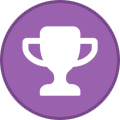-
Posts
2,361 -
Joined
-
Days Won
34
Content Type
Profiles
Forums
Events
Everything posted by Aaron44126
-
So I have been able to get nvlddmkm.sys to calm down before by going to NVIDIA control panel and setting the power management mode from "automatic" to "prefer maximum performance", not globally, but for a specific application that I was using. This would be under "Manage 3D Settings", then the "Program settings" tab. This would potentially slightly increase power draw (+ heat, noise), but I think the NVIDIA GPU constantly changing power states is part of what causes DPC latency from its driver. Wondering if you still have the same issue with an external monitor connected, because at least based on the screenshots that you shared above, that seems to cause wdf01000.sys to calm down a lot.
- 161 replies
-
Yeah, I am/was a Dell Precision guy and I fought with this on and off for years, thinking I had it sorted only to have it crop up again after a driver or Windows update. Sad to see it seems to impact many high-end laptops. Also, I started typing "wdf0" into DuckDuckGo search and the first suggestion that popped back was "wdf01000.sys latency", so must not be a standalone issue! I ran across this thread, and on the second page someone suggests making sure that certain audio processes do not run on cores 0 or 1, maybe that will help. I myself have sworn off using Windows for my personal system about six months ago and I have never run into anything like this on Linux or macOS. (My work system is still Windows, but I do back-end dev work, audio doesn't really matter.)
- 161 replies
-
Looks like they have now closed the loophole more fully, server-side. Windows 7 & 8 keys will not activate even if you can use them to install. https://www.theverge.com/2023/10/11/23913107/microsoft-windows-11-block-windows-7-8-keys-upgrade-activation
-
Classic DPC latency causing audio drop-outs... In a nutshell — Background processes running at the lowest level (mostly device drivers, but also perhaps OS processes or security software) can grab hold of the system to do work, causing everything to freeze. They should "release" control quickly enough that you do not notice that anything happened (1ms or less). You might notice something visually if such a process keeps the system held for, say, 2-5ms (since a 60 Hz monitor needs frames generated at 16ms), but that is enough time to run the audio buffer dry and create a noticeable audio blip, especially if you are trying to do real-time audio work. The whole system freezing issue might be a more extreme version of this. To get a hint as to what is causing this, download "LatencyMon" and run it while you work. (The text at the top of the linked page sort of explains this issue.) Just hit the "Play" button and leave it running in the background. After some time has passed (or you observe one of your audio blips), hit "Stop" and then go take a look at the Drivers tab. They should automatically be sorted with the worst offenders on top. For a system running smoothly we would not want to see any "highest execution time" values higher than 2ms or so. Next step would be to take a look at this list (which will be a list of .sys files), figure out what the worst offenders correspond to, and then see if there is anything you can do to fix it. Example — ndis.sys is part of the Windows network stack, and if it is showing high on your list then it could be an issue with your network driver. Try using Ethernet instead of Wi-Fi, or vice versa, to see if that makes the problem go away. If so, you know which device driver you need to fight with.
- 161 replies
-
Yeah, I have a six-year-old phone here myself. I haven't really seen a need to replace it — until now... I am replacing it in the next 3-4 weeks. Apple has ended "latest OS" support at six years (though it did just get another security update earlier today and I expect those to continue for a while yet), and it is starting to occasionally have some strange long-delay / lock-up behaviors when doing trivial tasks; I think the flash storage might be starting to flake out. Though really, I see the mobile landscape as having matured to the point where, unless you really like having the latest-and-greatest, constant upgrades aren't really warranted and you should be able to be fine with a phone for 5+ years, as long as you start with a good one. Sort of like the PC landscape hit I'd say 10-12 years ago or so. (All the better if phone makers can keep the software updates coming for longer!) Though on the other side, there's the money factor; The Verge notes that Pixel 8 Pro has some software features that Pixel 8 doesn't for no apparent reason other than "just because", and there will always be an incentive to limit support for new features to new phones just to prop up sales. Another example would be Microsoft who is (seemingly) trying their darnedest to prop up falling PC sales by messing with OS support. Looking back to the Windows 11 launch in 2021, they didn't offer it to or officially support any PCs that were more than ≈3 years old at the time of the launch, with no good reason given on why a 6th-gen or 7th-gen system (with a TPM even!) couldn't run it just fine, what the heck. Rumors persist that Windows 12 is coming "next year", we'll see if they pull that again .....
-
Regarding Pixel 8‚ I saw that Google is committing to seven years of OS support and also parts for repairs, a tremendous bump up from what you typically see from an Android phone. Maybe things are shifting. (If only Samsung would follow suit.) https://www.theverge.com/2023/10/9/23910082/google-will-stock-pixel-8-spare-parts-for-seven-years
-
.thumb.png.e841bc17c8cca329ac53db7523663d9a.png)
Apple switching to USB-C: Yay or Nay?
Aaron44126 replied to Sandy Bridge's topic in Mobile Devices & Gadgets
Does no one know about the "Files" app ...? These days, you can use the "Files" app on the iPhone, connect to a file share on your laptop via SMB, and copy/paste files from the file share to the local file system. This is what I usually do if I want to move a bunch of video files to the phone for offline viewing with an app like nPlayer. (The "Files" app can also be used to deal with files on external storage like a USB drive or an SD card, if you have the appropriate adapter hooked up to your phone.) It's still a little clunky because of the small screen and touch UI for dealing with files, but I'd consider it a step up from having to use the file transfer mechanism in iTunes. -
Windows 12 "subscription fee" rumor seems to have been shot down. https://www.windowscentral.com/software-apps/windows-11/no-of-course-windows-12-wont-require-a-subscription-to-use ...Not to say that Microsoft won't look to take advantage of anything that they think that they can get away with, to make money from users running Windows. Ads, I mean "recommendations"... plus pushing people to Bing for more ad revenue, and pushing people to Edge so that they can monetize the "shopping features" and whatever other crud they are adding there. (Really, it makes sense, no one would go for a subscription fee. They can't even charge people for Windows upgrades like they used to because people just won't buy them, and then how would they start taking advantage of the new monetization features in their latest version of Windows?)
-
.thumb.png.e841bc17c8cca329ac53db7523663d9a.png)
Apple switching to USB-C: Yay or Nay?
Aaron44126 replied to Sandy Bridge's topic in Mobile Devices & Gadgets
Eh. I think the number of people who actually use their phone charging port for data transfer is pretty low. I'm in an iPhone family and I know of no one who uses it for this except for me. The vast majority of people won't notice the "low data rate", and anyone who really cares about it will hopefully be aware enough to just get an iPhone 15 Pro. -
.thumb.png.e841bc17c8cca329ac53db7523663d9a.png)
Apple switching to USB-C: Yay or Nay?
Aaron44126 replied to Sandy Bridge's topic in Mobile Devices & Gadgets
iPhone 15 (non-Pro) uses the A16 SOC from last year, so that would make sense... -
This looks fine. Fan replacement is what I would do. They don't send fans individually for these systems, since the 7000 series came out. You'll get a whole heatsink assembly with two fans attached to it. My Precision 7560 also has bad fan noises sometimes. When it is operating at a certain range of low speeds, it makes a kind of grindy/grumble sound. I usually hear it when it is "slowing down" from a busy load to an idle load. I will be having them replace the heatsink assembly before this thing goes out of warranty.
-
.thumb.png.e841bc17c8cca329ac53db7523663d9a.png)
Apple switching to USB-C: Yay or Nay?
Aaron44126 replied to Sandy Bridge's topic in Mobile Devices & Gadgets
As an iPhone user, I think this is absolutely the right move, and it's sad that the EU had to drag them into doing it. (Though I think they would have done before too long, anyway; they've already been transitioning the iPad from Lightning to USB-C.) iPhone will join the rest of the world with being able to plug in any old USB-C thing and have it mostly just work. The worst thing about it will be the transition period. In my house, my wife and I both have iPhones, and my kids both have iPads, and they are all still Lightning devices. We have charging cords scattered around and it is nice that you can just plug one in to charge whatever device. My wife will be getting an iPhone 15 Pro in a few weeks, so we'll start the period of having both USB-C and Lightning cables hanging around until we get all of the devices transitioned (which I am in no particular hurry to do just because of the connector change). And it's not just chargers. We plug the phone into the car to enable CarPlay, and now I will have to have both a USB-C and Lightning cable in the car which will need to be swapped around depending on whose phone needs to be connected, until I also get a phone with USB-C. I have a collection of Lightning accessories (HDMI out, USB in, 3.5mm hookup for speakers, SD card reader) that will eventually need to be replaced as well. -
SBF trial started today with jury selection; expected to last about six weeks. https://www.theverge.com/23894366/ftx-sam-bankman-fried-trial-updates-news His parents are also facing some legal issues. https://www.npr.org/2023/10/02/1200764160/sam-bankman-fried-sbf-parents-ftx-crypto-collapse-trial-stanford-law-school
- 78 replies
-
- ftx
- sam bankman-fried
-
(and 1 more)
Tagged with:
-
.thumb.png.e841bc17c8cca329ac53db7523663d9a.png)
About Windows LTSC (Windows 10/11 Enterprise LTSC)
Aaron44126 replied to Aaron44126's topic in Windows
Pretty sure you can't use a non-eval key with eval media at all. Doesn't matter where you get the key from.- 175 replies
-
- windows 10
- windows 10 ltsc
-
(and 1 more)
Tagged with:
-
Microsoft is going to stop allow people to use Windows 7, Windows 8, and Windows 8.1 keys to activate Windows 10/11. ...Or so they say. https://arstechnica.com/?p=1972170 It appears that this only applies to new versions of Windows 11. If you have an older version, you can still activate with an old Windows 7/8 key (for now). So, presumably you could save a Windows 11 22H2 ISO, use it to activate with an old key, and then upgrade to the current Windows 11 build with Windows Update.
-
Funny because the issue occurs with Optimus turned on... if the GPU upgrade was causing an issue with the display panel, I would expect it to be more problematic with Optimus off. (With my M6700 + M5000M, I basically had to keep Optimus on because of odd behaviors and stability issues that would occur if I did not.)
-
First off, I'd reseat the display cable (probably won't fix anything but easy enough to try and there is the small potential that it is a stupid simple fix like that). Another thing that you could try is to switch the setting for NVIDIA Optimus / graphics switching on or off and see if that changes the behavior, could give a hint as the display panel would be "attached" to the iGPU or the dGPU depending on the configuration there. But assuming that changes nothing, next, I'd be worried about the display panel itself and start thinking about replacing it.
-
.thumb.png.e841bc17c8cca329ac53db7523663d9a.png)
Is Apple finally taking gaming on macOS seriously?
Aaron44126 replied to saturnotaku's topic in Other Manufacturers
One day later... CrossOver 23.5 is out! With D3DMetal integrated, tons more games now work. https://www.codeweavers.com/blog/mjohnson/2023/9/27/crossover-235-is-a-real-game-changer- 42 replies
-
.thumb.png.e841bc17c8cca329ac53db7523663d9a.png)
Clevo with Framework GPU interconnect standard?
Aaron44126 replied to KabyZen's topic in Sager & Clevo
Exactly right. There are tons of choices with various pros and cons. Only you can decide what is best the best option for you. What can I say ..... I got fed up! Fed up with Windows. Fed up with the state of high-end laptop offerings (specifically from Dell but many of the issues are "global"), compromises involved with them, thermal issues, power management issues (specifically random GPU power drops because of it trying to balance CPU/GPU power and not doing it right), and general lack of attention to detail all around. I've posted about these issues elsewhere on the forum. (Never mind the issues I have with the direction that Microsoft is going with Windows 11, I tried switching to Linux for about two months and posted in that thread about some frustrations I was having with Windows; and later my rationale for switching from Linux to macOS, and I've also written about my frustrations with the Dell Precision 7770 which I was initially so excited about.) So I went to a Mac because it seemed like the only place to go that made any sense. (Apple's recent attention to the gaming space did help push me over the edge.) What I have found that I didn't fully expect going in is how %@#$ good of a laptop a MacBook Pro is. I'm not talking about "as a PC", but "as a laptop" specifically. It offers a balance between high performance when needed and cool/quiet/long battery life the rest of the time that you simply can't get from anyone else, where you have to pick between one or the other when deciding which model to get. And it offers other things that you'd want a laptop to have; quick battery charging, a really good display panel, good speakers as well, and a solid mostly-metal build. And yes, there is definitely a compromise when it comes to both "tweakability"/"upgradeability" and "absolute top performance". For the latter, I am settling for "good enough" performance (which is pretty darn good) because, to me at least, the benefits from this system more than make up for it. And, I mean, I played through Shadow of the Tomb Raider at 1510p resolution and "highest" graphics settings preset, it had no trouble maintaining a stable 60 FPS, and that was running through the Rosetta 2 x64->ARM CPU emulator to boot, so I have nothing to complain about with regards to gaming performance. I might not be able to run at 4K/120 or use the latest ray tracing glitz, but I can play games fine and they look nice enough for me. With regards to the former, it's sort of something that I've just accepted that I have to deal with. But, laptops have been become less upgradeable all around so if I'm going to be pushed down that road no matter which manufacturer that I go with, I might as well get a something that works as a good laptop rather than something that tries to be a mini desktop and, as a result, is on the bulky side and runs noisy and hot. (I'm really at a point where I can't have my computer stuck in one place, so actual desktops are not under consideration for me right now.) Still, while I don't mind having to pay up front to max out the CPU/GPU/RAM, the lack of at least replaceable/upgradeable storage is indeed ridiculous. To be clear, I have found multi-threaded performance to be not quite as good as a 12th gen Core i9 laptop CPU (never mind a 13th gen which is notably faster). The M2 Max doesn't top the chart in CPU performance, but it is up there near the top, and certainly can trounce anything more than a couple of years old. (Intel sure does have throw a lot of power at the CPU to beat the M2 Max, though; M2 Max probably wins in terms of power efficiency.) Something I've been mulling over lately. What's the difference between a translation layer and "native support", anyway? Modern games are largely just bits of computer code that target a set of APIs, and if you swap out those API implementations with something else that works the same... is it a "translation layer" or just an "alternate execution environment"? Could a "translation layer" still offer "full performance"? ...Leaving Mac aside for a moment — obviously it is running a whole different CPU architecture so it must be translated if you want to run x86/x64 games. Let's look at trying to run Windows games on Linux, on a PC with a typical x64 CPU. Modern Windows games generally just x64 binaries (with supporting x64 libraries & data files) that make calls to various Windows APIs to handle various things that they need (open files, play sounds, network chatter, etc.) and use the DirectX 11 or 12 APIs for graphics. On Linux, running on an x64 CPU, running the code from the game binary should not be any slower than it is on Windows. What you have to worry about are the external API calls that the game makes, which flat out don't exist on stock Linux. Valve, CodeWeavers, and others have basically cooked up replacements for the APIs (Wine, plus DXVK & VKD3D for DirectX/graphics). The game doesn't care if it is making calls to "real" Windows+DirectX or to Wine+DXVK, as long as the implementation is good and the right stuff happens, it just executes the same code and the game chugs along. And, if the "alternate API implementations" are good enough, there is no real reason why it should be "slower" than running a game on Windows directly. After all, it's still just the same sort of CPU churning through the same x64 game code, in the end, just the parts where it calls out to the OS to do something have been swapped out. And, you'll find that under Proton, many games run just as well as they do on Windows ... and sometimes, even better. There are issues obviously when the behavior of the alternate implementation doesn't match up with Windows's behavior, which is why some games are broken (DirectX 12 in particular since that is newer), but if you compare Proton today to just like three years ago you will see that they have made incredibly rapid progress in fixing that up. On the Mac side, to pull this off you need to both have a replacement backend for the OS APIs (something like CrossOver with D3DMetal) and you have to translate the CPU instructions from x64 to ARM (Rosetta 2). The biggest performance hit seems to come from translating graphics API calls right now (D3DMetal or MoltenVK), but that has been doing nothing but getting better over time. D3DMetal performance has actually gone up like 20%-80% (depending on the game) over just the past three months or so. On the CPU translation side, Rosetta 2 performance actually seems to be really good, again looking at my experience playing Shadow of the Tomb Raider which has not been compiled for ARM. It does have a one-time performance penalty hit when you first launch the game, as it basically trawls through the executable and translates all of the x64 code that it can find to ARM code. It might happen again when you hit new bits of code (i.e. when getting from the menus to the game proper for the first time). The results are cached, so you don't have to wait for the same translation a second time (unless the game is updated). This is probably why I originally complained that loading times seemed longer than they should be early on, but that problem quickly went away. So, is there performance overhead? ......... In some cases, yes, though it is shrinking as these technologies mature, and there are groups of people that are working really hard on "unlocking" games from the environment that they were written for. Honestly, the whole approach of making alternate implementations of backends that games need (and ideally, open source ones) is critical for long-term preservation. There's been chatter recently following this study that, unlike other media like music and films where translating from one format to another is relatively easy, the vast majority of games ever made are currently unavailable to general users. If you are like me and like playing older games as well as new ones and don't want to have to maintain a collection of old hardware, then you've gotta get used to making your own backups and playing in an emulator or translation environment of some sort. Heh. That's all of my off-topic ranting for now! -
.thumb.png.e841bc17c8cca329ac53db7523663d9a.png)
Is Apple finally taking gaming on macOS seriously?
Aaron44126 replied to saturnotaku's topic in Other Manufacturers
Back earlier in September, CrossOver 23.5 beta was "announced" (to beta testers only). CrossOver has integrated GPTK/D3DMetal into their product. It will be much more capable than before when it comes to playing DirectX 11 & 12 games. While there are many options to get GPTK working without CrossOver, CrossOver 23.5 is the only solution that allows using GPTK with Wine 8. All other solutions use Wine 7. ——— Today, we have the release of macOS 14 "Sonoma". (I was hoping for updates to GPTK and/or CrossOver to go along with it, but that does not appear to have happened ... yet.) [Edit] - There is a CrossOver 23.5 release candidate today, still available for beta program members only. .....I'm going to wait a little while before upgrading my system, targeting mid-November, just to allow time for the bugs to shake out, apps to be updated, and community knowledge to build up. But, I'm very interested in trying some more complex Windows games on this system. For the near-term at least, I think emulation and translation is the only real way to go if you want access to a broad library of games on macOS. I've gotta believe that Apple understands this as well, even if they aren't saying so publicly; why else would they have dumped so much effort into GPTK and then changed the license to allow CrossOver to use it ...? In addition to GPTK, I'm following the MoltenVK enhancement roadmap. There are a few interesting items on the list, including the ones about shader conversion (which builds on recent work Apple did also attached to GPTK) and the one on pipeline caching. If implemented, these would help bring modern console emulators more up to par with their Windows versions, and it would also make it more feasible to get the Proton stack up and going properly on macOS, giving an option to run newer Windows games other than D3DMetal.- 42 replies
-
.thumb.png.e841bc17c8cca329ac53db7523663d9a.png)
Clevo with Framework GPU interconnect standard?
Aaron44126 replied to KabyZen's topic in Sager & Clevo
Ha ha... (As a guy who recently dumped Windows laptops for a MacBook Pro, and has been happily using it for gaming...) As you may be aware, in June, Apple released beta software "Apple Game Porting Toolkit" (GPTK), which is basically a custom packaging of Wine with an additional library called "D3DMetal" which translates DirectX 11/12 calls to Metal calls. It was presented as an evaluation tool for game devs considering a possible macOS port, but folks on the Internet had full Windows titles like Elden Ring up and running in a matter of hours. GPTK was released with a tight license, preventing it from being used with any third-party products or game ports. The guy at Apple driving GPTK is Nat Brown, who used to be a graphics & VR guy at Valve. Since then, Apple has been releasing updates to GPTK every few weeks, and performance has gone up bit with each release. Tooling built up around GPTK like CXPatcher and Whisky, which made it a bit easier for non-technical folks to try to use it. In August, Apple changed the license to allow redistribution of the D3DMetal library. (Still can't be used to ship a game port, though.) In mid-September, CodeWeavers released a beta version of CrossOver (23.5) which integrates D3DMetal, making it much easier for "anyone" to use this to run Windows DirectX 11/12 games. Install CrossOver, install the Windows version of Steam, toggle D3DMetal on, install a game, and run it. Later today, macOS 14 "Sonoma" is launching and all of this stuff should be heading out of beta. Definitely an Interesting time to be a Mac gamer. (There's also really interesting stuff going on in MoltenVK.) There's still a notable hole, though; there is currently no way to run games that use AVX instructions on Apple's ARM CPUs, because neither Rosetta 2 or Windows 11's x86-to-ARM emulator support AVX instructions. (Ratchet & Clank: Rift Apart, The Last of Us: Part 1, et. al.) Not to derail the thread, this will be my only post on the matter, but there has been some chatter over here. -
My experience has been that Windows 10 and Windows 11 licenses/keys are interchangeable.
-
.thumb.png.e841bc17c8cca329ac53db7523663d9a.png)
Clevo with Framework GPU interconnect standard?
Aaron44126 replied to KabyZen's topic in Sager & Clevo
Ok, I see what you're saying, you want to attach a desktop GPU to the laptop via the DGFF port. It seems like this would be completely possible for "anyone" to build because the spec for the ports is public, but I haven't heard anything about such a contraption being made. A couple of "gotchas" occur to me. The Framework 16's "empty" expansion bay module which just has fans in it still uses the DGFF ports. The fan power and speed sensors go through those ports. So, such an adapter would have to take the form of an expansion bay module with fans AND some kind of data output connector for the eGPU. It would still be somewhat cumbersome because to detach at the DGFF ports because you would have to power the system off, snap out the keyboard, and remove the screws holding the DGFF connector in place. (...This could be "solved" if the data connector between the expansion bay module and the eGPU could be easily detached from the outside.) Err. Heck. They already have an expansion bay module that has two NVMe connectors inside. Hasn't someone made a NVMe-to-GPU adapter already...? (Granted, it would be limited to four PCIe lanes unless you could somehow use both NVMe connectors at the same time.) -
.thumb.png.e841bc17c8cca329ac53db7523663d9a.png)
Clevo with Framework GPU interconnect standard?
Aaron44126 replied to KabyZen's topic in Sager & Clevo
Framework themselves indicated that they would release an eGPU enclosure that could fit one of their laptop GPUs. It would be Thunderbolt. Possibly not until they have an upgraded GPU to offer, so people have something to use their “old” one for.