-
Posts
2,342 -
Joined
-
Days Won
34
Content Type
Profiles
Forums
Events
Everything posted by Aaron44126
-
Twitter Blue launch delayed while Elon Musk figures out a way around Apple's 30% cut for in-app purchases. https://arstechnica.com/tech-policy/2022/11/musk-wont-relaunch-twitter-blue-until-he-finds-a-way-to-avoid-apple-fees/ (Hint: Just make people use a web browser to sign up.) (Also: Google charges the same fee.)
-
I think it's basically just a matter of display bandwidth. Dell doesn't set particular resolutions as allowed or not allowed. That's more up to the GPU driver. Precision 7710 can output to a 4K display at 60 Hz. (I have personally done this on Precision 7510, both over mDP and through the TB16 dock. WD15 dock can drive it only at 30 Hz.) 4K is approx. 8.3 megapixels. Your ultrawide display is just 7.4 megapixels. The bandwidth is there. I think it should work.
-
.thumb.png.e841bc17c8cca329ac53db7523663d9a.png)
Precision 7540 & Precision 7740 owner's thread
Aaron44126 replied to SvenC's topic in Pro Max & Precision Mobile Workstation
Weird. I've definitely pulled the Precision 7530 bezel off and put it back on and it should be the same part as the one in Precision 7540. Be careful when you are pulling it off and you should be fine. (It is pretty easy to break if you bend it too much.) -
Buying panels is tricky, for sure. This is a seven-year-old system and the panel that it originally shipped with is likely not manufactured anymore. I remember trying to get a replacement LG 1080p panel for Precision M6700 when that system was 6-7 years old, and it was impossible. I got an AUO panel from someone that worked as a replacement, but I ended up sending it back because the display quality was poor. A lot of sellers offer "compatible replacements" so as you note it might not be clear what you're actually going to get. They may work, but with lower quality than the old panel or pixel issues. (Most sellers won't guarantee zero dead/stuck pixels, and will even complain that is a ridiculous standard to meet when pressed... though Dell does make that guarantee themselves. It makes me think that they are getting reject panels that weren't sold in laptops because they have a defect. I'd happily pay a bit extra to guarantee no pixel issues if I needed a new panel.)
- 11 replies
-
- 3
-

-
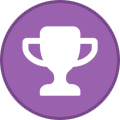
-
- replace display panel
- 7710
-
(and 3 more)
Tagged with:
-
Replacing the display panel is even easier than that. You just need to pry off the display bezel, undo a few screws to free the panel, and then remove the display cable from the back of the panel (attached with both a clip and some tape). Despite what the manual says, there is no need to remove the bottom cover and detach anything from the motherboard (other than the battery maybe, just for safety?). I've done this multiple times with Precision M6700 and Precision 7510, and once with Precision 7530 and Precision 7560. To enable integrated graphics, just pull the coin-cell battery to reset BIOS settings to default and that will do it. You can also get into the BIOS without a working internal display. Connect an external display, mouse and keyboard; then, power on the laptop and quickly shut the lid. It should run the BIOS screens on the external display.
- 11 replies
-
- replace display panel
- 7710
-
(and 3 more)
Tagged with:
-
You can remove the bracket from the old card; you might need a heat gun or hair dryer to heat it up to get the adhesive to release. (You will need something to hold it in place while you mount the card in your new system until the heatsink has it screwed in. The adhesive that is sort of still stuck to it when you remove it might be good enough.)
-
I dabble in cryptocurrency a bit and was lucky to not have any wallets at FTX. This is another "fascinating to watch" situation. It's still rather unclear what happened. (Granted, I haven't been following this one as close as I have the Elon Musk / Twitter situation.) Clearly there was mismanagement going on, but rather it was "intentional fraud" or just "gross negligence" (combined with some losses from hackers) isn't clear to me. Sort of stinks for people who either unable to withdraw their funds or just had their portfolio drop in value (more). Like @Reciever, I'm not in a position where I have to sell anything, so I'll just continue to hold for now and see what happens. I'm good playing the long game. The cryptocurrency market is generally (wildly) unpredictable so who knows where we will be in another few years.
- 78 replies
-
- 1
-

-
- ftx
- sam bankman-fried
-
(and 1 more)
Tagged with:
-
.thumb.png.e841bc17c8cca329ac53db7523663d9a.png)
anyone uses nvidia inspector. is 1981.beta the latest.?
Aaron44126 replied to raptorddd's topic in General Discussion
Well. A new update was posted, 1.9.8.6. -
Apple reportedly has concerns over the state of content moderation on Twitter. It could risk getting pulled from the App Store. (It would be at similar risk of being pulled from Google Play...) https://www.macrumors.com/2022/11/28/elon-musk-apple-stopped-twitter-ads/ https://www.theverge.com/2022/11/28/23482387/elon-musk-twitter-apple-threat-withhold-app-store The "source" is Elon Musk himself, so who knows what is really going on, but... For precedent, Parler was temporarily yanked from both stores after failing to deal with violent content in the wake of the January 6 2021 event, and Truth Social had a difficulty launching on Google Play over content moderation concerns. Further back, Tumblr was temporarily removed from the app store in 2018 also because of content moderation issues. With Twitter's content moderation teams gutted, it's been widely reported that they've had a hard time keeping up. If Twitter gets pulled, Musk's solution is to create an "alternative phone"; Twitter certainly has the resources for that, right?
-
That's a bit better than I got on mine out of the box. I'd still recommend the IA AC/DC loadline fix, it is the easiest substantial performance boost for these systems and it will help for "idle" thermals as well. The directions are in the very first post in this thread, see number "3". (No hardware modification necessary.) It would likely push you up into the 18000 range.
-
(Speculation) If you're hitting power limits, the iGPU would also consume some power, so cutting it off could give a bit more headroom for the CPU to just do "computing".
-
Fair enough. Dell doesn't, for example, stick new workstation GPUs in an existing Precision laptop if something new becomes available "between" generations. I don't consider this to be a big issue. The yearly refresh means that you won't be waiting for that long. (Also, Intel and NVIDIA have recently sort-of aligned laptop CPU/GPU upgrades for "mid-winter", at least if you don't need "HX" CPUs; so CPUs and GPUs upgrading separately might be taking a break for the next few years.) I also agree that there are more gaming laptop users than mobile workstation users out there. I wish gaming laptop makers would offer laptops with a broader feature set (i.e. 4 NVMe slots! numeric keypad!) and a more "normal laptop" appearance — I think they'd find a market for individuals (like us) who want a high-spec laptop not necessarily just for gaming, and tend to gravitate to business-focused mobile workstations because there aren't really any other choices.
-
Huh? I don't quite get this claim. All three major mobile workstation vendors refresh their product every year and are currently offering the features that you mention. Precision 7X70 appeared on the market within weeks of the Alder Lake HX gaming laptops. (It generally makes sense that workstations would take a few weeks / months longer to get to market. They have to go through certification, and ideally, more robust testing / QA.) This too. I'd argue that, as a whole, corporations tend to refresh more often than individual (home) users. At least that's how it looks to me. Big businesses will replace systems just to avoid running hardware that is outside of warranty coverage. (A few days of downtime for an employee can easily cost more in lost productivity than a replacement system would.) An individual needs a fair amount of disposable income to replace a high-end laptop on a regular basis. Yes, there are some users that upgrade every two years or so, but more commonly (especially among the less technical folks) you can get by on a laptop easily for 5-7 years nowadays if it doesn't outright stop working. Most of my family members are running systems that are at least five years old; there is just no pressing need to upgrade if the system has an SSD and decent amount of RAM. I myself ran my last Precision laptop for ten years before replacing it. Meanwhile, here at the office we are replacing workstations after three years of service whether an upgrade is "needed" or not. I agree that businesses are generally looking for "stability" and things generally getting better from one generation to the next, but not necessarily "absolutely top performance". I'd actually include myself in that camp as well. The main issue that I have with this round of Precision laptops is how much performance Dell left on the table that is within easy reach. (Just a repaste and AC/DC loadline fix can get you most of the way there.)
-
.thumb.png.e841bc17c8cca329ac53db7523663d9a.png)
Dell Fan Management — Software for controlling the Dell laptop fan speed
Aaron44126 replied to Aaron44126's topic in Dell
Version 3 supports the same command line arguments as version 2 and also supports up to, I forget, 6 or 7 fans? I don't know about the local administrator account, I've never tried to use it (it is generally not recommended except for servicing the system). It is probably my "Do I need to complain about UAC?" launch check that is tripping it up. -
Samsung’s site is saying I could buy a 990 Pro and get it December 5. https://www.samsung.com/us/computing/memory-storage/solid-state-drives/990-pro-pcie-4-0-nvme-ssd-2tb-mz-v9p2t0b-am/
-
Time for another “poll”! Undo all previous bans? https://www.theverge.com/2022/11/23/23475472/elon-musk-twitter-unbanning-suspended-accounts-law-spam-amnesty
-
Given their propensity to use the same chassis for two generations, and the fact that their workstation design process takes two years, I fully believe that they were too far along in the Precision 7X80 systems to make any serious changes in response to 7X70 feedback, and by now the design for those systems would be nearly final. We’ll be looking to (at least) 2024 for any big changes. I’d love to be surprised, though… That said, I’m still happy with the Precision 7770. I wish they’d have it performing better “out of the box” but there is still nothing else out there that would work for what I want. (Lenovo doesn’t have 4 NVMe slots, HP has an even lower dGPU power limit, neither offers 17”, and MSI’s business support isn’t something I’ve heard good stories about.)
-
The figure I gave, 336 GB per day, works out to about 4 MB/s. Maybe you’d hit this consistently if you were running a DVR or camera monitoring system or something? For most workloads, I think reads would be way more common than writes and there’s no reason someone would be writing MB/s amounts of data, consistently forever. If you do find yourself worried about it, you can raise the TBW by getting more/bigger SSDs. Microsoft does compress data going to the hibernate file, and they also throw out anything not required (I.e. cached files from disk stored in RAM).
-
I imagine daily standups are still common? We do them. Just a quick way to make sure that everyone is on the same page as to what progress is being made and make sure that everyone has what they need to keep moving forward. With a team of 5, should just take like 10 minutes unless there is a specific in-depth issue that needs discussion. I’m feeling Musk’s direction here is less because he is trying to weed people out (though maybe he still is), and more just that he has no real idea how to run a software shop and this is what him “winging it” looks like.
-
BIOS update 1.17.1. https://www.dell.com/support/home/en-us/drivers/driversdetails?driverid=1DXGW - Fixed the issue where you cannot complete a Linux boot with an SD card. - Fixed the issue where Reboot Bypass does not work after rebooting the system. This issue occurs when you set Password Bypass from Disable to Reboot Bypass in the BIOS setup menu and install Dell Command Monitor (DCM) version 10.7.0.232. - Fixed the issue where the network disconnects when the system is connected to the RJ45 dongle through USB type-C port. - Fixed the issue where the key stops working when you press two keys together continuously. This issue occurs when the Dell KB522 keyboard is connected to the USB Type-A port.


