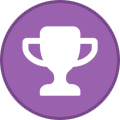-
Posts
2,357 -
Joined
-
Days Won
34
Content Type
Profiles
Forums
Events
Everything posted by Aaron44126
-
That's a bit better than I got on mine out of the box. I'd still recommend the IA AC/DC loadline fix, it is the easiest substantial performance boost for these systems and it will help for "idle" thermals as well. The directions are in the very first post in this thread, see number "3". (No hardware modification necessary.) It would likely push you up into the 18000 range.
-
(Speculation) If you're hitting power limits, the iGPU would also consume some power, so cutting it off could give a bit more headroom for the CPU to just do "computing".
-
Fair enough. Dell doesn't, for example, stick new workstation GPUs in an existing Precision laptop if something new becomes available "between" generations. I don't consider this to be a big issue. The yearly refresh means that you won't be waiting for that long. (Also, Intel and NVIDIA have recently sort-of aligned laptop CPU/GPU upgrades for "mid-winter", at least if you don't need "HX" CPUs; so CPUs and GPUs upgrading separately might be taking a break for the next few years.) I also agree that there are more gaming laptop users than mobile workstation users out there. I wish gaming laptop makers would offer laptops with a broader feature set (i.e. 4 NVMe slots! numeric keypad!) and a more "normal laptop" appearance — I think they'd find a market for individuals (like us) who want a high-spec laptop not necessarily just for gaming, and tend to gravitate to business-focused mobile workstations because there aren't really any other choices.
-
Huh? I don't quite get this claim. All three major mobile workstation vendors refresh their product every year and are currently offering the features that you mention. Precision 7X70 appeared on the market within weeks of the Alder Lake HX gaming laptops. (It generally makes sense that workstations would take a few weeks / months longer to get to market. They have to go through certification, and ideally, more robust testing / QA.) This too. I'd argue that, as a whole, corporations tend to refresh more often than individual (home) users. At least that's how it looks to me. Big businesses will replace systems just to avoid running hardware that is outside of warranty coverage. (A few days of downtime for an employee can easily cost more in lost productivity than a replacement system would.) An individual needs a fair amount of disposable income to replace a high-end laptop on a regular basis. Yes, there are some users that upgrade every two years or so, but more commonly (especially among the less technical folks) you can get by on a laptop easily for 5-7 years nowadays if it doesn't outright stop working. Most of my family members are running systems that are at least five years old; there is just no pressing need to upgrade if the system has an SSD and decent amount of RAM. I myself ran my last Precision laptop for ten years before replacing it. Meanwhile, here at the office we are replacing workstations after three years of service whether an upgrade is "needed" or not. I agree that businesses are generally looking for "stability" and things generally getting better from one generation to the next, but not necessarily "absolutely top performance". I'd actually include myself in that camp as well. The main issue that I have with this round of Precision laptops is how much performance Dell left on the table that is within easy reach. (Just a repaste and AC/DC loadline fix can get you most of the way there.)
-
.thumb.png.e841bc17c8cca329ac53db7523663d9a.png)
Dell Fan Management — Software for controlling the Dell laptop fan speed
Aaron44126 replied to Aaron44126's topic in Dell
Version 3 supports the same command line arguments as version 2 and also supports up to, I forget, 6 or 7 fans? I don't know about the local administrator account, I've never tried to use it (it is generally not recommended except for servicing the system). It is probably my "Do I need to complain about UAC?" launch check that is tripping it up. -
Samsung’s site is saying I could buy a 990 Pro and get it December 5. https://www.samsung.com/us/computing/memory-storage/solid-state-drives/990-pro-pcie-4-0-nvme-ssd-2tb-mz-v9p2t0b-am/
-
Time for another “poll”! Undo all previous bans? https://www.theverge.com/2022/11/23/23475472/elon-musk-twitter-unbanning-suspended-accounts-law-spam-amnesty
-
Given their propensity to use the same chassis for two generations, and the fact that their workstation design process takes two years, I fully believe that they were too far along in the Precision 7X80 systems to make any serious changes in response to 7X70 feedback, and by now the design for those systems would be nearly final. We’ll be looking to (at least) 2024 for any big changes. I’d love to be surprised, though… That said, I’m still happy with the Precision 7770. I wish they’d have it performing better “out of the box” but there is still nothing else out there that would work for what I want. (Lenovo doesn’t have 4 NVMe slots, HP has an even lower dGPU power limit, neither offers 17”, and MSI’s business support isn’t something I’ve heard good stories about.)
-
The figure I gave, 336 GB per day, works out to about 4 MB/s. Maybe you’d hit this consistently if you were running a DVR or camera monitoring system or something? For most workloads, I think reads would be way more common than writes and there’s no reason someone would be writing MB/s amounts of data, consistently forever. If you do find yourself worried about it, you can raise the TBW by getting more/bigger SSDs. Microsoft does compress data going to the hibernate file, and they also throw out anything not required (I.e. cached files from disk stored in RAM).
-
I imagine daily standups are still common? We do them. Just a quick way to make sure that everyone is on the same page as to what progress is being made and make sure that everyone has what they need to keep moving forward. With a team of 5, should just take like 10 minutes unless there is a specific in-depth issue that needs discussion. I’m feeling Musk’s direction here is less because he is trying to weed people out (though maybe he still is), and more just that he has no real idea how to run a software shop and this is what him “winging it” looks like.
-
BIOS update 1.17.1. https://www.dell.com/support/home/en-us/drivers/driversdetails?driverid=1DXGW - Fixed the issue where you cannot complete a Linux boot with an SD card. - Fixed the issue where Reboot Bypass does not work after rebooting the system. This issue occurs when you set Password Bypass from Disable to Reboot Bypass in the BIOS setup menu and install Dell Command Monitor (DCM) version 10.7.0.232. - Fixed the issue where the network disconnects when the system is connected to the RJ45 dongle through USB type-C port. - Fixed the issue where the key stops working when you press two keys together continuously. This issue occurs when the Dell KB522 keyboard is connected to the USB Type-A port.
-
About that moderation council… https://www.theverge.com/2022/11/22/23474381/elon-musk-twitter-moderation-council-activist-promise
-
Twitter Blue was supposed to relaunch next week, but... Twitter won’t restart paid verification until ‘significant impersonations’ stop, Elon Musk tells employees
-
Elon Musk says Twitter is done with layoffs and ready to hire again https://www.theverge.com/2022/11/21/23472025/elon-musk-twitter-hiring-again-ending-layoffs Apparently, the number of current employees is around 2700.
-
Elon Musk is laying off even more Twitter workers Mostly focused on ad sales people this time, it looks like.
-
.thumb.png.e841bc17c8cca329ac53db7523663d9a.png)
Dell Fan Management — Software for controlling the Dell laptop fan speed
Aaron44126 replied to Aaron44126's topic in Dell
No idea, it seems that the EC is taking over control again after a few moments. Unfortunately, the only systems that I have to test with are Precision 7000 systems. Sometimes the BIOS version matters, Dell has "broken" the manual control solution that this app uses in later BIOS iterations on some systems. And since Dell's 11th gen Tiger Lake systems (and later) fans can't be controlled at all, this project has dropped down in priority for me. -
.thumb.png.e841bc17c8cca329ac53db7523663d9a.png)
Dell Fan Management — Software for controlling the Dell laptop fan speed
Aaron44126 replied to Aaron44126's topic in Dell
You need to set to "Manual" mode and "EC control off" to manually control the fans. If it does not work, then it may not be supported on your system. -
.thumb.png.e841bc17c8cca329ac53db7523663d9a.png)
Dell Fan Management — Software for controlling the Dell laptop fan speed
Aaron44126 replied to Aaron44126's topic in Dell
You need to install .NET 6 for this one. https://dotnet.microsoft.com/en-us/download/dotnet/thank-you/runtime-desktop-6.0.11-windows-x64-installer -
.thumb.png.e841bc17c8cca329ac53db7523663d9a.png)
Dell Fan Management — Software for controlling the Dell laptop fan speed
Aaron44126 replied to Aaron44126's topic in Dell
Does this build work? https://1drv.ms/u/s!AsIwJHFk4EFdqKJP4MOlZA6NwrWAPg