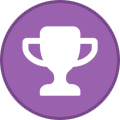-
Posts
2,361 -
Joined
-
Days Won
34
Content Type
Profiles
Forums
Events
Everything posted by Aaron44126
-
Audio driver update. https://www.dell.com/support/home/en-us/drivers/driversdetails?driverid=XX43G "Fixed the issue where there is no sound from the speaker when only partial driver is updated through the Windows update." ...I guess this is why I generally don't allow driver updates through Windows Update.
-
.thumb.png.e841bc17c8cca329ac53db7523663d9a.png)
Pascal GPUs with Dell Precision M6600
Aaron44126 replied to Nowan's topic in Pro Max & Precision Mobile Workstation
You can sign the drivers yourself after doing modifications. https://www.nbrchive.net/forum.notebookreview.com/threads/precision-m6700-gpu-upgrade-k5000m-to-m5000m.807061/page-3#post-10797664- 40 replies
-
- 2
-

-
- dell precision m6600
- pascal
-
(and 1 more)
Tagged with:
-
As a guy who loves a good Metroidvania, I am also ready for Silksong to release and I have rather high hopes for that game... I'll note that Team Cherry has never given a release window, the rumored date from earlier this year was just an unfounded placeholder from the NVIDIA leak from a while back AFAIK. (They did drop a new trailer earlier this year in during a Microsoft event but that didn't even have a release window hint on it.) Anyway, Ghost Song is a game that has come to my attention recently so I've been looking for feedback about that one. I'd be interested to hear if you like it any more after you play more of it (if you do). Hadn't heard of Ender Lilies. I'll check it out.
-
If you're referring to M6700+M6800 + Pascal having issues, it is some kind of conflict between the dGPU vBIOS and the machine's BIOS ACPI implementation. M6700 will hard-lock before getting to OS boot. M6800 will BSOD during Windows boot, no matter what (but boot Linux OK). Both can be worked around by installing an early engineering sample vBIOS that doesn't have the problem, but there are only a few cards that those have been found for (all of them Quadro). Strangely, Turing GPUs don't have this issue and work fine, it is specific to Pascal only.
-
People are generally disappointed with the thermals in the 7770. You can check the 7X70 owner's thread and see the steps that people are taking to improve them (I summarized it somewhat in the OP). That said, stock Precision 7770 does perform better than stock Precision 7760... You can just give it an easy CPU performance boost of 20-30% with a little bit of work (and even more if you are willing to get into the weeds), so it'd be nice if Dell took some of the easy stuff and just made that the way things are for systems coming out of the factory...
-
Yeah... Most likely you will not be able to tell the difference between 12850HX and 12950HX unless you are trying to push performance to the very edge. (They have the same number of cores, same power limit, they'll both be throttled to a similar degree by the cooling system........ Extra cache in the 12950HX would make a little bit of difference.)
-
M6800 transitioned from LVDS to eDP during its life; early systems had LVDS and later systems had eDP (there are two different versions of the motherboard). I think it wouldn't matter for purposes of trying to use a Tesla card. Those cards have no direct display output, so you'd have to run with Optimus on regardless of which type of display panel you have. With Optimus on, the dGPU wouldn't be talking to the display panel at all, so LVDS/eDP "shouldn't" matter. There were indeed multiple success stories with Tesla M6 in Precision M6700 + M6800. I never saw someone try P6. At least on the Precision side, M6700+M6800 have vBIOS issues with Pascal cards causing boot crashes, so I would not expect it to work.
-
.thumb.png.e841bc17c8cca329ac53db7523663d9a.png)
anyone uses nvidia inspector. is 1981.beta the latest.?
Aaron44126 replied to raptorddd's topic in General Discussion
I was a little worried about this. I think that shortcuts in the "Startup" folder that need a UAC prompt will not fire. You'll have to use Task Scheduler. Set up a job to run at login. Make sure to select "Run with highest privileges" and it will bypass the UAC prompt. -
.thumb.png.e841bc17c8cca329ac53db7523663d9a.png)
M4800 Owner's Thread
Aaron44126 replied to unnoticed's topic in Pro Max & Precision Mobile Workstation
There was a similar thing with even "supported" GPU cards in the M4700 & M6700. I think it depends on vBIOS support. Dell's handling of this was a bit crazy. M4700/M6700 launched in July 2012, a little bit before Windows 8's release, and they didn't originally have UEFI Secure Boot support. Around October 2012 when Windows 8 came out, Dell posted BIOS updates that added Secure Boot support, but if you enabled it and Optimus was off then you'd have a behavior similar to what you described. The dGPU would not show anything until Windows was finished booting up. The specific setting involved was actually the "legacy option ROMs" setting, which had to be enabled for the display to work properly pre-boot, and Secure Boot forces you to disable this. I actually called Dell support on this and they didn't know anything about this issue. They came out and replaced my motherboard, which of course did not "fix" the problem once I reapplied the settings. ....Dell did have updated versions of the vBIOS for all of the Kepler Quadro cards that "fixed" this, but they didn't make them available to download; they just showed up in new systems being shipped out. We formed a collection of the vBIOS dumps at NBR so that people with systems purchased closer to launch could use nvflash to "update" their dGPU vBIOS. Long story short. I am not surprised if some older "unsupported" dGPU cards don't get along with Dell's UEFI implementation. -
@operator's response above is on point. I also recommend 240W, at least for the 7770. The Intel CPU can pull over 150W by itself at peak so the 180W PSU doesn't leave a lot of headroom. (...If you don't care about absolute top burst performance, which the system wouldn't be able to maintain for very long anyway, 180W would be fine.) If you order 7670 with no dGPU, you will get the "thin" chassis which will only have two NVMe slots usable. (The third slot will be covered by the battery.) You must get the A3000 dGPU or better to get the "performance" chassis with all three NVMe slots usable. 7770 has all four NVMe slots open no matter which configuration you select. I hadn't heard anything about the 12900HX and 12950HX being different with regards to Thunderbolt. That seems odd to me... I have an issue here with the system being unreliable in this configuration (sometimes won't wake the display up, sometimes garbled display unless using an external monitor). I haven't seen this corroborated by anyone else, but I don't know if there are many 7770 users who have tried disabling graphics switching? I have not engaged with Dell support about it yet, but I do intend to.
-
.thumb.png.e841bc17c8cca329ac53db7523663d9a.png)
M4800 Owner's Thread
Aaron44126 replied to unnoticed's topic in Pro Max & Precision Mobile Workstation
Nope, this is a platform limitation from Intel at the time. Two cores = two SODIMMs max. Applies to M4800 as well. (You can use "unsupported" GPUs with Optimus disabled, though, as long as the GPU card supports the display type that you are trying to use.) -
This is the pre-release thread (...which you are welcome to continue posting in...). There is a separate owner's thread which is a lot more active.
- 973 replies
-
- dell precision 7770
- dell precision 7670
- (and 6 more)
-
Likewise, I'm on Windows but I do not consider myself a "casual user" in the least. What's keeping me on Windows isn't performance. It's as simple as: If I were to switch to Linux, I wouldn't be able to run apps that I use. Some apps have open source equivalents that I could try (Photoshop, Lightroom, Outlook, Visual Studio, SSMS) — I've dabbled around and generally found the experience and feature set to be compromised. Some apps that I use heavily simply have no viable alternative on Linux without just resorting to running a Windows VM (OneNote, Quicken, iTunes for iOS device management). Not that I'm not interested. I'd love to give Microsoft the boot. I use Linux in a VM regularly and I used to manage Linux servers, so I am rather comfortable with it. I have an actual list of 25 or so bullet points of items that I'd have to address to switch to it as my daily driver. (Some of those are just along the lines of "understand this better" or "figure this out", but several of them are actual missing apps.) It doesn't seem possible to whittle that list down to 0 right now. For now, the "computing experience compromise" is not worth a few %'s of performance boost that I most likely wouldn't notice. The sort of sad thing is, (aside from gaming) it would be easier for me to switch to macOS than Linux, mostly just because of the apps that I use (most of them exist on Windows and Mac but not Linux). But I can't stand Apple's laptop hardware, so that's not happening either.
-
.thumb.png.e841bc17c8cca329ac53db7523663d9a.png)
Precision M4600 Owners Thread
Aaron44126 replied to Hertzian56's topic in Pro Max & Precision Mobile Workstation
I did this without bending the grill by just putting the grill on top of a piece of wood and drilling down into the wood. -
.thumb.png.e841bc17c8cca329ac53db7523663d9a.png)
anyone uses nvidia inspector. is 1981.beta the latest.?
Aaron44126 replied to raptorddd's topic in General Discussion
Navigate to C:\Users\(your username)\AppData\Roaming\Microsoft\Windows\Start Menu\Programs\Startup Note that "AppData" is a hidden folder. Shortcuts dropped in the "Startup" folder will fire every time you log in to Windows. -
.thumb.png.e841bc17c8cca329ac53db7523663d9a.png)
Hybrid Graphics mode with Direct Output
Aaron44126 replied to Light's topic in Pro Max & Precision Mobile Workstation
Basically, this option means that the external displays will be connected directly to the dGPU, rather than using the iGPU as an intermediary (as would be the case with the built-in display). There can be a performance improvement in certain situations but it can also cause drawbacks — some apps behave strangely in a multiple monitor setup if different GPUs are driving the different displays. -
Yes. I don't think that Dell uses the same display cable between 1080p and 4K, so the easiest way is probably to swap the display assemblies (the entire top part of the laptop containing the display, display cable, webcam, etc.). See: https://www.dell.com/support/manuals/en-us/precision-17-7760-laptop/precision_7760_sm/removing-the-display-assembly?guid=guid-ac654c1c-830a-46f7-9a27-1f1a4fbb6cbb&lang=en-us The directions request that you remove a large number of components including the system board. I don't think that this should be necessary, if you can just get to the hinge screws (pictured in the link) and pull the antenna cable out. (There might not even be an antenna cable if you don't have WWAN?) I watched a tech do it on my Precision 7770 and he just had to remove the bottom panel and the heatsink. He was done in 15 minutes. If you do have to remove the system board, then just swapping the system boards between the two systems would be faster. (You cannot replace the CPU by itself, it is soldered onto the system board.)
-
All Precision 7560 systems should still be under warranty for another 18+ months at least. I think there is some warranty transfer thing you have to do to change ownership? I haven't ever actually done it myself. I'd say, check up on that and make sure that the seller is willing to go through with it. (Then, if the machine arrives with issues, you can just make a warranty claim through Dell.)