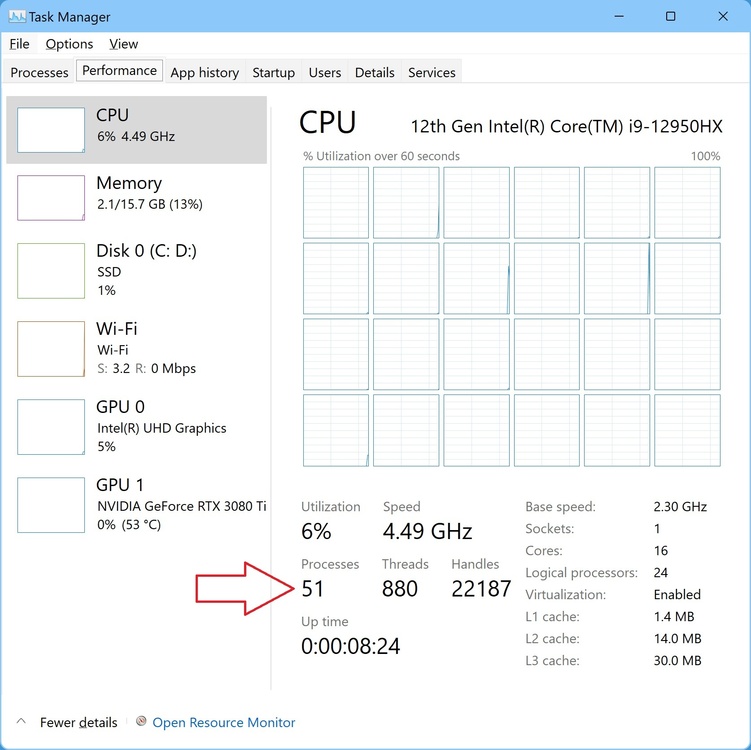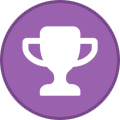
MyPC8MyBrain
Member-
Posts
661 -
Joined
-
Last visited
Content Type
Profiles
Forums
Events
Everything posted by MyPC8MyBrain
-
*Official Benchmark Thread* - Post it here or it didn't happen :D
MyPC8MyBrain replied to Mr. Fox's topic in Desktop Hardware
pretty sure i can find a way to squeeze 200 points (possibly even more) if i had my hands on your system, how many process you showing right now running in task manager? -
*Official Benchmark Thread* - Post it here or it didn't happen :D
MyPC8MyBrain replied to Mr. Fox's topic in Desktop Hardware
better believe it 😉 to be fair the benches i posted on this thread i run on my desk with whatever the ambient temp was at the time, i did not put my recent unit in the freezer or repsate nor LM TIM applied, i am on stock manufactures paste, but... from my previous hands on with all the other 5 units I got before this one, and because of how this one performs so well without me going to any extent i know i can push it so much further if i wanted (no need at this point in time), but i did put the other units through the ringers some lived in my freezer for hours 😄 from all my hands on experience (some will call it abuse) i can deduce how good my current bin is, and to be fair i was also under manufactures 30 days warranty when i tested/abused all the other units 😉 btw i documented these various benches in each condition with scores here, whenever "secret magic sauce" is listed it means it was benched in the freezer. -
*Official Benchmark Thread* - Post it here or it didn't happen :D
MyPC8MyBrain replied to Mr. Fox's topic in Desktop Hardware
its the viscosity of each TIM liquid vs paste that's critical in low temps, -
*Official Benchmark Thread* - Post it here or it didn't happen :D
MyPC8MyBrain replied to Mr. Fox's topic in Desktop Hardware
@ryan did you ever repaste your cpu and dgpu or you still with stock manufactures paste? one piece of information we don't know is if any of these top scores were with LM TIM application, (done right LM TIM application roughly equals 5-10% overall performance increase) -
*Official Benchmark Thread* - Post it here or it didn't happen :D
MyPC8MyBrain replied to Mr. Fox's topic in Desktop Hardware
im willing to put my money on you getting well over that on planet earth ground zero > inside your freezer 😊 you've seen the scores and the average temps they run at, these systems can hold some cold, nothing freezes in 30 min not even close especially with moving air and heat generated, the end average was not even close to zero as heat builds up, it just helps allowing components to run cooler and faster without heat building up rapidly, -
*Official Benchmark Thread* - Post it here or it didn't happen :D
MyPC8MyBrain replied to Mr. Fox's topic in Desktop Hardware
yep, no need to fire up the spaceship there's a small one in your freezer! though it doesn't get as cold as outside temps get its still good enough for bragging rights bench 😉 -
*Official Benchmark Thread* - Post it here or it didn't happen :D
MyPC8MyBrain replied to Mr. Fox's topic in Desktop Hardware
you can leave it for an hour it will be fine, 10 min will do nothing but bit of cold air condensation on the screen which will evaporate 30 seconds after you pull it out, I have done it numerous time for way longer then 15 min, you cannot actually freeze the insides there's still air motion and heat circulating it will take several hours to actually freeze the system or cause any damage, the system will likely turn itself off and will not turn back on until its self dry if you ever left it for hours in the freezer, think about it people live in cold climates and it happens every day that they forget their laptop outside in freezing cold weather, manufactures are well aware and prepared, i can also tell you that LM TIM doesn't like freezer temps, but regular paste does well in low temps, -
*Official Benchmark Thread* - Post it here or it didn't happen :D
MyPC8MyBrain replied to Mr. Fox's topic in Desktop Hardware
not everything! you want to bump that score to +9k put your omen in the freezer for 5 min, (make sure your bench window is ready to press go) after 5-10 min open the freezer and run the bench keeping the unit in the freezer closed for the duration (i have a remote client so i can just run the bench remotely without opening the freezer for the "special sauce"), -
*Official Benchmark Thread* - Post it here or it didn't happen :D
MyPC8MyBrain replied to Mr. Fox's topic in Desktop Hardware
your score is not the best but its not the worst either, you are well above the average score in top 80% just not first, the physical silicon bin is a factor and they are not all the same even though they are made the same way, prob redundant is resizable bar enabled in both bios and nvidia game profile? -
*Official Benchmark Thread* - Post it here or it didn't happen :D
MyPC8MyBrain replied to Mr. Fox's topic in Desktop Hardware
not bad if your TGP is 100w, seems that you are overclocked already boost i think is already in the 100W TGP scope not plus, if that was the case i should have 25w boost on my card for total of 175w (not happening), -
*Official Benchmark Thread* - Post it here or it didn't happen :D
MyPC8MyBrain replied to Mr. Fox's topic in Desktop Hardware
still no clue if you are actually getting 100w from that 3060, did you confirm with HWiNFO you are getting 100w on your runs? (leave it open minimized during a bench run then check the max wattage usage, you will get a lower score on that run but that's not the point) -
*Official Benchmark Thread* - Post it here or it didn't happen :D
MyPC8MyBrain replied to Mr. Fox's topic in Desktop Hardware
technically they are running the math already, if they post average temps they must sample temps every few second divided by number of seconds to get average, it's a tax less info field, -
*Official Benchmark Thread* - Post it here or it didn't happen :D
MyPC8MyBrain replied to Mr. Fox's topic in Desktop Hardware
i was just looking at it, 62c average cpu temps means he started close or below 32f/0c, in my east coast place it is freezing cold right now @ 32f, if i leave my laptop on my porch for the bench i should see similar average temps, but that is not really representative of real world ambient temps by a longshot, this way its just for nonpractical bragging rights, it would be much more informative if we could see starting, average, and final temps, -
*Official Benchmark Thread* - Post it here or it didn't happen :D
MyPC8MyBrain replied to Mr. Fox's topic in Desktop Hardware
first score on the list i posted earlier shows first position (same link @Mr. Fox posted above) is held by a dell model, no way its the full 3060 130w sku! (if it was Asus or MSI yes its possible, with Dell never) -
*Official Benchmark Thread* - Post it here or it didn't happen :D
MyPC8MyBrain replied to Mr. Fox's topic in Desktop Hardware
are you seeing the full 100w used in HWiNFo while bench is running? my system has a 150w 3080Ti but i could only see max 120w used before i disabled the software driver in device manager, after that i got the full 150w during bench, -
*Official Benchmark Thread* - Post it here or it didn't happen :D
MyPC8MyBrain replied to Mr. Fox's topic in Desktop Hardware
i was about to say cough it up ya tweak hogger 😄 what's the specs on that omen you are testing on? Edit: i think i found your specs, i7-12700H with 3060 (notebook) with that these are the top scores for the specs -
*Official Benchmark Thread* - Post it here or it didn't happen :D
MyPC8MyBrain replied to Mr. Fox's topic in Desktop Hardware
can you confirm these specs for your Chromebook? Intel Celeron N4100 > Total Cores 4 Total Threads 4 Burst Frequency 2.40 GHz Processor Base Frequency 1.10 GHz Cache 4 MB Scenario Design Power (SDP) 4.8 W TDP 6 W Intel UHD Graphics 600 11.6”, HD (1366 x 768), IPS 32GB SSD 4GB LPDDR4 (look away @Mr. Fox) i cant find a model with 3060 built-in, is your 3060 in external enclosure? if so, its no wonder you keep getting the same results no matter the tweaks you apply, with these specs you are cpu bound. (im perplexed now how you got that score with that cpu ) -
*Official Benchmark Thread* - Post it here or it didn't happen :D
MyPC8MyBrain replied to Mr. Fox's topic in Desktop Hardware
@ryan ^^^ -
*Official Benchmark Thread* - Post it here or it didn't happen :D
MyPC8MyBrain replied to Mr. Fox's topic in Desktop Hardware
you could stick the system on the edge of your window so its out in the open cold air 😊 i use a trick i call "secret sauce", i would stick (in my case) laptop i am testing in the freezer for few minutes then i start the bench remotely, if you could get your open bench to 10c before you start the test bench run im sure you could bench much higher without shunt modding (be advise M.2 hate cold temps especially close to 0), -
*Official Benchmark Thread* - Post it here or it didn't happen :D
MyPC8MyBrain replied to Mr. Fox's topic in Desktop Hardware
that brings up fond memories, loved ATI in its days, thats more like it, NICE! -
*Official Benchmark Thread* - Post it here or it didn't happen :D
MyPC8MyBrain replied to Mr. Fox's topic in Desktop Hardware
prob redundant but worth checking, did you enable these options in your MSIAfterbusrner.ini your timespy graphics score is kinda low even for my laptop 😞 is your power plan in bios and widows on max performance profile? @ryan you can compare how you stack up to other same spec devices here https://www.3dmark.com/search -
*Official Benchmark Thread* - Post it here or it didn't happen :D
MyPC8MyBrain replied to Mr. Fox's topic in Desktop Hardware
100% agreed, also consider variable from the time you had that score initially could have changed, from just your room ambient temps (winter heater vs. summer AC) to fans getting little bit clogged over time, applications running in the background, windows revisions, drivers updates, all can effect your bench score, -
*Official Benchmark Thread* - Post it here or it didn't happen :D
MyPC8MyBrain replied to Mr. Fox's topic in Desktop Hardware
there's another way to get a higher score, its technically legitimate test but I call it cheating, there is one element you can change its value that will give you higher score in time spy and potentially others, if you just looking to do it for the fun of it go for it otherwise its not a legitimate score, there's precise steps you will need to take for the end result to be valid, these settings must be applied 2 seconds before the bench starts (that is key), this means you have to have everything ready to be applied but not applied until the right moment, the right moment is as close as possible to when the bench itself starts, so time it beforehand, during the test loading where its doing system info you want to apply the settings as close to when the actual bench starts, so apply 2 second before the screen flips into the bench scenery, in nvidia profile inspector set "Texture Filtering - LOD Bias (DX)" value to -3 (you can also type a number not in the scope like -10) if you did it right you will get a valid result that is way higher then you ever scored before, you will see the scenery will look different during the bench because the engine is not fully rendering textures beyond the level of detail (LOD) you will instruct it, don't pass this as legit bench, this is just for fun and giggles with friends, -
ooh boy... i shouldn't have clicked on this thread, brace for a rough ride 😄 let me put it in simple words everyone should be able to understand, personal pc security is a predatory business joke, nothing more than business' plot to influence end users praying on their lack of education and deepest fears for greedy and cold financial gains, i have not run any kind of anti virus program in the past 20 years, fact is i go out of my way to disable all security related elements be it firewall or defender, all MS built-in or third party installed security elements must be stopped and disabled in my book, how does one explains that with all the ransomware and virus attacks advertised i have never been infected or effected by any? my system security is as naked as newborn baby, i have an explanation to why i am doing this and why i have never been infected, i am curious to learn what the common people not involved in cyber security think and believe regarding AV and general PC protection, i also not a fan of Microsoft themselves realizing the best way to engage with customers and make sure they continue to upgrade is by scaring the bejesus out of them through this ridicules security channel they created and excuses their privacy invasion reasoning, if you ask me they are the virus there is no such thing as viruses in the wild attacking random peoples computers, just a financial plot securing their future updates, there are professional people who get paid to find bugs in new system or existing code, they are reported and addressed, the way it is described to the public is predatory, "a malicious attacker could..." this is a code expert evaluating the worst possible case scenario, this doesn't mean this scenario exists, its just envisioned, not only these scenarios are always created in a closed lab conditions, by professionals who are paid to find these bugs, these are not malicious just bugs and if not patched and discovered by someone who has no ability to discover them or interact with the code, if all that will happen than it is possible bla bla bla, all theoretic in a lab paid to find bugs, then MS marketing department takes that makes a spicy meatball sauce from it that generates sales, today even if you don't want it they still shove it down your thought, and continue popping nonsense alert scaring everyone and their grandmothers. the truth no one is telling people out there is, no malicious code can traverse any part of a commercial network the past 20 years, just imagine if that was possible, systems long before the end users pc's will have to be compromised and go down, and that will never happen! i know that because i placed many system like that in place well over 20 years ago, there's just no way a packet will traverse containing any old malicious pattern or new, packets will get dropped first at commercial router (layer 3) and switched network (layer 2), these packet are not making it to layer 1, after they are dropped then they will ask questions, since most people don't know that the real viruses are these business robbing peoples hard earned money through scare tactics and microsoft is first inline to take advantage of that ever since win7 came out,
-
*Official Benchmark Thread* - Post it here or it didn't happen :D
MyPC8MyBrain replied to Mr. Fox's topic in Desktop Hardware
@electrosoft did you try going through intel graphics command center options? (disable all auto tuning and adjustments nonsense there) also try disabling "Intel(R) Dynamic Tuning Technology Telemetry Service" service? (long way to mature in the meantime wrecking havoc on systems performance)