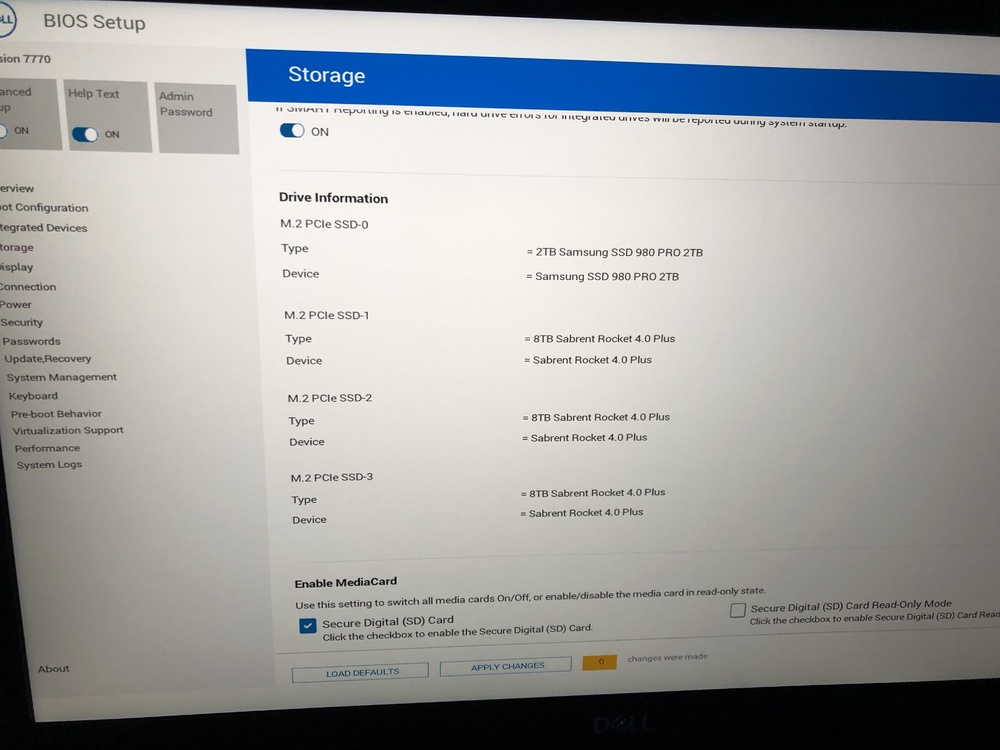-
Posts
2,361 -
Joined
-
Days Won
34
Content Type
Profiles
Forums
Events
Everything posted by Aaron44126
-
Here are all of the parts related to 3080 Ti.
- 973 replies
-
- dell precision 7770
- dell precision 7670
- (and 6 more)
-
Box is a little bit bigger than I envisioned... Right now, just trying to capture an image of the included SSD before booting up Windows for the first time. Can't do much more with it until later, after workday and household obligations are taken care of. But I'll spin up an "owner's thread" and start digging in soon...
- 973 replies
-
- 10
-

-
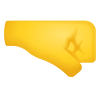
-
- dell precision 7770
- dell precision 7670
- (and 6 more)
-
@win32asmguy@AL123 This guy reports PL2 157W and PL1 85W. A3000 has 115W TDP and boost power potentially up to 130W. He does mention running the GPU at 115W for ten minutes before hitting the 55W limit later....? Did the 55W GPU limit only pop up when he tried to load the CPU and GPU at the same time? GPU单烤10分钟左右,可以看到其功耗稳定在115W,温度可以控制在75度以内,堪称表现良好。 The GPU is baked for about 10 minutes, and it can be seen that its power consumption is stable at 115W, and the temperature can be controlled within 75 degrees, which is a good performance. He also mentions that the Windows installer can't see drives if the system is set to RAID mode, but I'm rather sure he just didn't try manually loading the RAID driver from the installer (I'll be trying this out later today hopefully).
- 973 replies
-
- 1
-

-
- dell precision 7770
- dell precision 7670
- (and 6 more)
-
.thumb.png.e841bc17c8cca329ac53db7523663d9a.png)
anyone uses nvidia inspector. is 1981.beta the latest.?
Aaron44126 replied to raptorddd's topic in General Discussion
1.9.8.1 is what I have. Haven't been able to find a newer one (but haven't looked recently). It works fine for what I need, even with later NVIDIA driver versions. -
Almost 30 hours between the FedEx "picked up" scan and any further progress on the tracker... I was getting a bit antsy, but as I understand it, if you select FedEx Express "two day" service then you will get your package in two days (they will go out of their way to not deliver it in one day). Given the short distance, it probably would have been faster to use FedEx Ground. Anyway. It's at the sort facility in my metro area and I expect that it will be in the "out for delivery" step here in the next 2-3 hours. [Edit] Credit card charge for the laptop came through overnight. [Edit 2] (1.5 hours later) Package was scanned this morning at a FedEx facility about two miles away and is now marked out for delivery.
- 973 replies
-
- 5
-

-
- dell precision 7770
- dell precision 7670
- (and 6 more)
-
.thumb.png.e841bc17c8cca329ac53db7523663d9a.png)
Dell Fan Management — Software for controlling the Dell laptop fan speed
Aaron44126 replied to Aaron44126's topic in Dell
Yes, Dell Fan Management / "consistency mode" is not set up to accommodate this sort of behavior. You can disable EC fan control and use SpeedFan. (Dell Fan Management GUI app also supports the same command line parameters as DellFanCmd. It will not invoke the GUI if you include command line parameters when running it.) -
.thumb.png.e841bc17c8cca329ac53db7523663d9a.png)
Dell Fan Management — Software for controlling the Dell laptop fan speed
Aaron44126 replied to Aaron44126's topic in Dell
For consistency mode to work the fan must be running above zero and below the RPM threshold. The idea is to set this up so that the fan becomes locked in at the minimum speed that the EC would normally run it at. It doesn't sound like the EC in your system wants to keep the fan at a speed between 0 and 2400. Your RPMs actually seem really high. I wonder if there is a difference in how they should be measured for this system... -
.thumb.png.e841bc17c8cca329ac53db7523663d9a.png)
Dell Fan Management — Software for controlling the Dell laptop fan speed
Aaron44126 replied to Aaron44126's topic in Dell
Consistency mode has to wait until the EC lowers the fan speed and then lock it in. It will follow the "natural" system behavior until the thresholds are met. Run the system with a light load until it lowers the fan speed below 2400. (If this never happens for whatever reason, consistency mode will not work, at least not without changing the thresholds.) -
.thumb.png.e841bc17c8cca329ac53db7523663d9a.png)
Dell Fan Management — Software for controlling the Dell laptop fan speed
Aaron44126 replied to Aaron44126's topic in Dell
Huh, never seen that one before. It's trying to load the file "irrKlang.NET4.dll", which should be in the same location as the main program, and getting an error. Check and make sure that you have the file and that it has not been messed with or corrupted, I guess? The MD5 hash is e52968028c3c4c1b94576eae48ffe411. ...I tested on Windows 11 and didn't run into this, but it has been nearly a year since I have done so, and I don't have any (non-VM) Windows 11 machines sitting around currently. If my Precision 7770 shows up tomorrow as planned, it will have Windows 11 preloaded and I'll give this a try again. -
Earlier @Dell-Mano_G answered this question with "summer time"... Not sure if the situation with the 7X70's delayed launch has affected things but I would expect within the next ≈2 months. ———— I was thinking that FedEx might get my package over today and not tomorrow but it does not look like that is the case. It did not move out of Chicago last night. Dell did mark my order "shipped" about five hours after handing it over to FedEx. I haven't been charged for the system yet, but I imagine that will sort itself out in short order... So it looks like 17 days from "In production" to delivery in my case. If Dell is going to hit these August 22ish dates for the bulk of people's orders, seems like we'll have to start seeing them enter production by the end of next week at the latest...
- 973 replies
-
- dell precision 7770
- dell precision 7670
- (and 6 more)
-
Dell hasn't marked it "shipped" yet BUT (≈200 miles away.)
- 973 replies
-
- 7
-

-
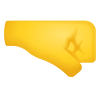
-
- dell precision 7770
- dell precision 7670
- (and 6 more)
-
Sigh. I went through Dell customer support / order support and got a useless response, with the rep there saying that the system is still in the "final stage of production" (even though it has been in "Build complete" status for nine days now), blaming COVID and the global supply chain situation for delays, and saying that he would put in a request to "expedite" my order. I think he was just trying to placate me with a mostly canned response and get through his queue. Simultaneously, I contacted a Dell employee that I've seen posting on another site and he got me a more detailed status. The order is in "shuttle" state, moving from the factory to the U.S. to be tendered to FedEx, and is estimated to land in the U.S. tomorrow. So, just gotta keep waiting a bit longer. 😬 (This sort of information would be really nice to see on the order status page... or at least, the order shipping/delivery dates should update to reflect the reality that clearly Dell knows about. 😕)
- 973 replies
-
- dell precision 7770
- dell precision 7670
- (and 6 more)
-
Dell has failed to "ship" the order by the given ship date, July 24. At this moment, the ship date has not been updated, it still shows July 24 as the estimated ship date on the order status page. I am nosing around to see if I can get someone to provide more information about where the system is right now. Someone inside Dell should be able to track the freight shipment containing my package, which is probably moving via DHL Air Freight. ...If they really are using DHL Air Freight for the shipment containing my laptop, no surprise that the system did not "ship" yesterday, as there were no DHL freight flights into Chicago. There was one already early this morning at 3 AM. Maybe it will "ship" today.
- 973 replies
-
- dell precision 7770
- dell precision 7670
- (and 6 more)
-
Doubt we'll ever have a high-end GPU running externally at the same speed that it would internally. While Thunderbolt might get faster, internal PCI Express is also getting faster. Still, if a desktop 3080 can achieve 80%+ performance attached externally in most cases, it's probably still faster than a laptop 3080. (Source) ...Plus, running with an eGPU would remove power contention from the CPU, allowing that to run faster as well.
- 973 replies
-
- 1
-

-
- dell precision 7770
- dell precision 7670
- (and 6 more)
-
I haven't heard of anyone trying this, so maybe? When I looked at comparison photos of the GPU it seemed like there was enough of a small difference (screw positions maybe) that would rule it out. Don't remember exactly, would have to pull the photos and look again. There is also the fact that 7X60 GPUs are PCIe4 and use one fewer DGFF connector than 7X50 GPUs so that throws cross-compatibility into question as well. ———— Today is the day that my 7770 order is supposed to hit "shipped" status. (Supposedly it has been making its way from the factory in China to the FedEx hand-off point in Chicago over the course of the past week; no way to track that progress.) It did not ship early and there is now definitely a chance that it will ship late. It's still pretty early in the morning here. I know shipment notices sometimes don't arrive until evening. We'll see.....
- 973 replies
-
- 1
-

-
- dell precision 7770
- dell precision 7670
- (and 6 more)
-
There is a chance that 7X80 cards (NVIDIA Lovelace) will work in 7X70 if they keep the same chassis and don’t mess with the GPU card layout (very much). Wouldn’t plan on that being the case, and any upgrades beyond that would not be likely to work at all. 😕
- 973 replies
-
- 1
-

-
- dell precision 7770
- dell precision 7670
- (and 6 more)
-
DGFF cards have generally not been compatible between different laptop models. The only potential working upgrades that I am aware of are what they offered officially for the Alienware 51m, and a Pascal->Turing option for Precision 7X30 systems using Precision 7X40 cards. You can look at the Precision 7X70 cards (service manual pics) and see that both the physical layout and data connectors are different than any previous DGFF implementation. Dell has typically not offered the cards stand-alone. Don’t really blame them — despite the interest from users on sites like this, the overall market for an upgrade like this would be quite small and it would be extra hassle for Dell to figure out how to support them for warranty purposes and so forth. However, you can’t even get them through the spare parts dept. if you know the part number (in most regions) — I wish they’d make that possible. Have to rely on eBay or other sites for stuff to show up, maybe several months after the system launch.
- 973 replies
-
- dell precision 7770
- dell precision 7670
- (and 6 more)
-
Do you have a page that shows a good photo of the RTX 3080 card that you bought? (Someone can probably point out the vBIOS chip on the card itself, if it is present.)
-
.thumb.png.e841bc17c8cca329ac53db7523663d9a.png)
M4800 Owner's Thread
Aaron44126 replied to unnoticed's topic in Pro Max & Precision Mobile Workstation
Haswell CPU layout is like this. Memory controller is on the edge on one side. There are CPU cores bordering the opposite edge. (Not sure "which end is which" compared to your CPU photo above.) CPUs do not heat up uniformly. The CPU cores will be where the bulk of the heat comes from. It "might" be OK to leave certain areas uncovered but you'd want to have a pretty good idea of why that's OK. I wouldn't chance it. Best to make sure the whole thing is covered with some sort of thermal transfer material so that the heat can spread evenly over the top as best it can. (GPUs heat up much more uniformly if only because most of the die space is taken up by "cloned" GPU core blocks that operate in parallel.) -
Saw this a few days ago and finally sat down to watch it. This is the coolest bit of hackery I've seen in a while. I don't want to say that much; for anyone who is familiar with Ocarina of Time, there are just a string of fun surprises that build on each other throughout the video all of the way to the end. It was done on real Nintendo 64 with an unmodified OOT cartridge to boot. Here's another one that explains how the whole thing works.
- 1 reply
-
- 2
-

-
- zelda
- ocarina of time
-
(and 1 more)
Tagged with:
-
Precision 7670 4K panel is OLED, 60 Hz, 16:10. Precision 7770 4K panel is LCD/WLED, 120 Hz, 16:9. (Yet another trade-off.)
- 973 replies
-
- dell precision 7770
- dell precision 7670
- (and 6 more)
-
Touchpad firmware update... That's sort of unusual. https://www.dell.com/support/home/en-us/drivers/driversdetails?driverid=J7FDY
- 973 replies
-
- dell precision 7770
- dell precision 7670
- (and 6 more)