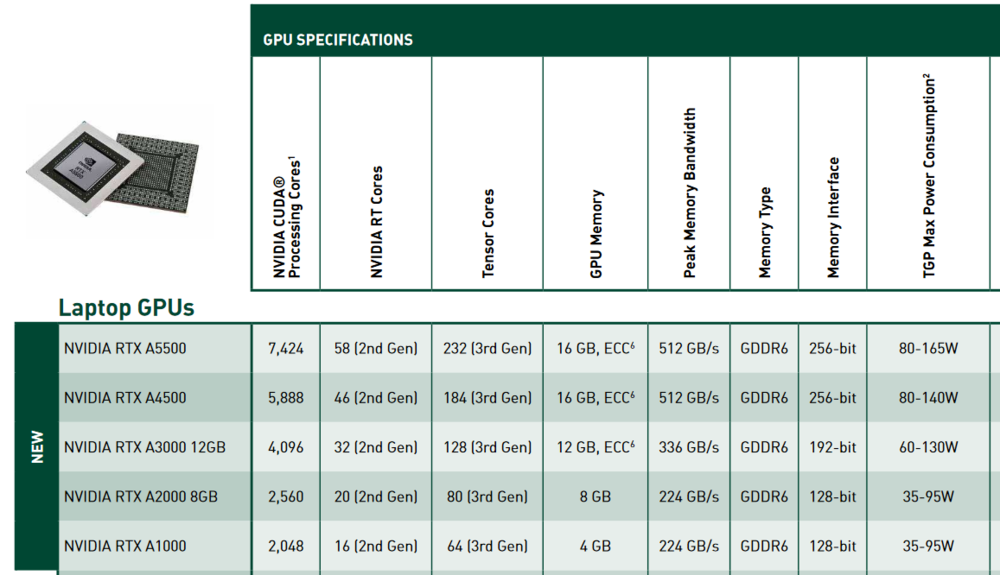-
Posts
2,352 -
Joined
-
Days Won
34
Content Type
Profiles
Forums
Events
Everything posted by Aaron44126
-
Awesome. It's normal for the rollout of new models to take a few hours, so just check back in a bit. I was expecting China to launch first (just because of time zones) but it doesn't look like they have it yet. It's a bit early over here in the U.S. but I'll be keeping an eye on it throughout the morning... [Edit] I noticed that the Precision 7770 UK URL shows an empty page but does not error out so I'd assume it will be launching soon as well. (Several Precision 5000 models behaved like this during the April 19 rollout.) https://www.dell.com/en-uk/shop/cty/pdp/spd/precision-17-7770-laptop
- 973 replies
-
- dell precision 7770
- dell precision 7670
- (and 6 more)
-
Get outside of the OS. Boot Windows recovery media or Windows install media, access the command prompt, and try to delete it from there. It shouldn't give you any issue.
-
We have some numbers from earlier in the thread. @win32asmguy got this quote: I got basically this, bumping up to 128GB RAM, 4K 120Hz display / IR camera, fingerprint reader, backlit keyboard, and 5 year ProSupport Plus and it came out at $6000. (Expecting the RAM actually made up the bulk of the difference there.) These are both USD. I don't know how different to expect the prices to be for other markets... ...But I recommend to always go through the sales rep, annoying as that is, they can beat the price that you see on the web site.
- 973 replies
-
- 1
-
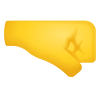
-
- dell precision 7770
- dell precision 7670
- (and 6 more)
-
Noticed the 1TB SSD in there. You should check the price with the base 256GB SSD if you have not already. It's probably much cheaper to buy your 1TB SSD separately, if you are comfortable installing it yourself. [Edit] Also, do they show an estimated ship date on your quote?
- 973 replies
-
- dell precision 7770
- dell precision 7670
- (and 6 more)
-
Yes, but with only two SODIMM slots, maximum memory capacity for this configuration would be 64GB. (You can use ECC modules, though.)
- 973 replies
-
- dell precision 7770
- dell precision 7670
- (and 6 more)
-
There is one CAMM slot. Dell is selling single CAMM modules with configurations from 16GB up to 128GB. If you get a SODIMM configuration you will get an interposer/adapter card that plugs into the CAMM slot and offers two SODIMM slots. (The SODIMM configurations will not be available at launch.) The interposer will not be available to purchase separately. (Might be able to find it on eBay later.) However, Dell will make CAMM modules available separately for upgrades. CAMM modules: SODIMM interposer:
- 973 replies
-
- dell precision 7770
- dell precision 7670
- (and 6 more)
-
This is not unusual, I've seen many times before where they are inconsistent on the support page with the filename and release date. There are plenty of things posted "before" the support page went live. For instance, the Wi-Fi driver has a date in May. The Intel Rapid Storage driver just appeared on the 7X70 support pages today, but it has a posted date of June 10. In some cases, they might upload something and have it "hidden" (as is likely the case with these BIOS updates), and in some cases, they may release something for a different system and then add 7X70 to it later (as is likely the case with the Intel Rapid Storage and Wi-Fi drivers). They can also post something, pull it down, and then post it again later with a new release date (see Precision 7X60 1.11.0 BIOS update). [Edit] Checked in this morning, reps are still not able to provide an RTO date. (Didn't think there was really any chance that it would change over the weekend...)
- 973 replies
-
- 2
-

-
- dell precision 7770
- dell precision 7670
- (and 6 more)
-
.thumb.png.e841bc17c8cca329ac53db7523663d9a.png)
Precision 7720 GPU upgrade
Aaron44126 replied to jeamn's topic in Pro Max & Precision Mobile Workstation
Can only sort-of answer this. 7X10 and 7X20 are compatible enough in terms of chassis to the point that you can upgrade a 7X10 to 7X20 by just swapping out the motherboard. So, I think that it is likely that the heatsinks will be cross-compatible. Some comparisons of the photos in the service manual should be able to confirm this with reasonable certainty. 7X20 shipped with P5000 GPU which could draw around 110W through MXM, IIRC. (I tried a P5000 in my M6700 but ended up having to get rid of it due to stability reasons... but it definitely passed the normal 100W cap, under high load it would draw extra power and end up causing the CPU to throttle due to being power-starved.) -
1.0.0 was signed on March 21. 1.3.1 was signed on May 10. ...So, it's newer but not "new".
- 973 replies
-
- 1
-

-
- dell precision 7770
- dell precision 7670
- (and 6 more)
-
Is that really how it is? 😕 My workplace refreshes my workstation every three years, but my personal laptop is almost ten years old... Seems like most larger businesses (the main target audience for mobile workstations) would have similar refresh cycles of 3-5 years. (And they wouldn't be trying to drop in unsupported GPU upgrades.) That said, these days, a "workstation" is the only type of laptop that I would consider even for personal use.
-
Right, identical specs to A5500, but it's a 3080 Ti. It costs about $800 less than A5500. It misses out on ECC memory and Quadro-specific features (wireframing, double-sided polygons, ...) and builds with the GeForce GPU are not ISV certified. It might perform slightly better in games due to less power budget being used by the ECC memory (not yet confirmed by benchmarks). It is treated like a GeForce GPU for the purposes of driver support as well. I've rooted around in the latest NVIDIA driver INF files, looking specifically at entries with the Precision 7670 and 7770 subsystem ID, and can confirm that it is supported in the latest "game ready" and "studio" drivers but not the "enterprise" drivers (which do support the 7670/7770 pro GPUs, RTX A5500 and company). Not an entirely new thing for Dell, they also offered a "semi-hidden" 3080 (not-Ti) in last year's Precision 7560/7760 systems.
-
Yes, that is the same reason Dell is doing their DGFF cards. You can make the mobo and GPU card separately. (Also it removes any limit on which CPU and GPU combo you can select.) ...Not really sure if anyone is taking this approach outside of the mobile workstation space. Yes, Precision 7670/7770 are launching within the next few days/weeks with "socketable" dGPU (in the sense that the GPU card is separate from the motherboard), with GeForce RTX 3080 Ti as a "semi-hidden" option (only available through a sales rep, not through the web site) in addition to NVIDIA's slate of Ampere refresh pro GPUs: There is limited utility for upgrades if you start out with a top GPU. Dell normally changes up the design a little bit each generation, so cross-generation upgrades don't work out. There was a viable Pascal->Turing upgrade option with the 2018 Precision 7X30 systems though. There's a chance that next year's GPUs can go in this year's systems because they keep the same chassis, which is likely. Still... the GPU cards are hard to find and expensive aftermarket.
-
Dell Precision 7770 GeForce RTX 3080 Ti looks like this. If Dell can make a separate discrete card, I don't know why other manufacturers cannot (be it MXM or otherwise). NVIDIA supplies the GPU chip/die and the manufacturers slap it onto the card (or right on the motherboard as the case may be). But I don't know the ins and outs of negotiations between NVIDIA and OEMs for the chips. @VEGGIM is right regarding space. This is a 17" system. Fans occupy the "empty" top left spot. There's not much room to make the PCBs bigger. You could get a little bit more board space by reducing the number of NVMe drives (which most gaming systems are doing with only 2× NVMe drive slots). Even though it has a GA103S GPU chip in there, there is not that much room for more VRMs so you're not going to get 200W+ power out of it. GeForce RTX 3080 Ti (desktop, 350W) looks like this. To use it in a laptop, the cooling system would have to be much larger, plus the extra space on the board for VRMs would mean either making the laptop quite large or having to compromise the design in other ways. If NVIDIA's 175W limit for laptop chips is an issue, I wonder if it would be possible for OEMs to just throw a desktop chip in there, similar to how you are still seeing desktop CPUs in some of the biggest systems. Anyway, regardless, it still seems to me that the issue is still more that the market for this type of powerful laptop is simply not there. They could be built but if only 202 people buy them then there's no way to make it financially viable. Other users have mentioned that the performance gap between desktops and laptops with regards to graphics will probably continue to widen as the generations go on, and I think that this will certainly be the case as long as NVIDIA is driving the power limit up. I don't take this as a negative. Desktops should be performing better than laptops given how much extra space they have for cooling potential. If anything, this is bringing the desktop form factor up to its performance potential which has been largely ignored for decades.
-
I forgot about "power only" cables when making the post above. I haven't run into this yet with USB-C, but I have some power-only "micro-USB" cables (just two pins I think?) and I was confused when I first encountered one of these and tried to use it with a game controller or something. Sure would be nice if there was a standard way to have these labeled or something.
-
I did check with a rep again this afternoon, hoping to corroborate the 7/5 or 7/7 RTO dates suggested by @FabeFromBOD. They still don't have tentative RTO date to hand out. I was given a rough "maybe within two weeks" estimate that I don't put much stock in. (I would like to think that it is likely that the system will launch within two weeks, I just don't think the rep was going off anything solid when he said that.) ...I'll check again sometime after the holiday weekend.
- 973 replies
-
- 2
-

-
- dell precision 7770
- dell precision 7670
- (and 6 more)
-
How do you like that game...? I've been planning to hit this one later in the year (sometime after the new laptop is in)...
-
+1 to @Custom90gt's comment. It's not evil/lazy laptop markers & NVIDIA that are driving the current state of affairs. It's the fact that the market for big/bulky laptops isn't there. You know that businesses in general will follow the money; if there was money to be made selling bulky but more powerful systems, someone would sell them. (The audience among this forum is of course the exact types of people who would prefer bulkier but more powerful laptops. We are, however, not at all representative of the general market. The cost to get a system designed and manufactured, put it on sale for a "reasonable price", and only end up selling a few hundred / few thousand units is too high.) It's not all bad. From the video posted above, I can gather: A high-end laptop can play today's big graphics games at "ultra settings" and >60FPS (pretty much all of them at 1440p, and many of them at 4K). That's pretty awesome. Honestly, the fact that the desktop is "only" ≈60% faster than the laptop is also pretty impressive, given that the desktop has a 3090 Ti GPU (around 3× power usage compared a laptop 3080 Ti?) and takes up as much physical space as 10+ laptops. A laptop always has been and always will be a tradeoff — performance for portability. You'll always be able to build a desktop that performs better than the best laptop. Laptop performance is a generation or two behind desktop performance, b laptops are still getting better over time and today's best laptops are better than the best desktops from a few years back. Regarding the original topic of this thread, NVIDIA Lovelace's node shrink from 8nm to 5nm will allow for notably higher performance at the same power level, so it will be a boost even if the power limit isn't cranked up. I've seen comments recently that laptop makers should "invest more into R&D" for the cooling system, as if that will allow the systems to cool off chips drawing drastically more power. To me, it seems that the best laptops these days are operating at close to the edge of what physics allows with regards to allowing more cooling (without increasing the system's physical size and/or making them absurdly loud). There will continue to be improvements, sure, but they will be incremental, just little bits at a time. You're not going to some a sudden revolution in cooling design that allows for double power consumption. ...After "defending" the current state of laptops, I will say that the lack of standardized swappable parts in laptops (other than SSD/RAM) is a real issue for anyone who would like to keep their investment for more than a few years with some upgrades along the way, and that has not been getting better over time. 😕 But at the same time, things have gotten to the point in the computing world where the real-world value of upgrades is getting less year-by-year so you can keep a high-end system as-is for longer without it seeming like a slug. Lastly, there's always the eGPU option for anyone who would like a (sort-of) portable setup with even closer to desktop-class GPU performance. My two cents.
-
In the U.S., Dell ships systems through FedEx (at least that has been the case for everything they have shipped to me in the last decade). If you sign up for FedEx Delivery Manager (free), you can exercise an option to "deliver your package to a more convenient address" (not free). You have to make the request using the tracking number and it has to be before midnight on the day that the package is scheduled to be delivered. I think that you will also have to show documentation of your address (physical ID, utility bill, or something) to retrieve the package at a different location. https://www.fedex.com/en-us/faq/delivery-manager.html If you think that you will have trouble being present for the system delivery, you can also reroute it to a local pickup location (free) and retrieve it at your convenience. You can also schedule a vacation hold (free) and FedEx will not attempt delivery during the hold. UPS has similar options. I would imagine a number of local carriers in other countries do as well. [Edit] Also — https://www.fedex.com/en-us/shipping/hold-at-location.html
- 973 replies
-
- 1
-

-
- dell precision 7770
- dell precision 7670
- (and 6 more)
-
I checked with a chat rep just now about Precision 7770 and was unable to get this confirmed. S/he said that they had a target date of June 23, but the launch was delayed, and they don't have a new date yet. (Same line we've been getting since earlier this week.) However, this time the delay was attributed to an "unexpected parts shortage". I hope your dates are correct and this news just hasn't made it down to whatever the U.S. chat reps are looking at yet... and if that is the case, I hope that the date does not slip out any further. 🙂 I'll check for a rep response again tomorrow. Still thinking July 7 is a likely date, but nothing hard to go off of there, other than it being "far enough out", Dell liking Tuesday/Thursday launches, and the upcoming U.S. holiday weekend. (...And yesterday I spent some time figuring out what it would take to get a FedEx package redirected if the system happens to ship while I am traveling in August. Looks like a pretty straight-forward process, just adds one day to the receipt time.) [Edit] Precision 7770 launching on 7/7... Ha, well, nice alignment of numbers anyway.
- 973 replies
-
- 2
-

-
- dell precision 7770
- dell precision 7670
- (and 6 more)
-
.thumb.png.e841bc17c8cca329ac53db7523663d9a.png)
Precision 7540 & Precision 7740 owner's thread
Aaron44126 replied to SvenC's topic in Pro Max & Precision Mobile Workstation
I tried something similar with my Precision 7530 and a USB-C MacBook Pro charger (85W?). It threw an error in the tray complaining about the power adapter and wouldn't charge or even power the system. I've never heard of anyone having a good experience with these systems and USB-C PD (unless using a Dell dock). If you want a smaller power adapter, you can look at the GaN chargers being offered with newer Alienware and Precision 7X70 systems. They should be compatible with older Precision models. (Probably not that cheap to pick up standalone, though...) I can't find 180W offered yet but it should show up on the Precision 7670 "parts and upgrades" page shortly after those systems launch. -
“USB 2.0” is a sure sign that it will not support display output. (Not sure how people are supposed to know this.) They just have the four USB2 pins connected and no more capabilities than a regular USB2 cable, just a different end/connector. A USB3/5Gbps cable should support most everything except Thunderbolt and >100W power delivery, I believe. There could be some value in the lower-end cables, though, the high speed ones will be generally “fatter”.
-
I don't replay games very often, but I do enjoy dabbling in games from multiple eras, I don't just stick with the newest stuff. I've played my share of big-graphics AAA games but I find myself caring less about graphics as time goes on. I do really enjoy the sort of retro pixel game renaissance that's been going on in recent years. (Shovel Knight, Sonic Mania, The Messenger, Wargroove, etc.) Sort of brings on the nostalgia and a fresh experience at the same time. For instance, lately I've been playing Baba Is You (2019) on and off, but I'm also playing the original Half-Life (1998), because I know that it is a milestone game of sorts — well, its sequel might be more of one — I've actually never played either of them before. There are some newer games that I especially enjoyed like Hollow Knight and Breath of the Wild that I would like to replay, but for those, I feel like I'd like to wait a decade or something so that I can have reasonably well forgotten them and when I sit down to play them again, it will be sort of fresh.
-
While there have been a few NVIDIA driver releases published by Dell that support the 7X70 GPUs, today's 516.59 is the first one published directly by NVIDIA that supports the GPUs in the 7X70 systems. https://www.nvidia.com/download/driverResults.aspx/190412/en-us/ The NVIDIA enterprise driver does not support GeForce 3080 Ti in Precision 7X70. There are also new Game Ready and Studio drivers (same version number) that support 7X70+3080Ti. (This is the first Studio driver release that supports 7X70+3080Ti; I haven't been checking Game Ready drivers.) https://www.nvidia.com/download/driverResults.aspx/190553/en-us/ https://www.nvidia.com/download/driverResults.aspx/190617/en-us/ The Dell-published driver supports both pro-RTX and GeForce in the same package. ...All this to say, "stuff is happening" and also when the systems do finally launch we will (as usual) have the choice between Dell- and NVIDIA-provided drivers.
- 973 replies
-
- 2
-

-
- dell precision 7770
- dell precision 7670
- (and 6 more)
-
@Reciever Could the posts have been back-to-back and then merged by a mod? I know that mods will sometimes merge back-to-back posts by the same user that occur in a short timeframe. In this case it is not the same user, but I guess @toastofman and @aldarxt have "default avatars" of similar colors so maybe someone was just not looking closely .......? Maybe @aldarxt actually did double post (I see another post from him right there) and a mod wanted to merge his two posts, but accidentally selected just one of his posts along with the post from @toastofman instead. (Otherwise, who knows.)