-
Posts
2,390 -
Joined
-
Last visited
-
Days Won
56
Content Type
Profiles
Forums
Events
Everything posted by jaybee83
-
nice job bud, im sure tons of peeps appreciate what ure doing here 🙂 looking at your sig, are u able to push the RAM further or does it cap out at 3333? also be sure to tighten up secondary and tertiary timings, as well, they bring quite a singificant boost to the table after primary timings have been taken care of 🙂
-
yep, lets hope nextgen clevos will bring something other than the all-intel X270 BGA abomination 😵
- 579 replies
-
- 2
-
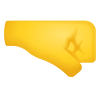
-

-
- dopus
- directory
-
(and 50 more)
Tagged with:
- dopus
- directory
- opus
- file
- explorer
- zenbook
- 2022
- notebookcheck
- pc
- games
- fps
- performance
- laptops
- clevo
- nh55jnpy
- nh55jnrq
- nh55jnnq
- sound
- tutorial
- guide
- image quality
- quality
- blurry
- images
- storage
- storage limits
- laptops
- desktops
- desktop replacement
- janktop 4
- efgxt.net
- transfer
- notebooktalk.net
- gta
- grand theft auto
- rockstar
- open world
- crime drama
- m18x
- nvme
- mxm
- r2
- upgrade
- what laptop should i buy
- template
- opera gx
- chrome
- edge
- brave
- firefox
- dell precision 7760
- dell precision m6700
-

*Official Benchmark Thread* - Post it here or it didn't happen :D
jaybee83 replied to Mr. Fox's topic in Desktop Hardware
ill see your direct die liquid metal and up you with silicon-integrated water cooling 😛 https://www.tomshardware.com/news/tsmc-exploring-on-chip-semiconductor-integrated-watercooling -

M18x R2 - Display overclocking using Custom Resolution Utility
jaybee83 replied to GMP's topic in Alienware 18 and M18x
good job on getting CRU to work, definitely a very nifty tool to have 🙂 as for refresh rate testing, be careful and take it step by step. i know its more time consuming, but its better to just go in 5 Hz steps or so. if u go too high too fast u might get stuck in a black screen or with artifacts / glitches. as for stability testing, ull be able to see it very quickly if a refresh rate is stable or not. its not like overclocking or undervolting cpu/gpu/ram where errors might need several hours or days to show up. just be sure to have a close look, sometimes its just a thin green line or similar showing signs of an unstable refresh rate setting. more obvious signs is a total black screen or big artifacts / glitches with crazy rainbow colors all over the place. enjoy! 🙂 -
agreed with the above, do not mess with swollen batteries, total fire / explosion hazard. get rid of the battery and look for a replacement.
-

*Official Benchmark Thread* - Post it here or it didn't happen :D
jaybee83 replied to Mr. Fox's topic in Desktop Hardware
yep, slim pickins indeed! basically the only fun model for this year would be the Clevo NH55JNNQ, ure welcome to come have a looksie in our owner's lounge 🙂 -

*Official Benchmark Thread* - Post it here or it didn't happen :D
jaybee83 replied to Mr. Fox's topic in Desktop Hardware
welp, thats all folks, nothing more to see here... 😔 -
lets help out those lost souls! 🙂
-

*Official Benchmark Thread* - Post it here or it didn't happen :D
jaybee83 replied to Mr. Fox's topic in Desktop Hardware
thx bud, appreciate the info! so funny to see how the current DDR5 market is a bit like a wild west scenario, i guess vendors are just happy to have any stock available to sell off, barely any time to properly bin the chips they have 😄 golden opportunity for us tuning freaks tho! -

*Official Benchmark Thread* - Post it here or it didn't happen :D
jaybee83 replied to Mr. Fox's topic in Desktop Hardware
thats an awesome find! could you list the serial numbers falling into this high-oc category? u mentioned before u used a slightly different serial number than originally intended. i checked for them here in europe, but no dice, no listings currently on offer. but last time they WERE listed they went for 80€, pretty neat. the only offers i could find were on ebay from the US, but shipping and import duties would defeat the whole purpose 😛 -
ooor legs of steel and the stamina of a marathon runner 😁
-

*Official Benchmark Thread* - Post it here or it didn't happen :D
jaybee83 replied to Mr. Fox's topic in Desktop Hardware
hey bro @Mr. Fox that AsRock timing configurator ure using, is that for read out only or what are u using it for? currently on the lookout for some handy tools in prep for my upcoming built 🙂 been out of the desktop game for a while so need to do some catch up 😛 first three items ordered since i was able to snipe them on super low prices: Corsair M65 Ultra Mouse Seagate Firecuda 530 4TB SSD G.Skill Tridenz Z5 DDR5-6600 2x16GB RAM more to come soon! 🤪 -

FOUND: 980m 8GB non G-Sync for my AW m18x R2 from Europe
jaybee83 replied to Jerryzago's topic in Want to Buy
rock dat obsolete tech! 😄 glad u found something bud 🙂 -
that. is. hilarious. and AWESOME at the same time LOL my and wifey are currently looking for a new appartment for rent and part of it is discussing how id be able to fit my upcoming BEAST desktop as well as my workout equipment (i do workouts at home since pandemic start) without it bothering her too much. now THATS a solution she couldnt refuse to accept 😄
-
i just replayed World of Goo for like the nth time lulz still fun after all these years. funny how good ive gotten at it that levels which previously seemed IMPOSSIBLE are now doable within like 10-15 min 😄 ill definitely plan to replay the recent wolfenstein series, such an awesome gameplay and story depth... but thatll have to wait until my desktop beast is built 🙂
-
jackpot! lotsa people jealous of you for sure 😉
-
welcome back to the fold dude! happy to have u around, im sure ull be able to find like-minded mates to discuss ur current or porential future machines 😉 rock on! 🤘
-
perfect timing to buy a budget to midrange system with prices as they are right now 🙂
-
well....definitely not optimal but at least hes replying and having some super slow progress? kinda? 😅
-

*Official Benchmark Thread* - Post it here or it didn't happen :D
jaybee83 replied to Mr. Fox's topic in Desktop Hardware
yep that sounds about right haha will that be a recurring thing, Mr.Fox the hardware reviewer? 😁👌🏼 had a look at the article, nice write up. from what ive seen so far its not big surprise that +200/+400 MT/s is about the max OCability of most DDR5 modules, right? at least for everyday operation without subambient cooling. also how funny that samsung ICs used to be all the rage for DDR4 and are now actually a con with D5 😄 -

*Official Benchmark Thread* - Post it here or it didn't happen :D
jaybee83 replied to Mr. Fox's topic in Desktop Hardware
nice, how are those Lian Li UNI fans treating you so far? any negatives? -

No 'Apple' section in Notebook Manufacturers subforum?
jaybee83 replied to serpro69's topic in Site Suggestions
fair enough, u gotta give Apple the convenience and "no fuss just go" of their walled garden ecosystem!


